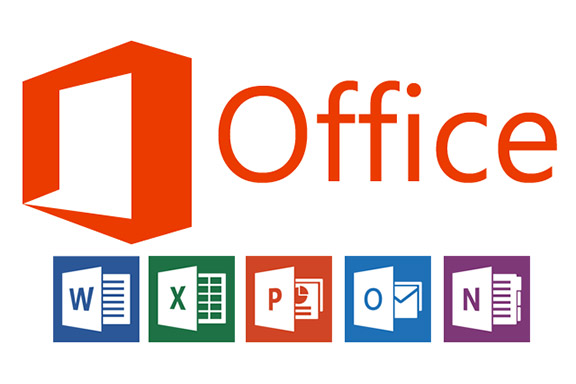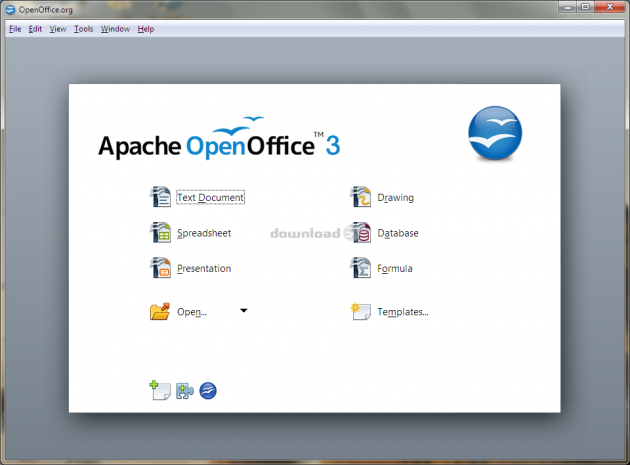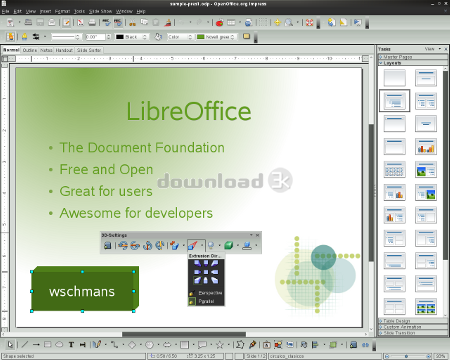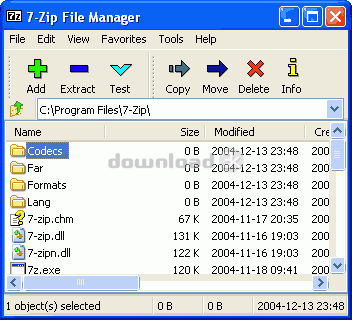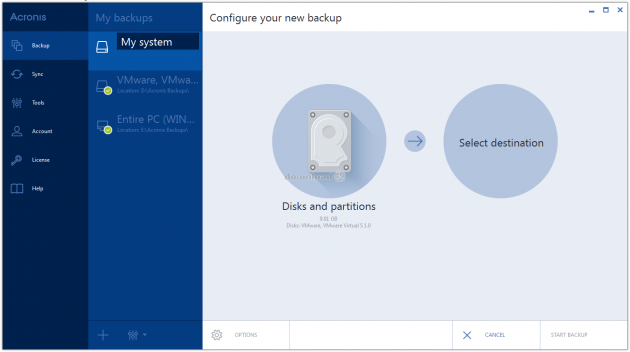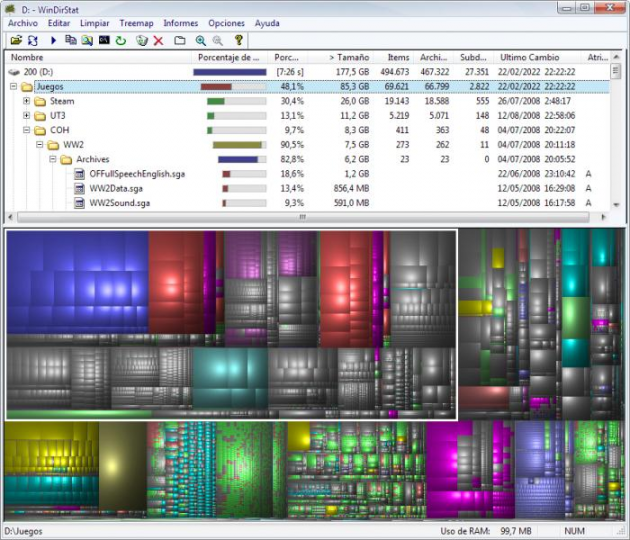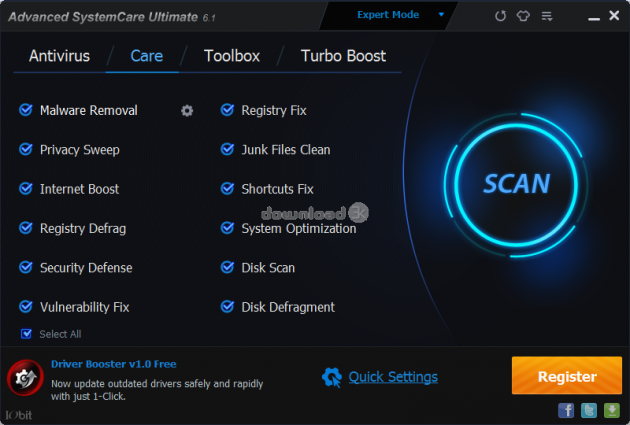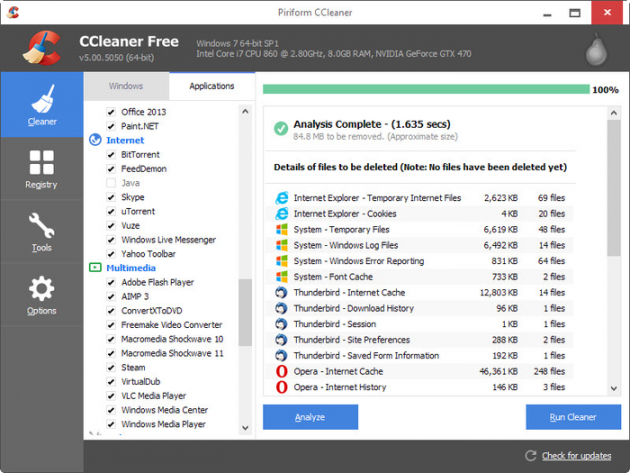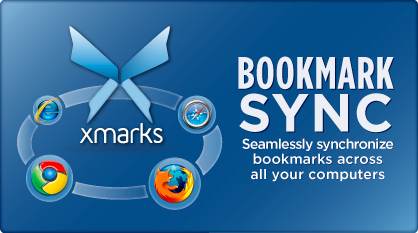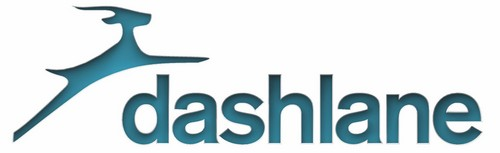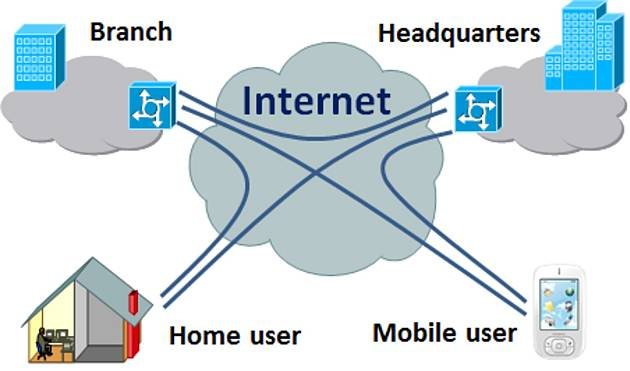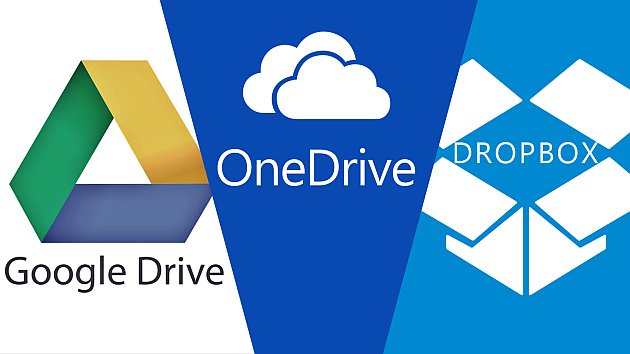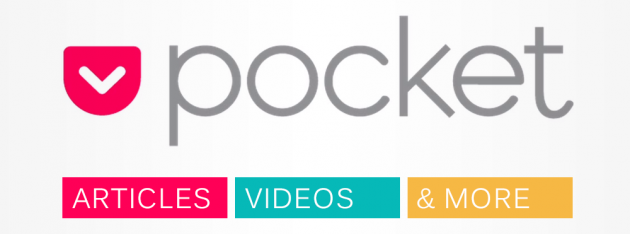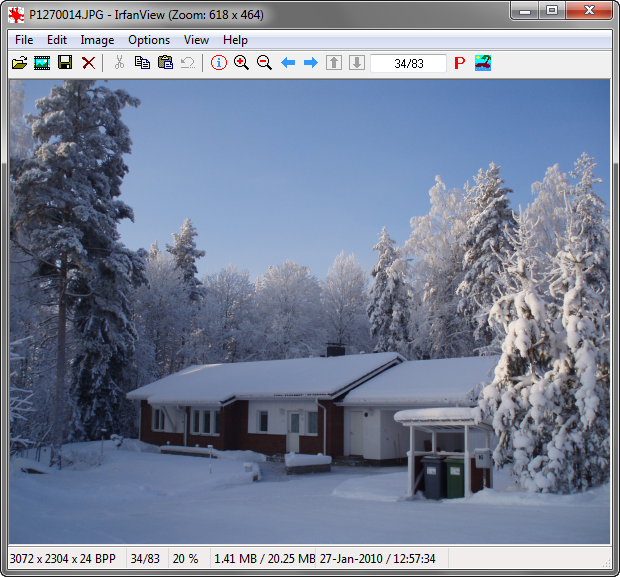The Crucial Actions to take when using a new Windows PC for the first time - Part 2
This article is the second part of our guide for what actions to take when using a newly purchased PC for the first time. The first part covered the essential steps and preventative software to install for protection from against early problems.
This second part includes useful software to help with working with Microsoft Office files, system maintenance software for Windows tune-ups, backup utilities to prevent data loss, and a few other little extras too.
1. Office Suites
Beyond the obvious choice of buying a version of Microsoft Office, there are now several compatible Office suites that make for free alternatives instead of laying out real money on the CD version of Office or the Office 365 online subscription version.
Office still has some benefits as Microsoft broaden out their new strategy to offer their software at more affordable prices across several platforms. Accordingly, there is an excellent Office for iPad app which was downloaded over 12 million times shortly after release. The app helps users open and create Word documents, new Excel spreadsheets, and classy PowerPoint presentations while away from their Windows PC. Sadly, the Office for iPad app requires a Office 365 subscription to access Office documents using the tablet app.
The full range of mobile-ready Office apps from Microsoft can be found here.
Looking beyond Office, there are several excellent Office-like suites which provide many of the same features. These include OpenOffice which uses an open-source approach to document management with open-source document types, plus an ability to open and save several Microsoft Office file formats too.
LibreOffice is an off-shoot (a fork) from OpenOffice that some people find more user-friendly. WPS Office is also a popular choice too.
2. File Archives
Obtaining a good file archive utility can provide access to different types of archives that you otherwise may not be able to open.
The 7-Zip package is one of the most popular as it is small, easy to use and can access scores of different archive types including many seldom used ones.
If you do not like 7-Zip, then LZArc is an alternative freeware package with good archive file format support.
3. Backup & Restore
Having a good backup is essential to protect a Windows system. Ideally, it would be a good idea to create a disk image of Windows once it is installed cleanly and then again when all third party software has been installed and configured to your liking.
Acronis True Image is a software package that can create disk images for you. It is available on a trial period basis.
Macrium Reflect performs backups quietly in the background periodically. It has both a free and paid version which may also appeal.
4. Disk Information
To keep a handle on where your files are stored and how much space they are taking up, adding a disk information utility can be beneficial.
WinDirStat is a free utility that scans all the hard drives and creates informative and colorful charts. Drill down to different folders and see the sub folders contained within. WinDirStat excels at letting users dig deep into the nooks and crannies of their file storage.
5. System Maintenance
Protecting the Windows system is an ongoing exercise in order to avoid the operating system becoming slow, overloaded with old dead files, and registry errors. A comprehensive system utility can help to give your version of Windows a good spring clean on a regular basis.
Advanced SystemCare is one of the best packages to accomplish this. Available as a free or paid version with extra features. For many people, the free version is perfectly adequate, but there is also an Ultimate version for the person who wants all the modules.
CCleaner is the leading application for deleting internet cookies and many other tracks that programs leave behind indicating what the Windows user has been up to.
Windows also has its own cleanup too which can be quickly accessed via Win+R and enter Cleanmgr, then Enter. This will open the Disk Cleanup utility. Disk Cleanup can clean temporary files and also system files which you might not need, such as the Windows.old folder which, if present, contains your old OS installation which can be quite large indeed.
6. Bookmark Manager
Xmarks is the leading app to save and access your web browser bookmarks across several browsers and multiple platforms. There is also a web app to access the saved bookmarks when using a different PC. Free and paid version.
7. Password Managers
A good password manager is necessary to protect against keystroke loggers while typing the passwords and also from forgetting what passwords are for which web sites. These password managers use a master password to unlock their encrypted password vault and automatically log you into web sites as you visit them. We compare the two password managers here.
LastPass is quite popular as a long running service with a free and premium account. A discounted price is available on the premium version when buying it in conjunction with Xmarks.
DashLane is the most viable alternative to LastPass. It offers similar features to the competing software.
8. Virtual Private Network
For users who value their internet privacy, they might prefer to download and install a VPN app. We have already produced a detailed run-down of some of the best choices for paid VPN accounts.
9. Cloud Storage
Link up quickly to your chosen cloud storage provider to gain access to your stored files via your new PC.
Dropbox was an early mover in cloud storage. It offers SSL file transfers with AES-256 encryption. It doesn't have a perfect record on security with a couple of issues in the past, but it is still trusted by millions. Small free accounts are offered, with larger paid accounts available too.
Google Drive connects to other Google services like Gmail where it is easy to link to a file stored in Drive and share that link with an email recipient.
OneDrive is Microsoft's cloud storage. It comes with expanded free storage to compete with Dropbox. OneDrive works cross-platform on Windows, Mac, iOS, Android and Windows Phone.
10. Readers
If you love reading, then you'll probably want to install the Kindle app to read books from Amazon. Other formats like PDF and EPUB formats can be accessed using e-reading software like NitroPDF and AdobePDF.
Calibre is also a popular application for loading in your entire ebook library, downloading the cover art and catalog all books across many ebook formats.
ComicRack is a great little app for kids (and adults) who love reading comics.
11. Read It Later
Pocket, or as it used to be known Read It Later, lets users save web pages, videos, and other content to access it later. If you do have a Pocket account then you'll want to install the web browser add-ons and extensions in order to access those pages quickly when you need them.
12. Image Viewers
IrfanView is a free and fast image viewer that makes an excellent alternative to the default viewer inside Windows and provides wider access to many image formats including some less used ones.
XnViewMP is also loved by people whose focus is more on features than simplicity and speed.
13. Create a Custom Recovery Image
Beyond the ability to run good backups, it is an excellent idea to be able to create a custom recovery image. This will enable you to recover Windows back to the saved image. It also provides a recovery option beyond simply rolling back Windows via driver rollback or a Windows Restore Point which aren't always sufficient or get you back to exactly the Windows state that you wanted.
We have a how-to guide for building a custom refresh image in Windows 8 or Windows 10. Alternatively, it is also possible to fresh Windows 10 back to a clean install and we explain that too.
This completes our user guide of the essential and useful software to install on a new Windows PC. Please see our more comprehensive run-down of the best software of 2014 which covers many different categories exhaustively.