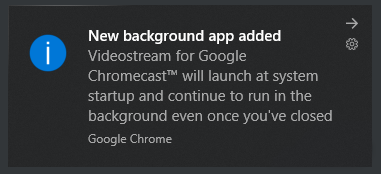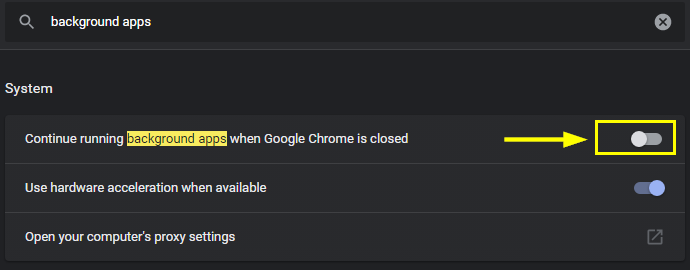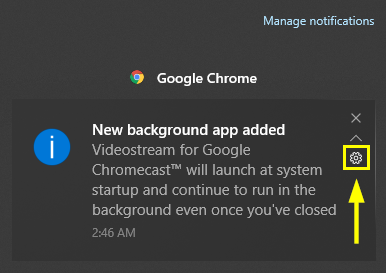How to Remove 'New background app added' Notification when starting Google Chrome in Windows 10
If you're seeing a pop-up saying "New background app added" every time you open Google Chrome in Windows 10, there are two ways to fix this and to stop seeing this notification:
Option 1: Disable background apps from running in the background after Chrome is closed. These apps will still run while Chrome is open and all other Chrome notifications will still appear as usual.
Simply copy/paste chrome://settings/?search=background+apps in Chrome's address bar and hit Enter.
Then toggle Continue running background apps when Google Chrome is closed to Off.
Option 2: Disable all Windows notifications for Chrome. With this method the background apps you were using will continue to run in the background while Chrome windows are open or closed, but all Chrome notifications will be disabled.
Open Windows 10 Settings app and go to System > Notifications & actions and scroll down to Get notifications from these senders. Find Chrome there and configure its notifications to Off or toggle Banners and Sound off only.
A quick way to get to this menu is from the Action Center. Open it by pressing Windows key + A, then look for the Chrome notification and hover your mouse over it. Click on the gear icon as shown in the picture below, then configure Chrome notifications to Off.
That's it. We hope you found this guide helpful.