How to Clean Install and Activate Windows 10 Without Upgrading First
Update
Microsoft made activation easier. The following info works for Windows 10 version 1511 or higher.
We have received a lot of feedback from Insiders on making it easier to activate Windows 10 on devices that take advantage of the free upgrade offer to genuine Windows by using existing Windows 7, Windows 8 or Windows 8.1 product keys. If you install this build of the Windows 10 Insider Preview on a PC and it doesn’t automatically activate, you can enter the product key from Windows 7, Windows 8 or Windows 8.1 used to activate the prior Windows version on the same device to activate Windows 10 by going to Settings > Update & security > Activation and selecting Change Product Key.If you do a clean install of Windows 10 by booting off the media, you can also enter the product key from prior Windows versions on qualifying devices during setup.
- Source: Microsoft Blog
Original article follows
As you know, Windows 10 comes free if you upgrade from Windows 7, 8, 8.1 by 29 July 2016. This free offer works well when upgrading from within Windows 7 or 8/8.1 but if you do a regular clean install of Windows 10, the resulting OS will not be activated with your existing Windows 7/8 license key. We explained this "fingerprinting" process in detail here.
In this tutorial we'll show you how to bypass this limitation and do a clean Win 10 install, then activate it with your existing Windows 7/8/8.1 license key. It's a very useful method for advanced users wishing to perform a clean install and skip the upgrade process.
Note: This method only works if you can access your current Windows 7 or 8/8.1 OS, as you will need to perform steps 1 to 5 from within it, in order to create an activation file for Windows 10.
Here is the step-by-step guide:
Make sure you do a backup first.
1. Download the Windows 10 ISO file.
Note that the ISO you download should match the architecture of your current OS. Basically if your Windows 7 or 8 is 32-bit, download a 32-bit Windows 10 ISO file. If you're running a 64-bit Win 7/8, then you must download a Win 10 64-bit ISO file. This guide should come in handy: Find out if your Windows is 32-bit or 64-bit - guide for XP, Vista, 7, 8, 8.1, 10.
2. Mount or extract the ISO file downloaded in step 1.
In Windows 8 and 8.1, you can simply right-click the ISO file and choose Mount. If you don't see a Mount option, here's how to re-enable ISO Mounting in File Explorer under Win 8/8.1.
3. Browse the previously mounted or extracted ISO file and navigate to the folder sources and copy/paste the file gatherosstate.exe to your Desktop (or you can drag&drop it to Desktop).
4. Run gatherosstate.exe and notice that it creates GenuineTicket.xml on your desktop.
5. Copy GenuineTicket.xml to a safe location outside the partition on which you plan to install Windows 10 on. For instance, you can copy GenuineTicket.xml to a USB stick or upload it to a cloud drive so you can retrieve it later on.
6. Do a clean install of Windows 10 on your PC (in the linked tutorial, go with method 2 or 3 in order to use the ISO you just downloaded in step 1 here; method 1 re-downloads the setup files all over again). Skip the product key activation checks all the way to the end.
7. After you are booted into Windows 10, copy the file GenuineTicket.xml to C:\ProgramData\Microsoft\Windows\ClipSVC\GenuineTicket, assuming C is your Windows 10 partition.
The folder ClipSVC is hidden by default, so you need to see hidden files, folders, and drives. Basically, in File Explorer, switch to the "View" tab and check the box "Hidden items".
8. Reboot the PC.
That's it. Your Windows 10 should now be activated. You can check activation by going to Start > Settings > Update & security > Activation. Or you can press the Win key + Pause.
- via Reddit.
Toshiba drivers can be found at http://support.toshiba.com/drivers. I did a few tries for SATELLITE P850 and the only Win 10 driver coming up is one for the Fingerprint Utility. Nevertheless, I assume Win 10 will have the required drivers for it, at least some generic ones. If not, and essential drivers are still missing after installing Win 10, I would even try the drivers for Win 8.1, on Win 10.
Thanks for the update, that's a relief to me.
I have another question, this question will be outside this post.
My laptop is "Toshiba SATELLITE P850" and model code is "PSPKFE". As per following site, my laptop is not a supported model to upgrade to Windows 10. If this could be a problem for update to windows 10? Drivers issue?
http://win10upgrade.toshiba.com/swupdate/modellist.aspx?region=TAIS&lang=en&country=US
"We have received a lot of feedback from Insiders on making it easier to activate Windows 10 on devices that take advantage of the free upgrade offer to genuine Windows by using existing Windows 7, Windows 8 or Windows 8.1 product keys. If you install this build of the Windows 10 Insider Preview on a PC and it doesn't automatically activate, you can enter the product key from Windows 7, Windows 8 or Windows 8.1 used to activate the prior Windows version on the same device to activate Windows 10 by going to Settings > Update & security > Activation and selecting Change Product Key. If you do a clean install of Windows 10 by booting off the media, you can also enter the product key from prior Windows versions on qualifying devices during setup."
source: https://blogs.windows.com/windowsexperience/2015/10/12/announcing-windows-10-insider-preview-build-10565/
So basically, you can now just use your current Windows 8 product key to activate Windows 10. This is just common sense and should have been implemented from the very first release of Windows 10.
I'll update the article with this info as well.
Just to be on the safe side, I would also advise that you generate GenuineTicket.xml as shown in this tutorial and move it to a safe location, outside the partition on which you plan to install Windows 10. In case direct activation does not work, you can use this tutorial to activate.
I have in built Windows 8 comes with my new laptop. Can i do the above mentioned process? because MS site says, its only free to upgrade to Windows 10 from Windows 7 and Windows 8.1 only. so do i have to update to Windows 8.1 first? Please clarify me.
Thanks.
On a system with Win 7 and Win 8.1 on dual boot, intending to replace Win 7 with 10 and use the Win 7 license for a clean install of Windows 10, thus only keeping Win 8.1 and 10 on dual boot (for now), I did these exact steps:
1. Booted into Windows 7
2. Downloaded the Win 10 ISO
3. Opened the Win 10 ISO as archive (using 7-zip) and extracted /Sources/gatherosstate.exe to Desktop
3. Ran gatherosstate.exe, which generated GenuineTicket.xml on Desktop
4. Moved the GenuineTicket.xml to the Windows 8.1 partition
5. Moved the Win 10 ISO to the Windows 8.1 partition
6. Restarted and booted into Windows 8.1
7. Formatted the Windows 7 partition
8. Mounted the Win 10 ISO
9. From the /Sources/ folder, I ran setup.exe
10. Did a Win 10 install on the previously formatted partition
11. Copied GenuineTicket.xml to \ProgramData\Microsoft\Windows\ClipSVC\GenuineTicket on the Win 10 partition
12. Restarted and checked Activation: it worked! :)
Thank you!

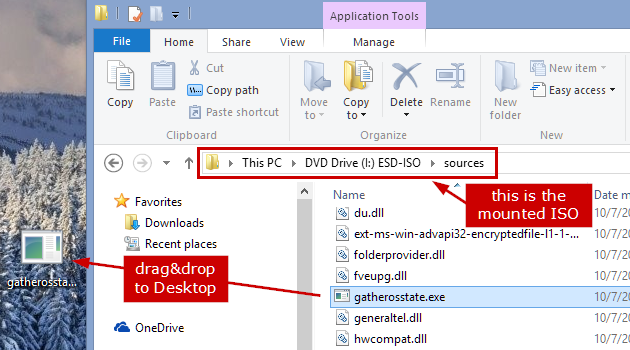
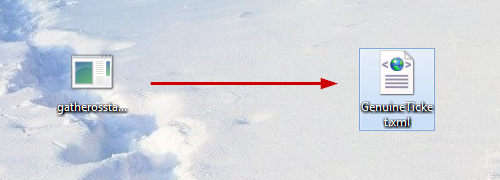
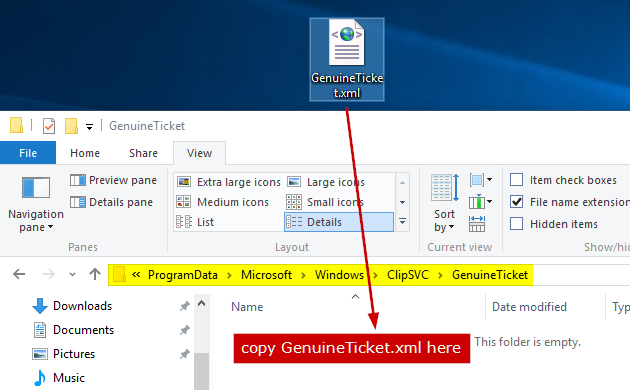
I did the upgrade process. Its fine with my laptop after update some drivers from device manager. Thank You very much my friend for your support and advices.