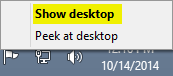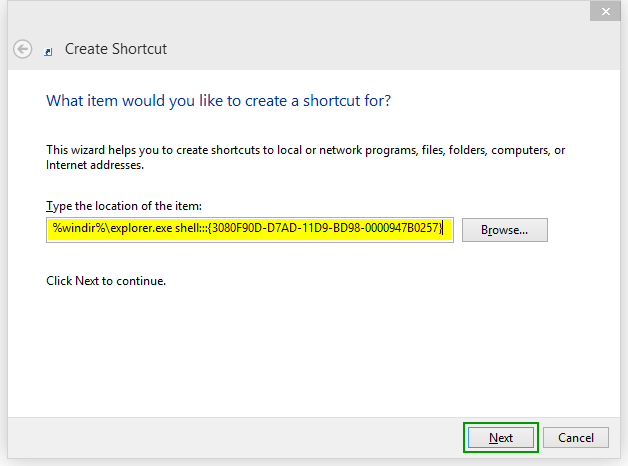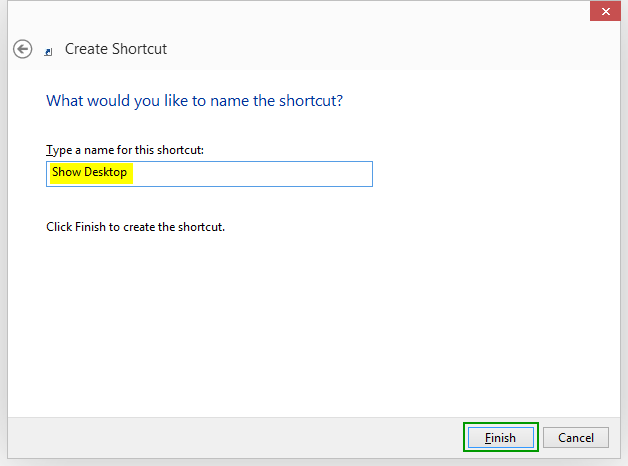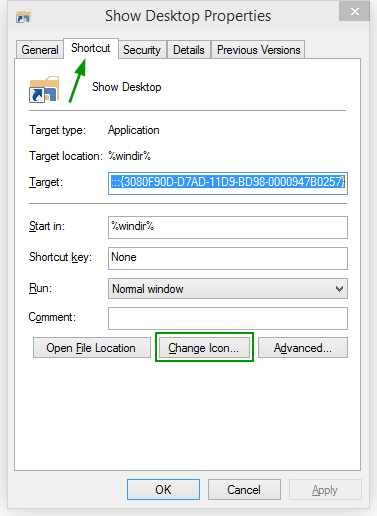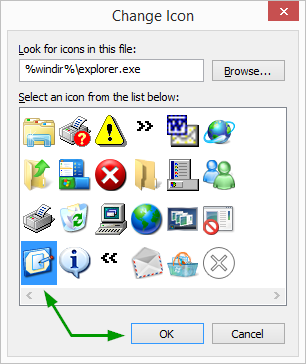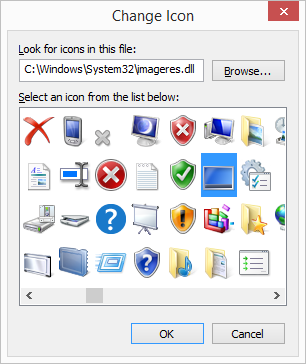How to add a "Show Desktop" icon to the taskbar in Windows 10 (or 7, 8)
Windows 7 introduced Peek / Show Desktop and the following editions of Windows, namely 8, 8.1, and 10, kept this feature. By default, the option is located at the far bottom-right end of the taskbar. If you find that location inconvenient and you would rather have a Show Desktop icon located near the Start, like in Windows XP or Vista, we'll show you below an easy method to create one. This method works for Windows 7, 8, 8.1, and 10.
Tip: Pressing Win + D on your keyboard also toggles Show Desktop / Show Open Windows.
The default far-right bottom option to show the desktop looks like this:
We are aiming for something like:
or
Here are the steps.
1. Go to the desktop. You can do this faster by pressing Win+D.
2. Right-click an empty area and choose New > Shortcut.
3. Copy / Paste the line of text below into the location field:
%windir%\explorer.exe shell:::{3080F90D-D7AD-11D9-BD98-0000947B0257}
4. Click Next, pick a name for your shortcut and click Finish.
5. At this point, the shortcut is working and you could add it to the taskbar, but it will show the explorer icon. You can easily fix this by changing the icon:
a) Right-click the shortcut on the desktop and choose Properties.
b) By default it opens the Shortcut tab in the Properties window. Click on Change icon.
c) You'll notice the shortcut gets its icon from explorer.exe which does not offer too many options. You could pick the old 'show desktop' icon.
d) Or copy/paste %SystemRoot%\system32\imageres.dll, then press Enter in the field under Look for icons in this file.
e) This will open imageres.dll which has a larger variety of icons to choose from. The blue one highlighted below looks appropriate.
Select it and click OK.
6. With the proper icon set, you can now right-click the Show Desktop shortcut and choose Pin to taskbar. You can drag the icon around to left or right in the taskbar.
7. You can now delete the shortcut on your desktop if you wish. The Show Desktop icon pinned to taskbar will continue to work properly.
That's it. Leave a comment below if you run into trouble.
To bad MICROSOFT is getting to RICH and "too big for it britches!" MS should go back to its ROOTS and STOP making their software a PAIN IN THE A*S!... They are setting themselves up for A BIG BIG FALL. One day someone (you?) will come along with a SIMPLE OS that could shut MS and Apple down for good. To bad they (Microsoft & Apple)are just MONEY MONGERS and don't care about their consumers anymore. Yes, in the 1980s Both worked hard to please the public. I miss the "good 'ole days... I LONG for good 'ole plain DOS ... Yes, WINDOWS went to SH*T when they buggered up the works with the REGISTRY. We didn't and don't need that non-sense!
Again, many thanks to you for this fine example of a caring person! Keep it up. Oh... who are YOU anyway? I didn't catch your name or credits.
Best regards,
Shelli