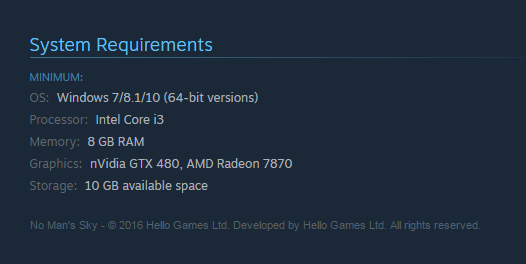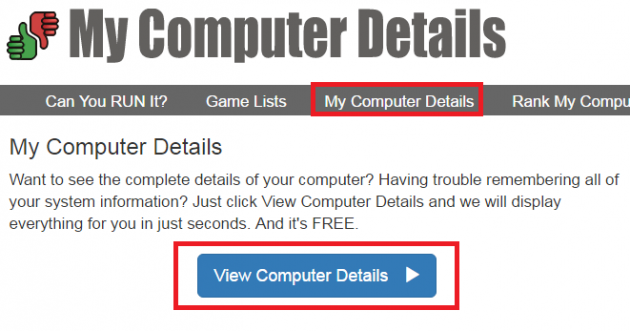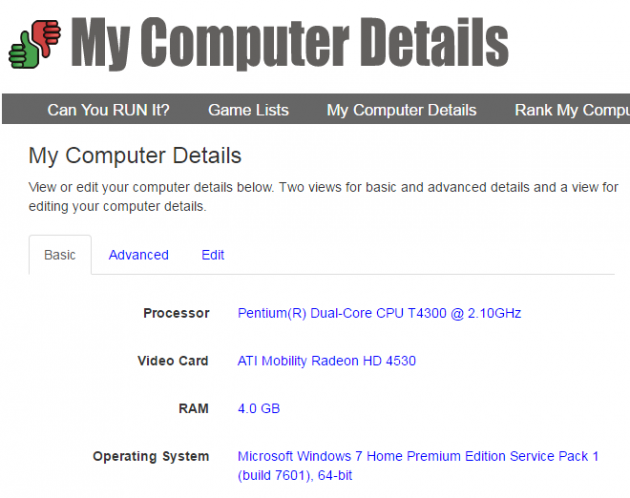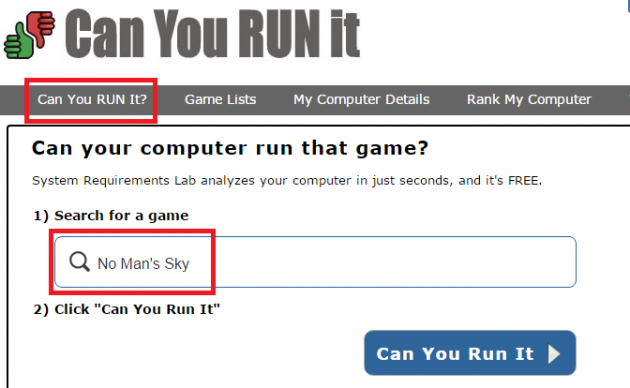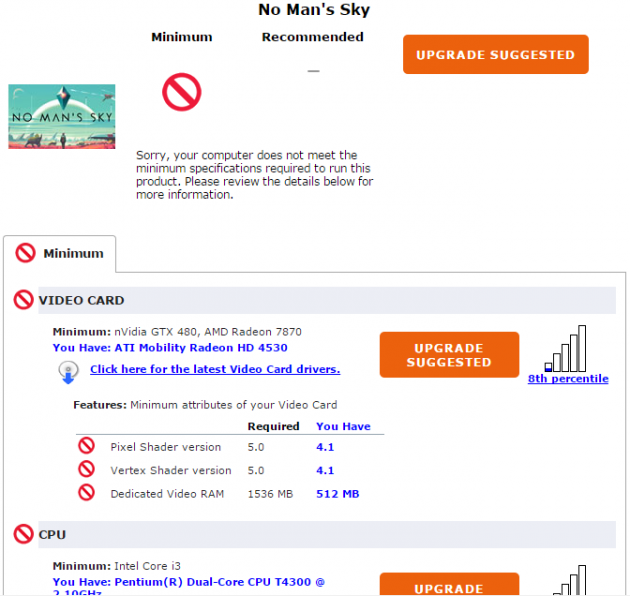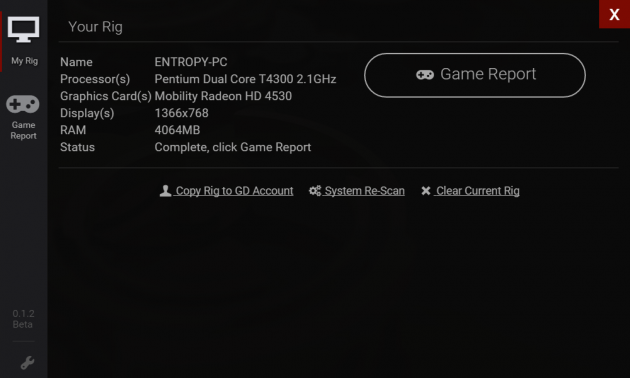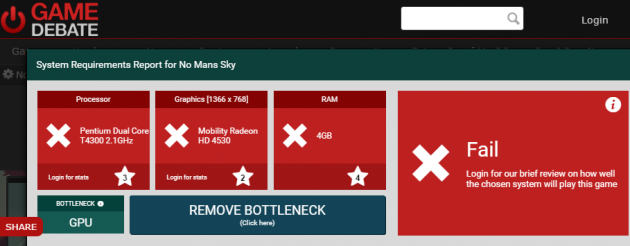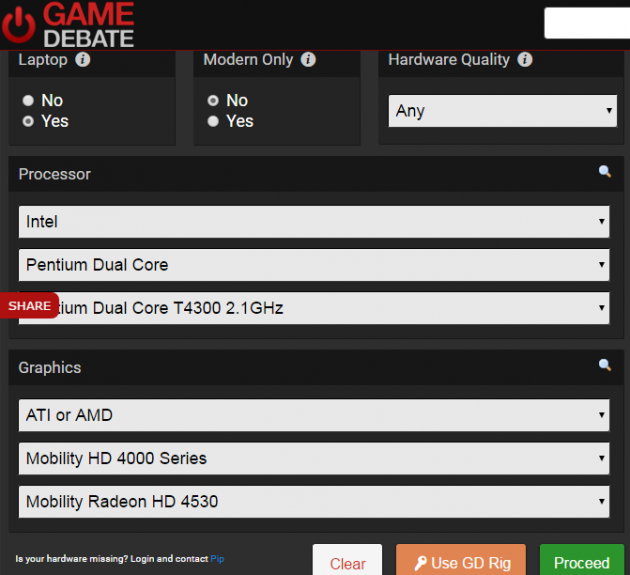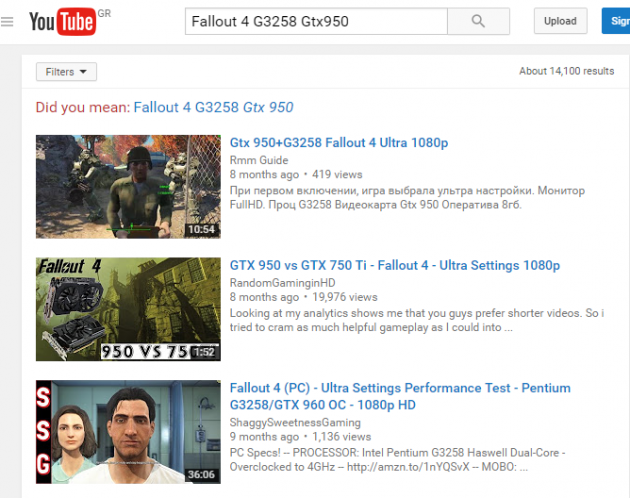System Requirements: Does This Game Run on My Computer?
Video gaming has been a standard way of entertainment for millions of people for many years. Every year, dozens of new computer games are released, and with regard to computers, they have growing system requirements. In this article you will see how you can check whether a game is compatible with your computer.
- System requirements for running a computer game
- Manual check
- Automatic system requirements from various websites
- Performance check via YouTube videos
System requirements for running a computer game
Gaming on a computer is not as simple as it is on consoles, since each game requires particular specifications to be able to run smoothly on the computer.
The main things that someone usually checks to see if a game is playable on his computer are primarily the graphics card, and then the processor. Of course, there are other things that play a role in the compatibility of various games, such as the operating system, the amount of RAM installed, the screen resolution, and more.
Every game lists the system requirements needed required a computer to run it. Most games even divide the system requirements into two categories:
- Minimum System Requirements: The minimum requirements required for playing a game with low graphics quality.
- Recommended system requirements: The recommended requirements for playing a game with good graphics quality, without crashes and lagging.
Note that if you wanted to play a game with the graphics settings maxed out, the system requirements are much more demanding than the recommended ones. But system requirements for ultra gaming are rarely listed.
There are several ways to check if your system meets the minimum or recommended system requirements. You can either check your system manually, or use a website for doing it on your behalf. You can even watch Youtube videos with gameplay sessions of the desired game under a system with the same or similar specs as yours, so as to see the performance of the game.
Manual check
The most direct way is to compare the system requirements listed in every game, with the hardware that you have. To do that, you need to know your computer’s hardware and software. In case you do not know what your system’s specs are, you can use a program like Speccy.
Once you know your system specs, the only thing that remains is to find the system requirements for the game of interest.
As we said previously, every game lists its system requirements under its description in any place that it is available for purchase.
Let's say for example that you wish to buy No Man's Sky, which was recently released in Steam. Selecting the game and navigating to the bottom of the page, you can see the minimum system requirements. Making a direct comparison with your system, you can see whether it meets the system requirements.
Similarly, you can find the system requirements of any game you want in any online store.
If you want to purchase the game from a physical store, then the system requirements of a game located at the back of the game's package.
Automatic system requirements from various websites
Sometimes, you might not know whether your own hardware is better or worse than the requirements of a game. Or, perhaps, you might just not want to go through the process of comparing all of the specs one by one each time.
So, instead of looking for the requirements of each game and comparing them with your computer, you can use a website which makes this comparison automatically.
Below you will see the most popular websites for this job.
System Requirements Lab
System Requirements Lab is one of the most known websites with information regarding the system requirements of thousands of games.
It works by running a program on your computer, which detects the specs of your system. Then, it automatically compares these specs with the system requirements of the game you choose.
To use the tool, first navigate to the "My Computer Details" section of the website. Then, click on the “View Computer Details” button, which will download an executable named Detection.exe. Run this executable and wait until the scanning process is complete.
Once finished, it will close automatically and open the Can You RUN It website again, which will display the most important details of your computer.
Navigating to the Advanced tab, you can see more detailed information.
After the first scan, the specs of your system are stored in the website via cookies. That way you do not have to rescan the computer again, or create an account.
Now, you look for the game you want to play by navigating on the "Can You RUN It?" tab. Type the title of the game, and then click on the Can You RUN It button.
So now you have a detailed description of which requirements are met by your system and which are not.
Game Debate
Game Debate is another website which allows you to check if a game is compatible with your computer.
But with Game Debate, in order to perform an automatic detection, you have to install an additional program on the computer. Of course, you can remove normally it after the detection is finished.
To start, click on the "Can I Run It" tab, and then click on "Download your GD hardware scanner" to download the respective scanner of the website.
Once downloaded, execute it and click "Install". After the installation procedure is finished, press "Finish" to launch the program.
To start scanning, click on the "System Scan" button. Once it’s finished, it will display the information of your system.
Clicking on "Game Report", you can begin looking for games of interest. Simply enter a game’s title and click on "View report". Your browser will open with information regarding the game you selected.
Alternatively, if you do not want to download the Game Debate tool, you can enter the information of your system manually. To do that, find the game of your choice and click on the "Test my PC" button. Then enter the specs of your computer and click on the "Proceed" button.
You will be asked to enter some additional details such as the system RAM- just fill them in and click on "Check Specs". The result will be the same as with the automatic method.
Performance check via YouTube videos
Sometimes a game might be able to run in your system without meeting the minimum requirements. A very good method for checking it out, is via Youtube.
There are many gamers who upload videos on Youtube showing the performance of their systems while playing various games, so chances are that someone has uploaded a video with the game you want to play under a computer with the same/similar specs to yours.
The advantage of this method is that it you can see directly how well the game can play under the same or similar hardware. However, it is recommended that you check the system requirements first, with one of the previously dedscribed methods.
To search for such videos on Youtube, just type the name of the game, along with the processor and graphics card of your system.
For example, you can search for "Fallout 4 G3258 GTX950".
Checking out the several videos that will appear, you can have an overview of how smooth the gameplay is.
Most of these videos also indicate the FPS of the game during gameplay, plus various other details regarding the system. Of course, there are also combinations with a processor, a graphics card, and a game, for which there will be no videos available. In this case, you have to rely on the minimum system requirements specified by the game developers.
If you have any problems with the methods in this guide, or any thoughts and suggestions, don’t hesitate to let us know by posting in the comments section below!