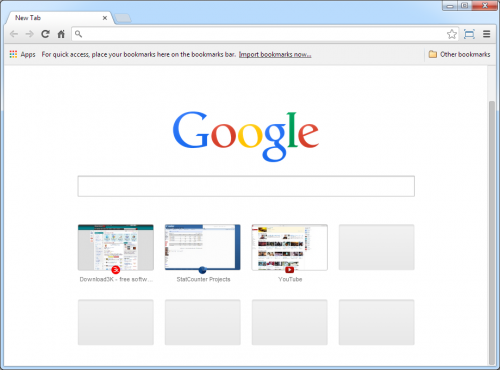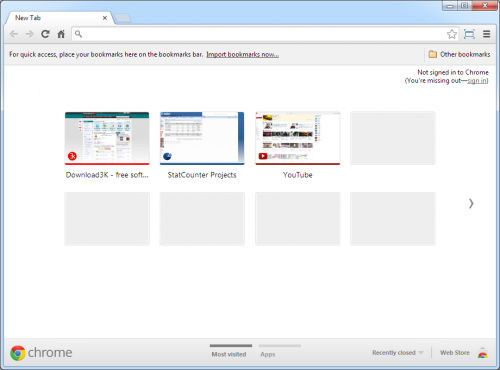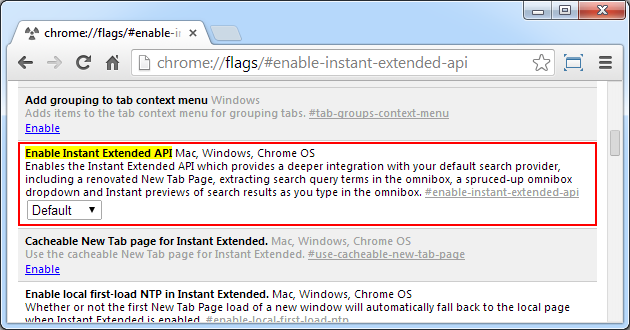How to change Google Chrome's 'New Tab' page to the old look
Update: As of Chrome version 33.0.1750.117 m, this option is no longer available. Chrome's New Tab page now has built-in options to customize it. The original article follows.
Since its introduction last fall, Google Chrome’s new Tab Page search bar is perhaps the most redundant element ever integrated in a browser. As the omnibox on top of the screen constitutes the main reason why users choose Chrome in the first place, that extended Google search bar offering doesn't really make much sense.
Above: The NEW "New Tab" page
Below: The OLD "New Tab" page
Revert to the old look with these 3 steps
In the event that you’re accustomed to entering the search terms in Chrome’s address bar and you find the Google search bar irritating and taking up space better used by displaying most used pages, you can switch back to the old look. Here’s how:
- Open a new tab in Google Chrome and copy paste the following syntax in the URL bar: chrome://flags/#enable-instant-extended-api
- Search for the ‘Instant Extended API’ in the drop-down menu and disable it
- Restart Chrome and you’re done
In case you want to switch back to the new look, then all you need to do is enter the chrome:// flags syntax in the address bar and set the Instant Extended API on default. Alternatively, you can click on the ‘Reset all to default’ button located in the top-right section of the screen.
Google claims the new tab confers unique benefits
Since the cursor is already in the address bar, using the search bar implies an extra click before performing the query. However, if you were to read the Instant Extended API’s description, you can find Google’s justification on the new implementation.
Therefore, thanks to the new option, users can extract the search query terms in the omnibox and access an instant preview of the search result while they type. In all fairness, the latter tends to make the Tab Page rather cluttered.
Keep in mind that even though you’re able to reverse to the old Tab Page look for the time being, there’s always a chance Google will remove this option in the future.
Bonus tip: Force Chrome refresh/regenerate thumbnails for its New Tab page tiles.