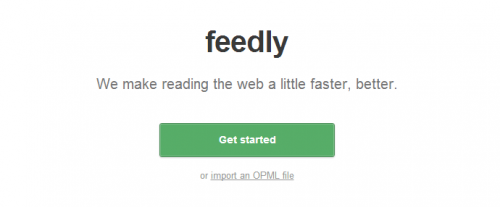How to import/export OPML feeds to/from Feedly
Most users migrated to Feedly when Google Reader was discontinued on July 1st 2013 and that migration was easy since Google offered a way to export your feeds via Google Takeout. But how do you actually import feeds into Feedly?
Importing feeds to Feedly
Option 1, if you are not logged in:
- Go to http://feedly.com/ and click on the "import an OPML file" link just below the "Get started" button.
- This will take you to a login page where you can either login or create a new account
- It will then redirect to the Import OPML page where you can start importing your feeds
Option 2, if you are already logged in:
- Go to http://feedly.com/
- Click on the "Organize" link on the left and, on the next screen, click the "Import OPML" link which will take you to http://feedly.com/index.html#cortex
- Choose an OPML file previously saved on your computer and click "Import"
What if you want to move from Feedly to another reader, like the minimalist Digg Reader for example, or simply want to save your feeds as a backup? Here's how.
Exporting feeds from Feedly
- Login at http://feedly.com/
- From the sidebar click the "Organize" link and, on the next screen, click the "Save as OPML" at the bottom of the page. Alternatively, you can go straight to http://feedly.com/index.html#opml and click on the link "Click here to download your feedly OPML"
- That's it. You can now use this file to import it into another feed reader or store it as a backup, in case Feedly decides to shut down like Google Reader did.
What is OMPL?
OPML is an XML format with a tree-like structure. It was initially built by UserLand but it got used for other purposes as well, mainly for feeds exchange between web aggregators. If you're into the tech details read on at Wikipedia or http://dev.opml.org/.