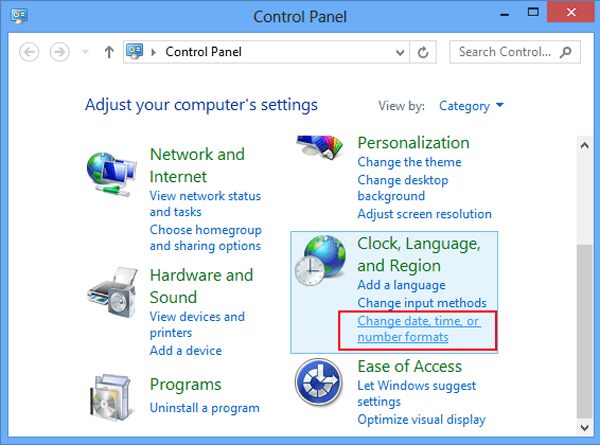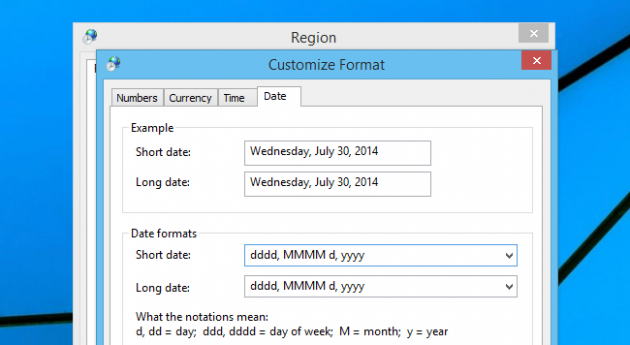How to Display the Day of the Week into Windows 8's Tray Clock
The tray clock in Windows 8 usually just tells the time and the date. The amount of information provided is pretty spartan. Wouldn't it be more useful if you could add the day of the week to the Windows 8 tray clock? Well here is how to do it.
Head on over to the trusty Control Panel. Choose the Change date, time, or number formats option locked in the Clock and Region section of the dialog window.
Select the Additional Settings button at the very bottom of the dialog window to bring up more settings.
Switch to the Date tab in the new dialog window that is displayed. Now you can set to work making changes to the type of information displayed in the Tray clock area within Windows.
The Date formats -> Short date field permits users to alter how the date will be displayed. There is a systematic way to program in what type of information that you wish to show up whenever the tray clock is visible in the system tray.
The codes that are understood include:
d = 9
dd = 09
ddd = Wed
dddd = Wednesday
M = 7
MM = 07
MMM = Jul
MMMM = July
y or yy = 14
yyy or yyyy = 2014
Therefore, to create a date of Wednesday, July 9 then you would need to use the dddd for the full day “Wednesday”, the MMMM to ensure the full month “July” is displayed as well, and d corresponds to the number of the day “9” for the ninth day of the month.
Therefore, the final entry would be: dddd, MMMM, d. The punctuation can be added wherever you prefer.
Equally, if one wanted to use a different form like “Wed, Jul 09” then the entry would be ddd for “Wed,” MMM for the abbreviated month “Jul” and dd for “09” including the leading zero.
It is quite a simple system that is easy to learn once you know how.