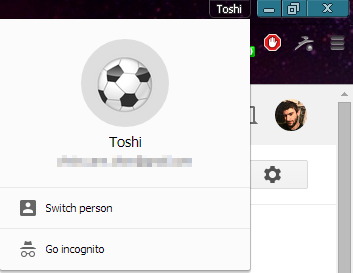New Account Switcher function in recent Google Chrome Update
A few days ago Google Chrome received an important and noticeable update. If you have a Gmail Account connected to Chrome then you probably noticed that a new tab icon appeared in the top right corner of the browser, which displays the name of your account on it.
As the Google team explains, with that icon “you'll be able to switch devices and pick up where you left off with all of your tabs, bookmarks, and history automatically kept in sync.
If you are working on a shared computer, then you can easily click on the Switch person option to add your profile and get your own bookmarks, apps, and theme; this feature as you can guess, allows you to keep your Chrome settings and data synced and organized in a nicely manner.
When you click on the icon, a small window opens which displays your account info and gives you the option to switch to another user by using the Switch person feature or go to incognito mode by clicking on the Go incognito option.
In addition to this, the new update also offers a Guest Mode as well. With the use of this feature others can use your browser without being able to see your tabs, history, etc. What’s even cooler is that after they’re done using your computer, all their browsing data is deleted automatically from Chrome.
Don’t be confused though, the guest mode works differently than incognito mode in a sense that the former is basically a different profile that has no access authority to the data that are stored in your profile, unlike the incognito mode.
You can also enable these features by following those steps:
1. Copy the text below in Chrome’s URL address bar and press Enter:
chrome://flags/#enable-new-avatar-menu
(Alternatively, you can type chrome://flags in the URL address bar, press enter and find the Enable the new avatar option).
2. Select Enable in the dropdown menu below the Enable the new avatar option.
3. (Optional) Select Enable next to the Enable fast user switching in the avatar menu (located right above the option you just enabled) in order to quickly switch between profiles.
4. Click on the Relaunch Now button that has appeared at the bottom of the page to restart the browser.
Select Disable in the same menu if you want to turn off the new avatar menu.