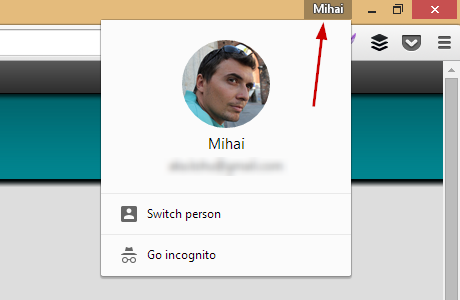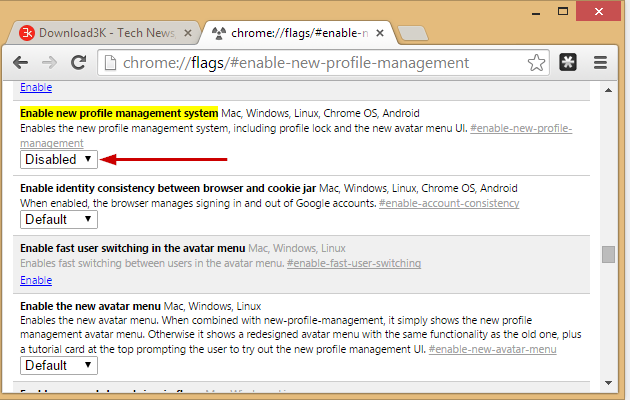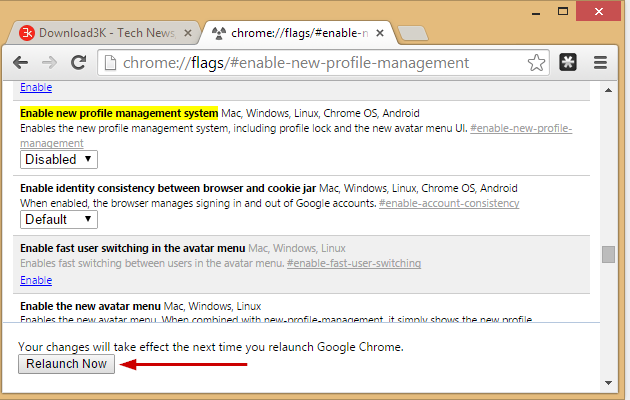How to remove the Account Switcher / Avatar Menu in Google Chrome (Windows, Mac, Linux)
The stable version of Google Chrome just added the Account Switcher feature which was previously available in Chrome Beta since August last year. Although most people will find it helpful, some will choose to disable it. In this tutorial we will show you just how to do that.
First off, the Account Switcher can be found at top right of your Google Chrome, next to the minimize, restore, close buttons. It looks like this:
Here's how to disable this menu from Chrome's flags page.
1. Open a new tab and enter the text below, then hit Enter.
chrome://flags/#enable-new-profile-management
Alternatively, you can just enter chrome://flags in the URL address bar, press Enter and find the Enable new profile management system section.
2. Choose Disable as shown below.
3. Click on Relaunch Now at bottom left. See the picture below for clarification.
That's all. The Account Switcher is now disabled and the top right Avatar Menu button removed.
If you wish to disable the new Avatar menu only, you can go to chrome://flags/#enable-new-avatar-menu and set it to Disabled.
Bare in mind that we expect future version of Chrome to further expand this feature with even more functionality, taking Chrome a step closer into becoming a cloud OS.