Use recimg.exe to Build a Custom Refresh Image and Keep Desktop Programs when Refreshing Windows 8 or Windows 10 Insider Preview
Note: The recimg.exe tool is not included in the Windows 10 version released on July 29. You can only use it in Windows 10 Insider Builds up to Build 10122 or Windows 8/8.1. At this point is not yet clear whether Microsoft will re-introduce or not the recimg.exe option in any kind of form.
A default Windows 8 or 10 Refresh will make your PC get back to the factory state in which it came. It will keep your settings and universal apps, but you will loose the desktop programs you installed. In most cases, a brand new PC comes with a Refresh image from the manufacturer which most of the times includes a lot of bloatware, so doing a default Refresh will result in getting those unwanted programs back as well.
You can however, perform a custom Refresh by creating a custom Windows 8/10 refresh image, with the help of a little utility called recimg.exe, which is included in Windows 8/8.1 and 10.
The basic steps in creating a custom refresh image are:
- Install Windows (or you could perform a default Refresh instead of a clean reinstall).
- Go through all the settings and set everything just the way you want it.
- Remove unwanted programs.
- Install your favorite software, be it universal apps or regular desktop apps.
- Create a custom Refresh image by following the steps below.
Note that this tutorial works with both Windows 8 and 10.
1. Open an elevated command prompt. A quick way to do this is by pressing Win+X, then choose Command Prompt (Admin).
2. Type recimg /createimage C:\CustomRefreshImage.
This creates a custom refresh Windows image (CustomRefresh.wim) and sets it as the default image to be used on Refresh. The image is saved in a folder named CustomRefreshImage at the root of your C partition. You can use a different location if you need to.
Tips
If you are planning on creating multiple refresh images, you could for example use subfolders in that directory and store each refresh image in its own subfolder. Example: recimg /createimage C:\CustomRefreshImages\Image1.
If you wish to see what the current refresh image is being used, you can type recimg /showcurrent.
If you wish to set a specific image as the current refresh image, you can use recimg /setcurrent path, where path is the location of that image. For example, if I wish to set the image under C:\CustomRefreshImage as the current refresh image, I would type recimg /setcurrent C:\CustomRefreshImage.
If your PC came with a factory refresh image and you no longer need it, now it would be a good time to gain some storage space by merging the partition where that refresh image is located with one of your active partitions. Just make sure everything is working properly with your new custom refresh image first and you no longer need the manufacturer's refresh image.
That's all. You can now proceed with a Windows 8 or 10 Refresh, but this time you won't loose your desktop programs in the process.
If you don't have a custom refresh image created, Windows will use the default refresh image from your manufacturer if your PC comes with one. If not, you will need your Windows installation media to perform the refresh.

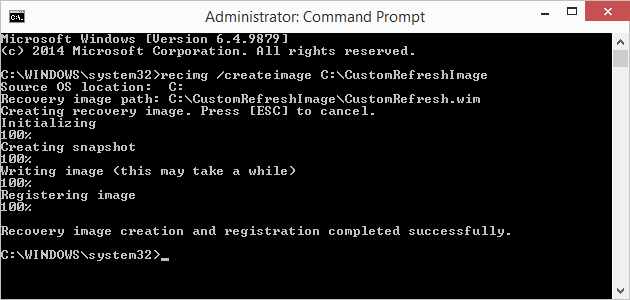
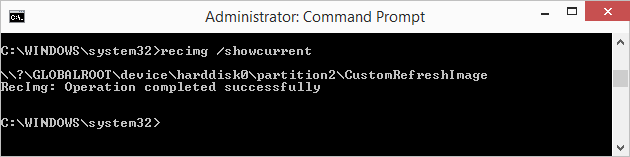
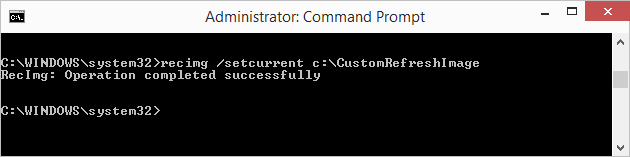
I adjusted the article to clarify this issue. Hopefully, we'll see a clear statement from Microsoft on this problem.