How to Enable the Data Compression Proxy in Google Chrome for Desktop
If you use the popular browser Google Chrome on your smartphone or tablet device, you may be aware of the data compression feature. Essentially, this allows your browser to use less of your mobile data when viewing websites -- this is really useful for those on a limited data plan. Not only does this reduce data usage, but it will also speed up the browsing experience overall. Unfortunately, desktop haven't been able to utilize this features, even though it is a quite useful option.
Luckily, there is a third party developer who is now offering an extension for Chrome, that will allow desktop users to use data compression while browsing. The extension is appropriately titled "Data Compression Proxy", and it's pretty easy to set-up.
Step # 1 - Add the Extension
Head over to this link, and click on the "+ Free" icon. Chrome will prompt you to confirm the new extension, go ahead and click Yes, and it should instantly be added to your browser. Sometimes extensions require you to restart the browser, so if it isn't working, you should try closing Chrome and opening it back up.
Step # 2 - Enable/Disable
You can verify that the extension is active by looking for a small green thunderbolt inside of a circle, located on the top-right corner of your browser window. If you want to disable this extension at any time, just click the icon, it should turn from green to red, indicating that it is now disabled. Likewise, you can simply click it while disabled to re-enable the extension.
Things to Keep in Mind
This extension is relatively new, so there may still be some bugs you encounter when trying to visit certain websites. As stated above, it's very easy to turn off and on, so it shouldn't be a major inconvenience. Also, Data Compression Proxy is completely open source, which means anyone can work on improving the extension.
If you're still looking for more ways to speed up your Google Chrome browser, check out this guide on how you can reduce memory usage of tabs and extensions!

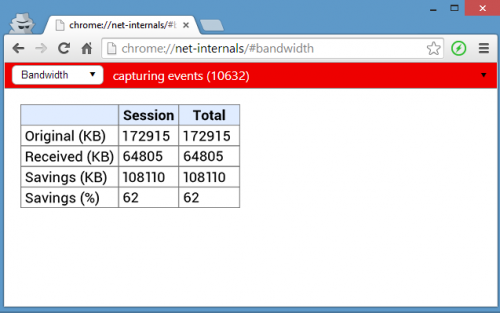
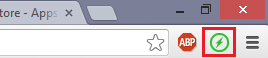
I right-click an image, save it on my desktop and the image appears corrupt with a smaller size than the original.
If I disable the Data Compression Proxy and hard refresh the page (CTRL+F5, not just F5), everything works fine.