How to Disable Google Now and Chrome's Notifications Icon on Windows, Mac, Linux
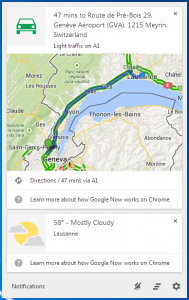 Note: See the explanations at the end of the article for updated info. Currently, the initial method shown below no longer works but you can try the last method at the end of the article instead.
Note: See the explanations at the end of the article for updated info. Currently, the initial method shown below no longer works but you can try the last method at the end of the article instead.
Starting with March 24 this year, Google added a new feature to Chrome for desktops: Google Now integration, with notification cards on your system tray (Windows, Linux) or menu bar (Mac). To learn about the Google Now cards and how they work, head over to the official help page.
Enabling the feature is easy, as stated in Google's post: "To enable this feature, simply sign in to Chrome with the same Google Account you’re using for Google Now on Android or iOS". This will result in a new icon on your system tray (Windows, Linux) or menu bar (Mac), a bell icon which controls the notifications Google is sending you via Google Now, Gmail, Drive, and Chrome extensions.
Disabling the notifications icon is not that obvious though. Entering the Settings in the Notifications center will only show you the option to disable the services which can send notifications, but this will not disable the icon in the tray/menu bar. So here's how to do it:
1. Open Google Chrome
2. Type chrome://flags/ and search for Google Now Mac, Windows, Linux, Chrome OS or head straight to chrome://flags/#enable-google-now
3. Set Google Now Mac, Windows, Linux, Chrome OS to Disabled
3'. On Mac, you might need to tinker with the settings for Notification Center behavior Mac as well. For that go to chrome://flags/#notification-center-tray-behavior.
4. Relaunch Google Chrome.
That's all there is to it. You'll notice the tray/menu bar icon is now gone. If you wish to re-enable it, follow the same steps in reverse.
Update 1 on 06.10.2014
This solution only works if you don't use Chrome in fullscreen. If, for instance, you are watching a YouTube or Vimeo video into fullscreen mode, at that point, the notifications icon pops back in - thanks drino108 for pointing that out in the comments below. It goes away again if you restart Chrome with chrome://flags/#enable-google-now still set to Disabled, as shown above.
There's good news though. Following users' feedback, Google will add a toggle option to enable/disable the notifications icon starting with Chrome version 36. You can test this feature now if you want by using the Beta or Canary versions of Chrome. For regular users, we recommend waiting for the stable release, version 36.
"Thanks for your continued feedback, in our next release of Chrome (version 36) and going forward we are offering a way to hide the notifications icon. You can switch to beta or canary now to access this, under Chrome menu "Hide notifications icon". Please let me know if you see any issues." - Sarah, a Google Employee, replying to a thread in the Google Chrome forum
Version 36 was launched on July 16. The flag chrome://flags/#enable-google-now is no longer present, so the method above to disable the Chrome Notifications' icon no longer works, but you can still disable Google Now's notifications and/or hide the notifications icon as shown below.
To disable Google Now's notifications, click the notifications icon > Settings > uncheck Google Now.
To disable the notifications icon entirely, do the following:
1. Left click the Notifications icon in tray and click the Gears icon (Settings)
2. Uncheck all services shown in the list.
3. Restart (Close and Open) Google Chrome.
That's it. You'll notice the tray/menu bar icon is now gone and stays that way even if you use the browser in fullscreen.
Optional. To prevent future sites to reactivate the Notifications icon, do the following:
1. In Chrome, enter chrome://settings/content in the address bar. This will open Settings > Show advanced settings > Content Settings.
2. Scroll to Notifications and check Do not allow any site to show desktop notifications, as shown below.
3. Click Done.
As soon as I go full screen, the bell comes back. As far as I can see, there is no solution at present to this issue having scoured the net since they changed the flag from "rich notifications" to "google now".
You can follow the discussion here https://productforums.google.com/forum/#!topic/chrome/babyOtRtMuw%5B226-250-false%5D
Having read 20-30 of other peoples reviews that this solution doesn't work, I am confident in saying that this solution does not work as of 10 06 2014.
The only temporary way to remove the bell is to restore all flag settings to default and don't go full screen with Chrome. As far as I can see it doesn't matter whether you disable the flags referring to notifications or not, the bell only comes back when I go fullscreen and return to normal windowed mode.
If you do find a 100% working solution for all users, I and everyone at that Google forum would be very appreciative, but unfortunately your solution doesn't work.
What exactly happens on your end? Are you running Windows, Mac or Linux? Are you running the latest version of Chrome?
On a side note, when first launched, the Chrome flag to disable/enable the notifications was actually chrome://flags/#enable-rich-notifications. Right now that flag does not exist and it has been replaced by chrome://flags/#enable-google-now.

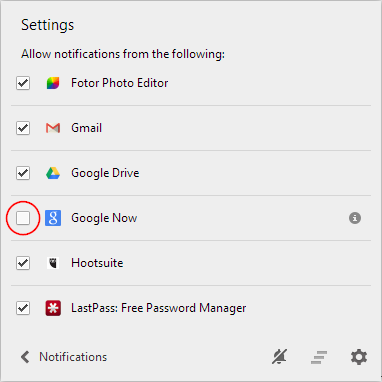
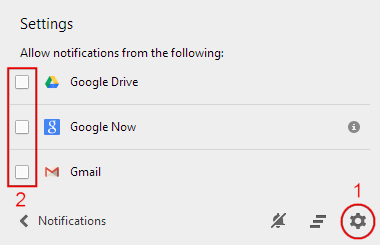

The best news though is that a Google Employee confirmed a toggle option for this under settings, in the upcoming Chrome version 36, see the last part of the updated article.