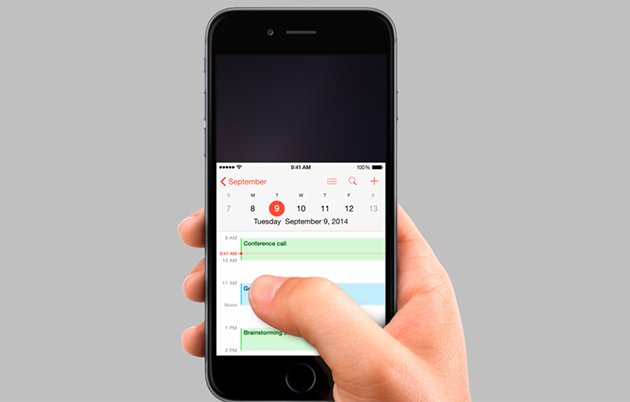New Bug in iOS 8: "Reset All Settings" Option Deletes iCloud Documents Too
In the new iOS 8, the biggest security threat seems to be iOS 8 itself (along with other Apple-related risks), since after the huge problems update 8.0.1 caused and was taken down immediately to be replaced with 8.0.2, here comes another bug in iPhone/iPad devices which deletes all your iWork documents from the iCloud if you are “careless” enough to use the “Reset All Settings” option.
Bug Details
Although there is not much information regarding this bug, it was reported by many users in the forums of MacRumors that the “Reset All Settings” option found under Settings > General > Reset does not work properly, and instead of just resetting all settings to the device’s factory defaults, it also appears to delete all iWork documents stored in the iPhone/iPad and iCloud.com. Fortunately, this is only limited to Apple’s native iWork apps like Keynote, Pages and Numbers.
It only gets worse, as once the device gets synced to a Mac machine running OS X Yosemite, data that was deleted from the iCloud Drive will get deleted from the Mac as well.
Data other than files from native iWork apps, such as photos, videos or TextEdit documents did not disappear, so it’s obvious that they are not affected by this bug.
How to Recover the Deleted Data in iPhone/iPad
There are good news for those who have lost their documents due to this bug, but it’s not exactly clear how to bring them back. In fact, many users reported that after waiting a day or two, their files appeared back as if they were never deleted.
Others reported that they managed to recover their files using a Mac computer (running Mavericks) which had them cached, thus copying them to a backup folder was plausible.
You can also try getting your files back using the Time Machine. If you had created backups, your files are located in:
/Volumes/{Your Time Machine Volume Name}/Backups.backupd/{Your Computer Name}/{Backup-Date-Time}/Machintosh\ HD/Users/{your username}/Library/Mobile\ Documents
So you can just copy them from there to another location in your computer, and then back to the iCloud Drive.
If none of those methods work, then contact Apple’s Tech Support and let them know of your problem. They can either give you instructions to a method that will recover the deleted files successfully, or put your account in Recovery Mode and restore the files themselves.
One Last Suggestion
One suggestion that I always give to people is to always create double backups of your important files; especially if there’s automatic synchronization included between the original files and the backup. Be it another Cloud service, or a local backup in your computer, you should always make sure that in case of a disaster you always have an alternative solution. It has happened in the past, it happened now and it will happen again. Be prepared for the next time.
Regarding this bug, please don't use the "Reset All Settings" option unless you've made sure all your iWork apps data is safe and secure in an iCloud Drive-independent backup location, to avoid accidental loss.
Do you think it’s time Apple started taking things more seriously? Let us know your opinion in the comments below!