How Apple's OS X Yosemite and iOS 8 Will Connect to Each Other – Continuity Features Reviewed
It's finally here! Today is the day the full retail version of iOS 8 becomes available for download. With the iPhone 6 set to be released the day after tomorrow, iOS 8 will be in full swing and iPad and Mac users will finally get to try out all of the new perks that are supposed to simplify and enhance the process of switching between iOS 8 and OS X Yosemite devices.
The new syncing capabilities will be part of a feature set that Apple is calling “Continuity” - presumably because you'll be able to continue what you're doing on any device without having to share links, reopen pages, log back into your email, etc. In basic terms, the iPhone 6 will be able to connect directly to any iPad or Mac running iOS 8 or OS X Yosemite, essentially turning your new Apple computers and tablets into fully functional extensions of your iPhone.
In the following paragraphs we'll take a closer look at how iOS 8 will connect with Yosemite OS X to add even more anticipation to the much-awaited iPhone 6 release.
Handoff Syncs All of Your Favorite Apps Through iCloud
One of the most exciting Continuity features that links iOS 8 with OS X Yosemite is Handoff, which lets you move from your iPhone to your Mac and pick up right where you left off – and the best part is this syncing happens automatically as long as both of your devices are logged into the same iCloud account. Handoff works with most of the iPhone's main apps like Safari, Mail, Maps, Keynote, Numbers, Calendar, Contacts, Reminders, Messages, and Pages. In addition, the new API in iOS 8 lets developers build Handoff capabilities directly into their apps to take full advantage of Continuity.
So what does Handoff let you do?
-
Start writing an email on your iPhone in the Mail app and switch to your Mac or iPad to see that the email draft is exactly how you left it in iOS 8 – no need to save your progress or configure any sync settings.
-
Browse the web on your iPhone and switch to your Mac or iPad to see that Safari is already on the same exact page that is open on your iPhone's browser – no need to drop a link to the cloud, it's already done.
-
Plan out your week or month in the Calendar app and keep all of your progress when you switch to your Mac or iPad without even having to tap a 'Save' button
-
Let's say you get halfway through typing a text message when suddenly your oven timer goes off, so you head to the kitchen to pull the food out. In your haste you forgot your iPhone in the room but your iPad is on the counter – you pick it up and resume at the exact character in the text message you left off from your iPhone - no need to save a draft at all; it's as if you never even left your iPhone in the other room.
-
In the middle of planning a scenic trip in the Maps app and suddenly you decide you want to use a bigger screen to preview the destinations you'll be visiting. Not a problem – drop the iPhone and head to your Mac or iPad. The Maps app will have all of your route information and search history accessible directly through iCloud, no need to retrace your steps.
-
You can even check the battery life of your iPhone from your Mac or iPad.
We could go on for days about the neat app-scenario benefits that Handoff provides, but let's make it a long story short and say this – literally any activity you can perform within an app on your iPhone can be transferred over to your iPad or Mac without any additional input, saving, or logging in of any kind. Simply make sure all of your devices are connected to iCloud and its as if they all become unified as one.
Make and Receive Phone Calls on Your Mac and iPad
iOS 8 and OS X Yosemite make it possible to make and receive phone calls from your Mac or iPad whenever your iPhone is connected to the same network.
Why is this such an awesome feature?
Let's say you're at your house and your iPhone and iPad/Mac are both connected to your home Wifi network. Your iPhone rings but you don't know exactly where it is or you don't feel like going in the other room or digging in the couch cushions to find it.
Not a problem – because now you can simply swipe or click the notification that will appear on all of your iOS 8 or Yosemite OS X devices connected to the network. The call will be answered as if you're talking on your iPhone; same phone number, same caller ID capabilities, same contacts. Basically your phone service is forwarded to your Mac or iPad via WiFi, essentially turning all of your Apple devices into remote hubs for your iPhone.
Want to make a call from your Mac or iPad? It's just as easy as answering one. Simple click or tap the phone number or contact you want to call within the Calendar, Contacts, or Safari apps. Your call will be made as if it is being sent from your iPhone, so the person on the other end will see your iPhone's number on their caller ID.
Send SMS and MMS Messages from Your iPad and Mac
Although this feature is not yet available, Apple has stated on their website that it will be made available in an update that will be released in October. What will it do? Simple, just as you can now make and receive calls from your iPad or Mac as if it was your iPhone, you'll also be able send and receive text messages, picture messages, and video messages, directly from any Yosemite or iOS 8 device in your network.
Connecting Directly to Your iPhone Without WiFi
Oh yeah, did we mention that you don't necessarily need to be connected to WiFi to send and receive calls and text messages through your Mac or iPad? That's right - if there are no WiFi networks around and you still want to connect your iPad or Mac to your iPhone you can still do so by connecting to the phone's Instant Hotspot (assuming your Mac or iPad is within signal range of your iPhone of course).
Then as long as you have active cell service your communications can be sent directly from one device to the other – no WiFi needed. To top it off, Apple has even added a useful feature that automatically disconnects your devices from each other when they're idle for a certain period of time, to save battery life.
Of course, not only will your Mac or iPad be able to interface with the iOS 8 operating system through the Hotspot, they'll also be able to connect to your iPhone's mobile internet connection (3G, 4G, etc.). Once connected you'll even be able to check your iPhone's signal strength and battery life from your Mac or iPad.
Apple's decision to link all devices with each other seamlessly gives it a slight edge on the competition in regard to automatic device-to-device syncing. However, this year the iPhone is facing more competition than ever before, so it will be interesting to see if Continuity prompts consumers to purchase iPads or Macs as accessories to their iPhones.
This "Continuity" feature turns out requires Bluetooth (based on an article in Ars Technica, I assumed it just required wifi). Although my iPhone and Mac were previously paired via Bluetooth, this old pairing apparently didn't work after the iOS 8 and Yosemite upgrade. I had to remove it from both my iPhone and MBP and then re-pair. After that, everything worked.
Hope this is of use to some.
After posting this yesterday, I went home and installed iOS 8 on my iPad as well. But, again, I'm having the same problem. According to the few comments I've seen on the web (there appears to be no documentation from Apple on this :-(, receiving iPhone calls on an iPad is just supposed to work, provided the two devices are on the same wifi, use the same Apple id, and have the same phone number enabled (whoever wrote the part about phone number being enabled didn't elaborate on what that actually means - I took it to mean the phone # in FaceTime.) Anyway, I have all of that set - but when my iPhone gets a call, there's no reaction from the nearby iPad. When I go to a contact on my iPad, the "Call" button next to the contact's phone number doesn't show.
I'm missing something obvious, I'm sure - but have no idea what :-(
From my knowledge being on the same WiFi is enough, but for debugging purposes you could try connecting to Bluetooth as well and see if it works.
If you find a solution to the Call problem we'd appreciate sharing it with us as well.
Is there something else I need to do to allow calling?
I have a 2010 MacBook Pro and the two devices are not bluetooth paired (I read that being on the same wifi network was enough?)

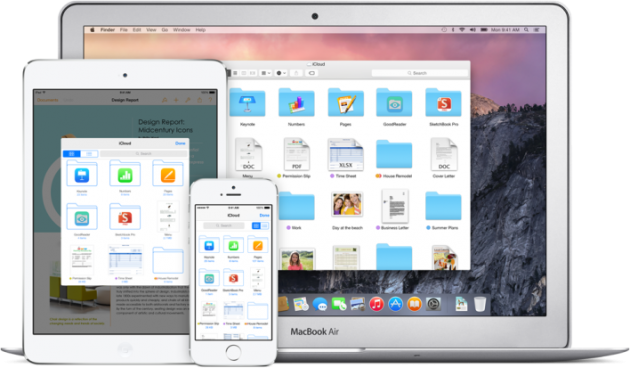
Cheers, tom.