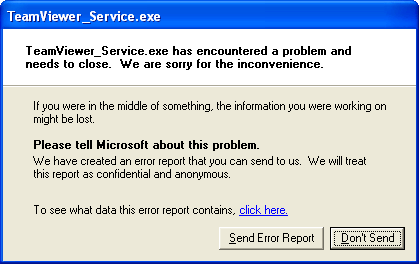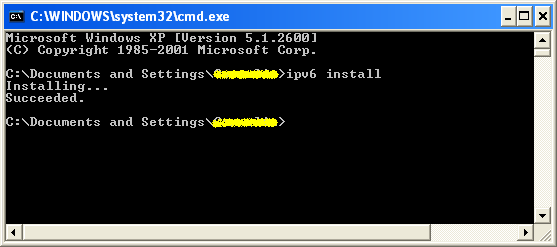How to fix "TeamViewer_Service.exe has encountered a problem and needs to close" error on Windows XP
If you were running TeamViewer 12 or lower on a XP computer and you recently upgraded it to version 13, you might be among those who get the error:
"TeamViewer_Service.exe has encountered a problem and needs to close. We are sorry for the inconvenience."
This happened to me recently when upgrading from an older version of TeamViewer (10) to version 13.1.3629 on a client PC running Windows XP. While downgrading TeamViewer to version 12 did work, I was still searching for a solution to make version 13 work as well.
As Taylor pointed out in this thread here, the simple fix to this error is to open a command prompt, with administrator privileges, type ipv6 install and hit Enter. After this, TeamViewer 13 should work as normal.
To open a command prompt in Windows XP, you could press the Windows key + R (this opens a Run dialog), type "cmd" and hit "Enter". Or click "Start" and navigate to "All Programs > Accessories", where you will find a shortcut to "Command Prompt". Right-click it and select "Run as" to open a command prompt logged in as various users of that computer.
This Teamviewer bug might be fixed with future versions, but in the meantime this solution worked well for me.
Another approach would be to downgrade Teamviewer to a previous version. You can download previous versions of Teamviewer from this page: https://www.teamviewer.com/en/download/previous-versions/. Version 12 also worked fine for me on a Windows XP machine, but I prefer the first method above for fixing the error.