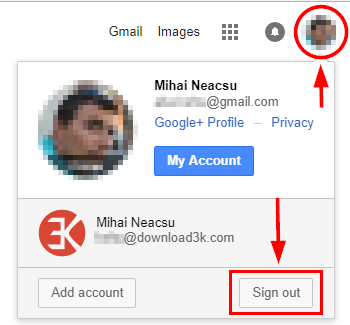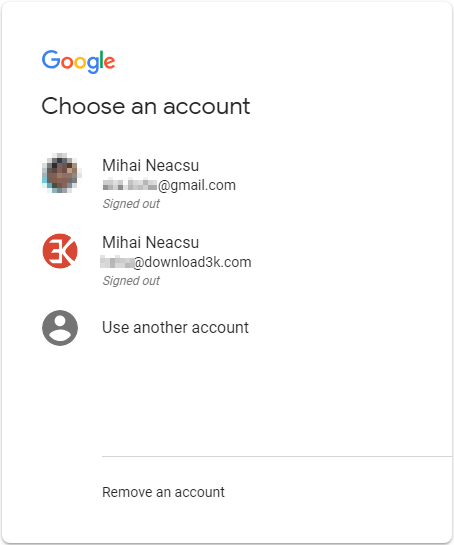How to change the default Google/Gmail account for users with multiple accounts (Desktop)
If you are here to see how to change which gmail account opens first, the short answer is: Sign out of all Google accounts and then login again with the account you want as default, first.
Now the longer explanation. In this tutorial we'll talk about changing the default Google account when being logged in with multiple Google accounts, in the same desktop web browser.
When using Google products such as Gmail, Drive, Calendar, Google+, Keep (and more) you can sign-in on your desktop browser (be it Chrome, Firefox, IE, Safari, Opera, or another) to more than one Google account at once and switch between accounts, when using the aforementioned web apps. A common scenario is using at the same time both your personal Google account and your work account powered by G Suite (formerly Google Apps for Work and Google Apps for Your Domain).
However, one of those accounts you are simultaneously logged-in is your default account, meaning that if you open a new tab or window and browse to a Google service, such as Gmail for example, you'll automatically log into it using the default account.
Let's take an example here. At home, in my daily routine, I keep a Google personal account as default so when I open Google Docs, Drive, or Calendar for example, I will be logged in to my personal account directly and I will only switch to the work account when and if I actually need it. If the work account would be set as default, since I rarely need it at home, it will be cumbersome to constantly switch from it to my personal Google account. In this scenario, it makes sense to change the default account to the personal one.
So here's how to change the default Google account, in simple steps:
Step 1: Sign out of all Google accounts.
You can do this easily by opening https://www.gmail.com or https://accounts.google.com (or any other Google web app/service) and clicking the profile picture at top right. Then, click "Sign out". This will log you off from all Google accounts you were signed in to.
Note that on Google Chrome, you can access your profile picture from the New Tab page as well.
Step 2: Sign into the account you need as default first
Go to https://accounts.google.com and sign in again to your desired Google accounts, but make sure you sign in to the account you need as default first. That's right: the first account you sign in to will be your default account until you sign off again.
That's it. A simple option to set one account as default would make things a lot easier, but, so far, Google has not implemented one, so this workaround will have to do, for now.