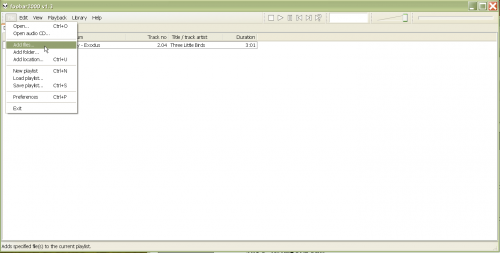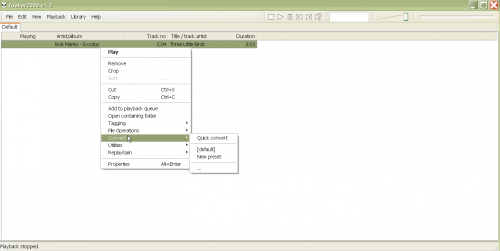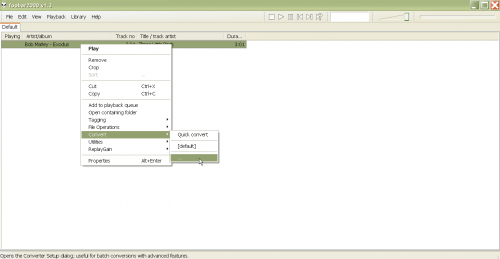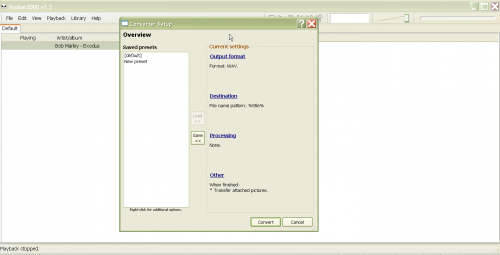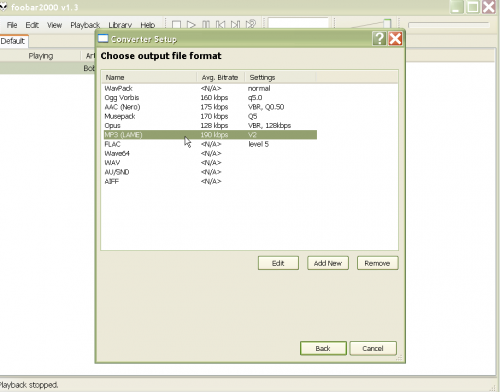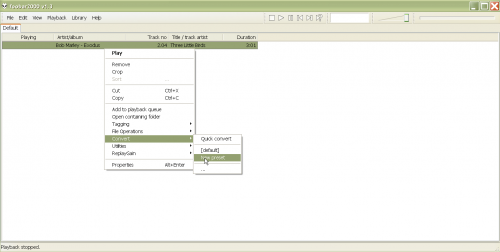How to Convert Audio Files to Different Formats (mp3, flac, wav, etc) Using Foobar2000
Foobar2000 is a freeware audio player equipped with a robust interface that includes comprehensive file conversion features. Converting audio files into MP3, FLAC, WAV or other formats using this software is a great way to save disk space, improve playback quality, and make your songs compatible with all devices. However, converting audio files isn't always a self-explanatory process, so we've created the following tutorial to show you how to convert audio files to different formats using Foobar2000:
Step 1 – Download the Appropriate Encoder Files
If you're going to be converting files to .MP3 then you'll need to download the LAME MP3 encoder binaries from this page. An alternative to MP3 that offers a much higher sound quality with similar disk space consumption is the OGG Vorbis - download the OGG codec here. If you have any .wav files you may want to consider converting them to .FLAC (Free Lossless Audio Codec) instead, as the resulting file will be of the same playback quality but much smaller – you can download the FLAC codec here.
It is important to note that converting to FLAC is only a good idea if the file is uncompressed (i.e. - wav), as converting an MP3 or OGG to FLAC will not improve the quality, it will only make the file larger.
Note: Make sure you remember where these files are saved on your computer, as you'll need to point Foobar2000 to the file destination to facilitate the conversion process – we'll cover that more in the final section of this tutorial.
Step 2 – Add Your Audio Files
Once you have downloaded the appropriate codec you'll need to add the song(s) that you'd like to convert to the Foobar2000 playlist. Start by clicking on the 'File' menu in the top right corner. Then, click 'Add files' and browse to the files of your choice. Double-click the desired selections to add them to the playlist or add multiple files by holding the 'Ctrl' key while single-clicking each file.
Step 3 – Select File(s) For Conversion
Now that that you've loaded your songs into the Foobar2000 playlist window you can left-click on file you'd like to convert into other formats. Right-click on your selection to bring up the context menu and then mouse over the 'Convert' menu. Note: You can also select multiple items for conversion by holding the 'Ctrl' key while clicking on the files you'd like to convert.
Step 4 - Use Quick Convert or a Custom Conversion Configuration
From the 'Convert' drop down menu you have the option of using the 'Quick Convert' feature to speed up the process, or you can click on the three dots at the bottom of the menu to set up a custom configuration. The converter setup is rather simplistic, allowing you to select the output type, automatically structure the file name based on a set of parameters, choose a destination for the converted file, and even apply advanced processing features such as gain and other filters. After choosing your output type you can click the 'Edit' button to adjust the bitrate/quality of the converted file. Once you've selected the desired output type click on 'Back' and continue adjusting the other options in the same manner.
Step 5– Create Your Own Presets For Faster Future Use
Foobar2000 provides the convenient option of letting you save custom presets that can be quickly accessed from the 'Convert' drop down menu. To save a preset simply click the 'Save' button within the 'Converter Setup' screen after you've selected the desired settings.
Converting Using Encoders in Foobar2000
Some conversions will require the use of an external audio codec, as you'll need to direct Foobar2000 to the folder that you saved the encoder files in (from step 2). When you attempt to convert a file into MP3, FLAC, or OGG for the first time you'll be prompted to browse to the encoder files you downloaded. Once you've saved the directory location for the encoder/codec during the first use Foobar2000 will then be able to convert files into these formats as easily as other file types.