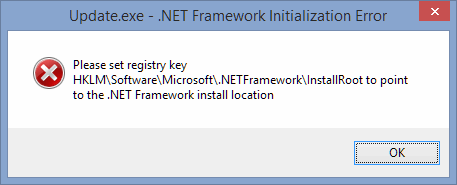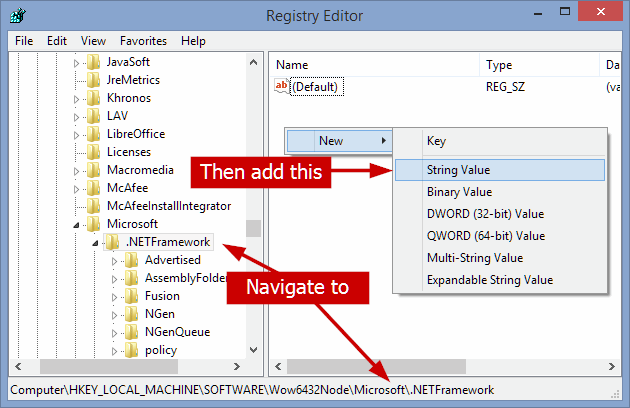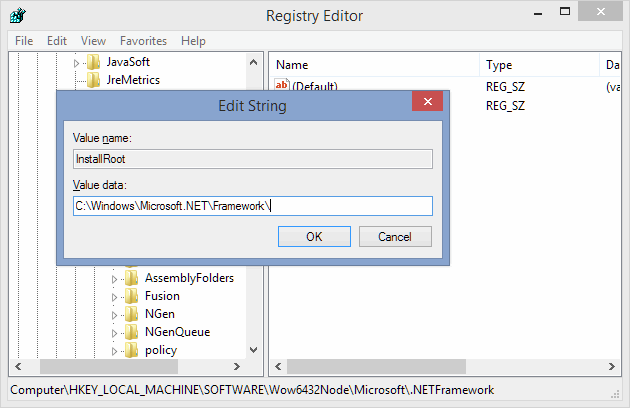Fixing "Please set registry key HKLM \ Software \ Microsoft \ .NETFramework \ InstallRoot to point to the .NET Framework install location" error on a 64-bit Windows PC
I recently got this error when trying to run/update WhatsApp's desktop client on my 64-bit Windows 8.1 PC:
.NET Framework Initialization Error
Please set registry key HKLM\Software\Microsoft\.NETFramework\InstallRoot to point to the .NET Framework install location
Trying to re-install several .Net Framework packages did not do the trick for me, so I kept on searching for solutions.
The .NET Framework Repair Tool provided by Microsoft did not work either. I even tried running the System File Checker tool (basically doing "sfc /scannow" in an elevated cmd) to no avail.
CCleaner showed a few registry errors related to the .NET Framework as well.
After trying numerous approaches to fix this, I found the following solution to be working in my case. I manually added the following string values in the Windows Registry:
HKEY_LOCAL_MACHINE\SOFTWARE\Wow6432Node\Microsoft\.NETFramework InstallRoot=C:\Windows\Microsoft.NET\Framework\
AND
HKEY_LOCAL_MACHINE\SOFTWARE\Microsoft\.NETFramework InstallRoot=C:\Windows\Microsoft.NET\Framework64\
Adding just one of these string values did not work, so both are needed.
Here's how to do it, step by step:
1. Open regedit.exe by pressing Win+R, typing regedit.exe and then press Enter. More on the Windows Registry Editor here.
2. In the left pane, navigate to HKEY_LOCAL_MACHINE\SOFTWARE\Wow6432Node\Microsoft\.NETFramework.
3. If the InstallRoot string is not present, simply right-click an empty space in the right pane and choose New > String Value. Name it InstallRoot.
4. Double-click the newly created InstallRoot string and fill in the Value data field with C:\Windows\Microsoft.NET\Framework\.
5. Repeat the process for the second location. In the left pane, navigate to HKEY_LOCAL_MACHINE\SOFTWARE\Microsoft\.NETFramework.
6. If the InstallRoot string is not present, simply right-click an empty space in the right pane and choose New > String Value. Name it InstallRoot.
7. Double-click the newly created InstallRoot string and fill in the Value data field with C:\Windows\Microsoft.NET\Framework64\.
That's it, you can now close the Registry editor window. Things should work as expected now.
In my particular case, WhatsApp's desktop client resumed working normally afterwards.