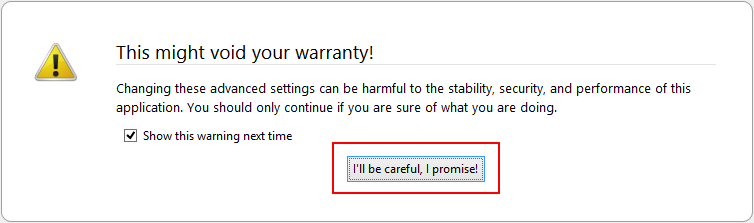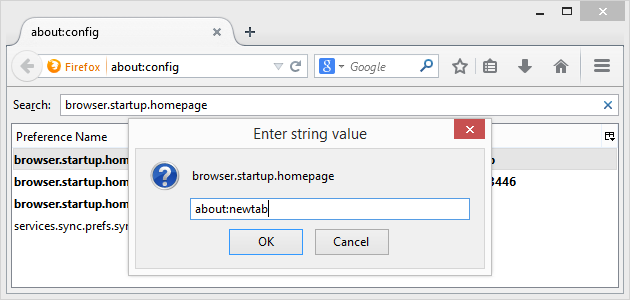How to start Firefox with the New Tab page instead of the regular Startup Page
When opening up a new tab within the Mozilla Firefox web browser, the browser checks its settings to see what to do. It can open a blank page, display the default Firefox home page, show a grid of site previews for web sites recently visited or automatically navigate to a web site of your choosing.
It is possible to alter this behavior inside Firefox (homepage) without the need of a Firefox add-in to do so.
How to Change Firefox Behavior When Opening A New Tab Page?
To change the opening procedure within Firefox, open the web browser and in the address bar, type: About:Config.
A warning screen may appear to advise you that you're entering the inner workings of Firefox and doing something wrong could mess up your browser. Be forewarned, then click the “I'll Be Careful, I promise!” button.
You'll see a search bar near the top of the app window with a list of values set below for all the inner master settings for Firefox. Enter the following line - browser.newtab.url - and press ENTER.
The browser.newtab.url entry informs the Firefox app what to display when a new tab is opened up. Once entered, the app will display what settings it has for opening new tabs in an existing browser window.
It's possible to right-click when hovering over browser.newtab.url and then select the Modify option in the context menu. You will then be able to edit the value set from whatever it is now to one of the alternatives.
These alternative values are:
- about:home (Firefox default home page)
- about:newtab (shows the sites most visited)
- about:blank (shows a blank page)
or type in your favorite home page and this will load every time a new tab is opened up.
Changing Behavior For When Opening A New Browser Window
What Mozilla Firefox does when opening a new window is handled differently than when opening up a new tab in an existing window. Clearly there is a fine level of control courtesy of the folks at Mozilla.
To change the set behavior when opening up a new Window, a different entry needs to be made in the search box that appears when entering the About:Config command into the Firefox address box.
Type in the following in order to adjust what happens when loading a new browsing window: browser.startup.homepage
The settings are the same as above where you can choose to adjust the set value accordingly:
- about:home (Firefox default home page)
- about:newtab (shows the sites most visited)
- about:blank (shows a blank page)
or type in your favorite home page and this will load every time a new tab is opened up.
Now you have control over Firefox and how it handles new tabs without the need for a resource-hungry add-in to do so. Cool.