How to double your Free OneDrive storage - limited time offer!
Do you remember that 3 months ago, Microsoft increased the free storage for OneDrive from 7GB to 15GB? This move attracted a lot of users who were looking for cloud storage services, plus gave a smile on the face its current members. Later on, about 3 weeks ago, Microsoft made another change in their OneDrive plans which allowed users to upload files of any size (as opposed to the 2GB file size limit it used to have), plus increased storage for those with a Business plan from 25GB to 1TB.
Now, Microsoft has another wonderful surprise for us regarding OneDrive: storage is doubled once again, jumping from 15GB to a very competitive amount of 30GB. It’s very easy to get this extra amount of GB in your OneDrive, but do it quickly as this offer ends on the 30th of September.
What do I need to do in order to receive this upgrade?
Yeah, Microsoft doesn't exactly give away more storage to everyone, as there is something you must do first- don’t worry though, it’s not troublesome or complicated at all. Firstly, you must have the OneDrive app installed in your iOS, Android, Windows Phone or PC (Windows Vista, 7 & 8). Then, what you are required to do to have your capacity increased is turn on the automatic photo upload feature in the app’s settings. Do that and you’ll see 15 more GB in your account.
Douglas Pearce, manager of the OneDrive group program, wrote on the OneDrive blog:
“While it might seem strange to announce new features on a Friday evening, we’ve been listening to the commentary about storage on the new iPhones released today and we wanted to get you more storage right away. We think you’ll appreciate having more free storage while setting up your iPhone 6 or upgrading to iOS 8. It’s a limited time offer, so act fast and download OneDrive for iOS”.
As you can see, iPhone users are the primary target audience for this move since with the release of the new iOS 8 many users have to make space in their devices by deleting photos and videos, in order for the iOS update to be downloaded and installed. Many users complained that to install iOS 8 they needed to have a ridiculous amount of free space in their devices, forcing them to delete a lot of data. Microsoft took advantage of this and decided to give users the opportunity to become OneDrive members.
So, regardless of what device you have, install the OneDrive app, login with your credentials, go to its settings and activate the Camera Roll option. This, as we said before, will enable automatic upload of your photos to OneDrive.
On a Windows Phone for example, you’ll have to go to the Charms Bar > Settings > Change PC Settings > OneDrive > Camera roll and turn on the feature.
On a PC running Windows 8/8.1, you must:
- Right click on the OneDrive cloud icon and go to Settings.
- Navigate to the second tab (“More info”) and click on “Go to PC Settings”.
- You will be taken to the OneDrive metro app settings. Under the Camera Roll section turn on the automatic upload of photos and videos. Enjoy.
Android users will have to open the app > press the context menu button > tap on Settings > locate Camera Backup option > turn it on.
Your free extra space will be added to your account immediately after enabling the auto-upload feature:
Note: You don’t have to do anything if you already have this feature enabled as you will be automatically given the additional space.
Is there a way to get the free space without having my photos uploaded?
Yes, there is- but it requires a bit of effort on your part. What you can do is backup all your photos in your computer (or someplace else), and then delete them from your device. After that, turn on the OneDrive feature that will be automatically uploading your photos; that should give you the extra 15GB in your storage right after a few minutes. After you get them, disable the auto-upload feature again, and transfer your photos back to the device.
I’m sure a lot of people will do this trick, since with the recent nude celebrity photo leak from the iCloud made users a lot more skeptical about their privacy and the security of online cloud services.
“With this limited time offer, we are excited to see even more people choose OneDrive as the one place for everything in their life”, concluded Douglas in his blog post.
Remember the deadline!
Notice however, that this offer is only available until the 30th of September! This means that after the 30th of September you will not be able to request the extra amount of 15GB in your OneDrive; that’s why you should hurry up in order to get and keep this extra space.

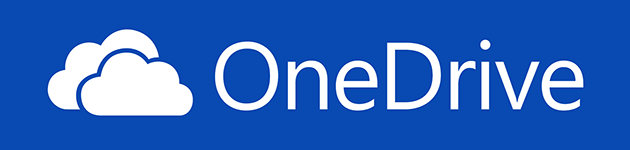
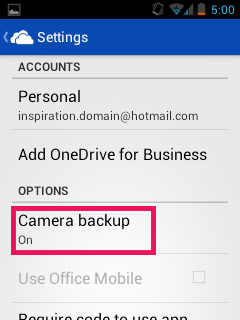

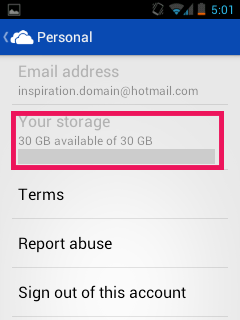
I did not want to have my photos stored in the cloud so I just enabled the Camera upload option, checked storage, disabled Camera upload. The storage doubled but there wasn't enough time for any photos to actually be transferred to the cloud.