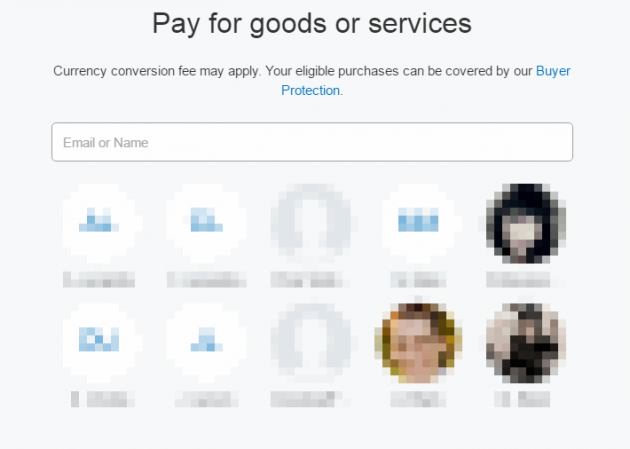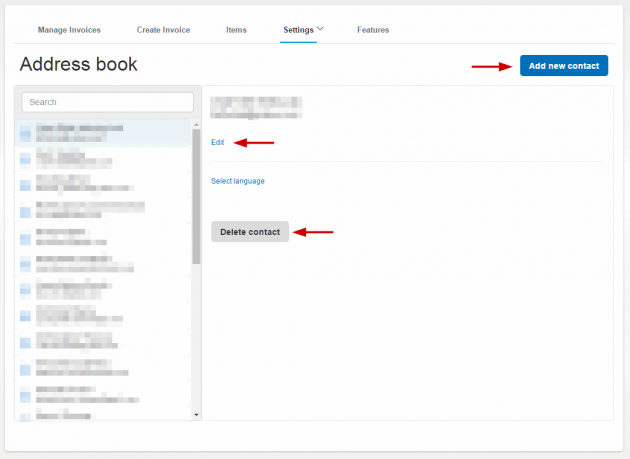How to add or remove Contacts from PayPal's Address Book
This guide is now updated for the new PayPal interface.
After every payment sent via PayPal, at the end, you get the option to add to your Address Book the email of the contact you just sent money to. Afterwards, when sending or requesting a payment, the 10 most frequently used persons from those previously added contacts will be there for easy selecting, like below.
But what if you want to delete some of those contacts or add new ones? There's a simple way to edit the list, although getting to that editing page is not quite straight forward. Here's how to do it:
- Go to Send & Request Payments from the top menu bar
- Choose Create invoice. This takes you to the invoice management page at
https://www.paypal.com/invoice/manage, which you can access directly by copy/paste-ing that URL into your browser's address bar. I won't make it a link here due to security reasons.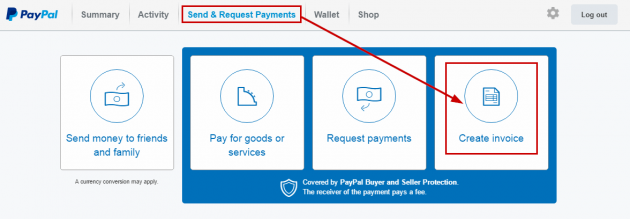
- On the new page, select Settings, then Address book, as shown below. This takes you to
https://www.paypal.com/invoice/settings/contact-book, which can be accessed directly by copy/paste-ing that URL into your browser's address bar. Again, I won't link to it here due to security reasons.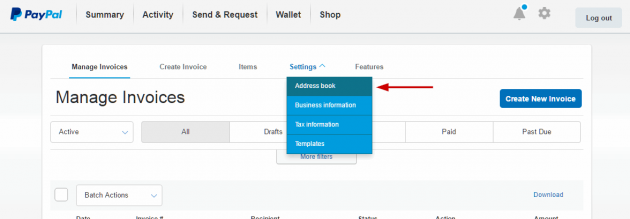
You'll now see all the options you need to edit, delete or add a new contact to this list. Have a look below and see how that editing page looks like.
That's it. You can now add new contacts to your PayPal address book, delete old ones, or edit existing contacts.