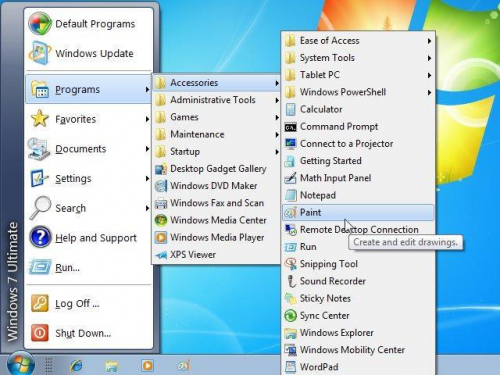How to Get a Start Menu in Windows 8.0
The Start Screen is one of the most controversial features in Windows 8, most desktop users don't like it, and Microsoft defended it by saying it works great on tablets. Eventually, Microsoft gave in and re-instated the beloved Start Menu in Windows 8.1, which users can download for free via the Store. However, some people have reported having issues after upgrading to the new version of Windows, and have had to revert back to 8.0, thus being left without a Start Menu yet again. This is likely due to incompatible hardware, which is why some people will have no trouble upgrading to 8.1. However, those who don't have that luxury, will have to resort to other means to get a Start Menu.
It's actually very easy to do, but requires the use of third party software. If you don't like the sound of that, you're pretty much out of luck, unless you want to go with 8.1. The software I highly recommend is Classic Shell, it gives you a pretty decent amount of customization, and a very familiar Start Menu that is directly based off of previous versions of Windows. Some other options include a program called Start Menu 8 by IObit (also on Download3k), StartFinity by WinAbility Software, and Start Menu Reviver by ReviverSoft.
Setting up Classic Shell is easy, just go to the download page and get the installation file, which can be found here. Run the installer after it finishes downloading, it should only take a few seconds, and you'll be prompted when it is done. Once the installation is complete, you can choose a Start Menu, the options are either Windows XP, Windows Vista, or Windows 7. You can pick any of them, and change it whenever you'd like, just go with the one you are most familiar with.
After choosing the menu you want to use, you should see a seashell icon where the Start Menu should be, click on that to pull up your new Start Menu. You'll see it functions exactly like the ones you're used to, it's fully customizable, and very easy to use. That's all there is to it! Classic Shell doesn't require any updating, and if you ever want to get rid of it, just uninstall the software via the Control Panel.