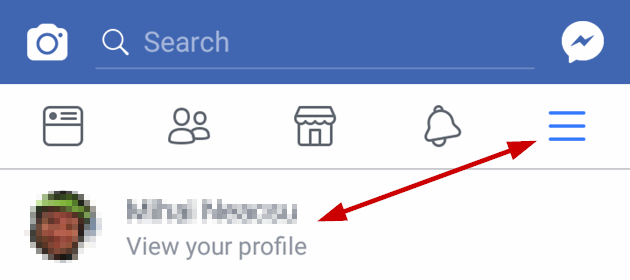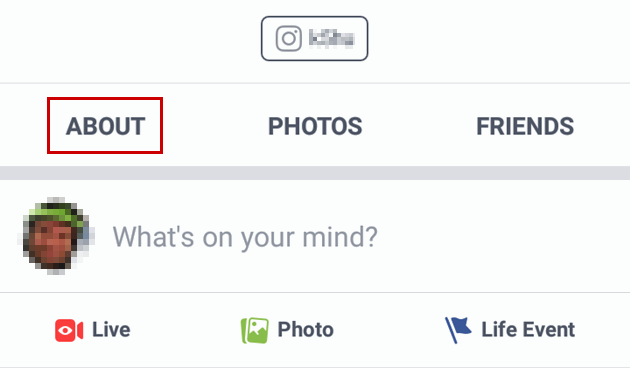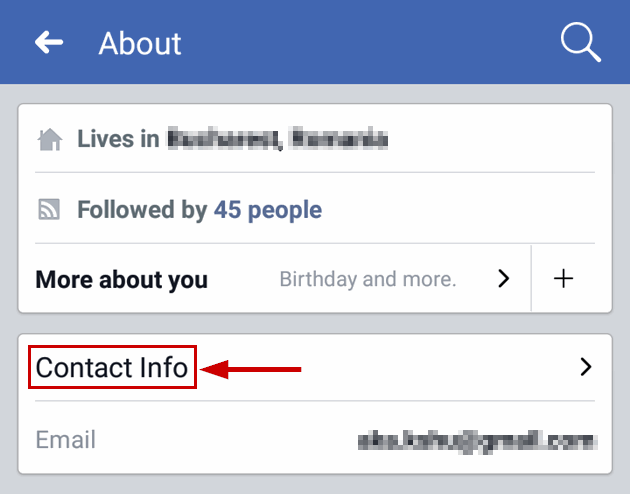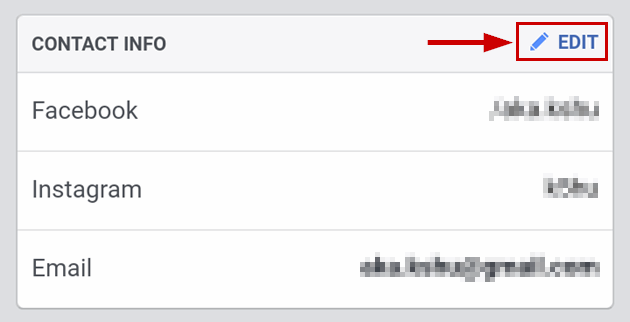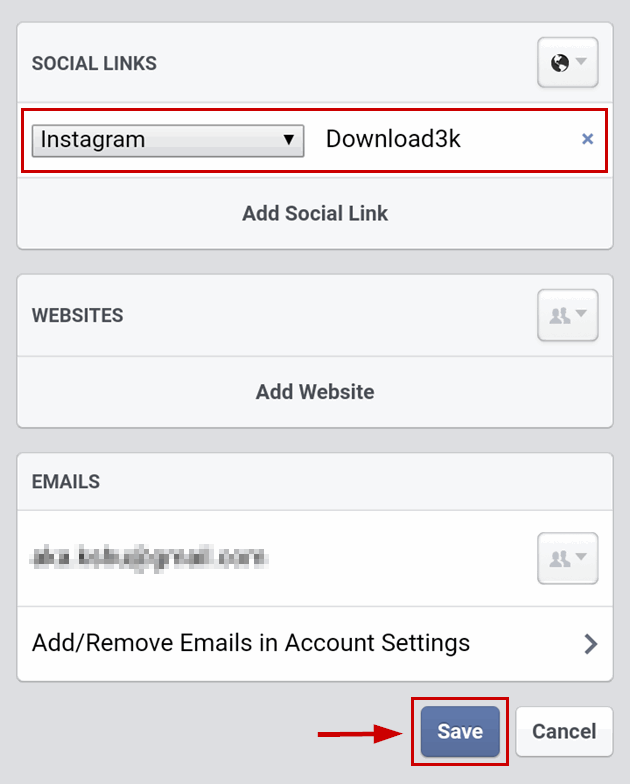How to add an Instagram badge to your Facebook profile page
You may have seen on some of your friends Facebook profile pages a small Instagram badge and a link to their Instagram account. Are you wondering how to link your own Instagram account to Facebook and have Facebook display that Instagram badge on your own profile?
Facebook settings are not always user friendly when having to navigate them, so we'll cover in this quick guide the step by step procedure on how to link your Instagram account to your Facebook profile, both on mobile (Android) and desktop.
Before diving into the step by step guide, do note that this guide also works for linking other accounts to your Facebook profile. The supported social accounts are: Twitter, Snapchat, YouTube, Twitch, LINE, WeChat, Kik, Pinterest, Tumblr, Ask.fm, SoundCloud, Spotify LinkedIn, Skype, QQ, KakaoTalk, VK, OK, BBM, and GitHub.
How to link Instagram to your Facebook profile - desktop guide
1. Go to your Facebook profile page.
2. Click the About tab below your page cover.
3. Click the Contact and basic info section on the left.
4. Scroll down to Websites and Social Links section on the right.
5. Click on + Add a social link.
6. Enter your Instagram username here and make sure Instagram is selected from the drop-down list.
Before clicking Save Changes make sure the privacy settings next to the "Save Changes" button are set to what you desire: Public, Friends only, etc. These privacy settings here apply to who will see your Instagram badge and username on your Facebook profile.
You can add more social accounts here before saving the settings. You can even add more than one Instagram account.
That's it. Head over to your Facebook timeline and look for the new added Instagram badge and username, below the featured photos section on the left. Hit Ctrl+F5 on your browser to clear the cache, if you're not seeing the changes right away.
To un-link a social account from your Facebook profile, on desktop:
Go to your Facebook page, click the About tab, then "Contact and basic info" section on the left, then scroll down to "Websites and Social Links" section on the right.
Click Edit on the right of the Social links you have added so far.
Now delete the username(s) you wish to un-link and click "Save Changes". This will basically look like you are entering empty usernames for those social accounts. A bit counter-intuitive, but it will work.
How to link Instagram to your Facebook profile - Android guide
We only tested the settings on the Facebook app for Android, but should work likewise on iOS.
1. Open the Facebook app and tap the 3 horizontal lines menu on top right.
2. Tap on your profile.
3. Scroll down to the About, Photos, Friends line, just above the Status section, and tap on the About section.
4. Tap on Contact info.
5. Scroll down again to the Contact info section and tap Edit next to it.
6. Scroll down to Social Links, choose Instagram from the drop-down list and enter your Instagram username there. Similar to the desktop guide, you can add here multiple social accounts, even more than one Instagram account.
7. Scroll all the way down and tap on Save.
To un-link a social account from your Facebook profile, on Android:
Follow steps 1 to 6 above and you'll see a small x next to each social account you added. Tap on it and don't forget to tap Save at the bottom of that settings screen.
That's it. Leave a comment if you have something to add to this guide.