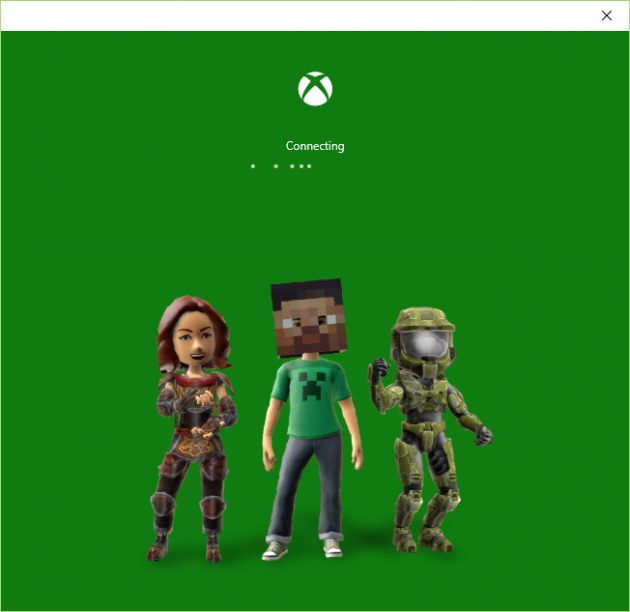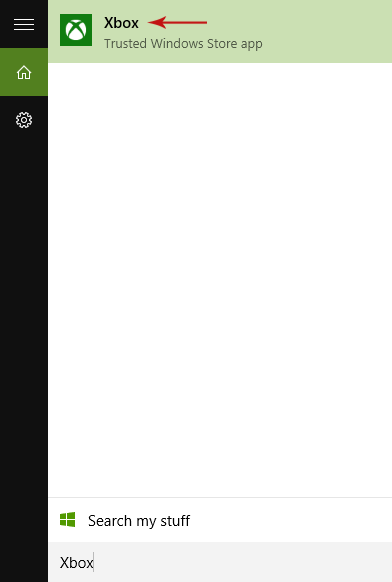How to Stream an Xbox One Game to Your Windows 10 PC or Tablet
Windows 10 developers focused a lot on the operating system's streaming capabilities with Xbox One. The collaboration between both teams resulted in a fantastic outcome; you can easily stream any Xbox One game to your PC or tablet running Windows 10, without many configurations or going too technical and in this article we're gonna show you how.
Streaming Xbox One Games to your Windows 10 PC/Tablet
What you’ll need:
- An Xbox One controller for connecting to the PC/Tablet.
- The Xbox app for Windows 10.
- An Xbox Live account.
There’s nothing unique you would need for this process, so let’s get started.
Step 1: Plug in Your Xbox One Controller
Get your Xbox One controller and plug it into the USB port of your Windows 10 device. The operating system will automatically detect it, and the controller will vibrate once the installation of the drivers has finished.
Step 2: Open the Xbox App for Windows 10
That’s not hard to find; simply type “Xbox” (without quotes) on the Start menu, or just ask Cortana to open it for you.
Step 3: Login to Your Xbox Live Account
Once you open the Xbox app, you will be asked to sign in to your Xbox Live account. You will have to create it at this point if you don’t have one already; don’t worry, setting up an account for Xbox Live won’t take long and the procedure is straightforward- it’s not easy to mess things up.
Step 4: Connect Devices to the Same Network
Next, go to your Xbox One console and turn it on. What must be done now is that the two devices, your Xbox One and the Windows 10 PC/Tablet, are connected. Now pay attention: in order for them to connect, both must be connected to the same network, which can be either a wireless or a wired network.
Step 5: Configure the Xbox One
After you make sure the devices connected to the same network, go to the Settings menu of your Xbox One console, then navigate to Preferences and check the Allow game streaming to other devices option.
Step 6: Configure the Xbox App in the PC/Tablet
Then, in your PC/Tablet, select Connect in the drop down menu located on the left side of the Xbox app. This will display your Xbox One console as a device you can connect to, so select it. If you’re having trouble connecting, just restart the app.
Step 7: Pick a Game to Stream
The technical part of the procedure is done. Now all you have to do is pick a game to stream. Go to the Home menu of the Xbox app in your PC/Tablet and select a game from the "Recently Played" list that appears, then select Play from Console to start the streaming session. What you can also do is select the Stream option from the Connect area on the app, and then take control of the game with the Xbox One controller connected to your PC/Tablet! Really awesome stuff, guys.
Tip: If 1080p streaming quality does not appear as an option by default, you can enable it using this guide "How to Enable 1080p Quality When Streaming Games from Xbox One to Windows 10".
Major Nelson has created a video for you all that describes in a 3-minute video the whole procedure for streaming Xbox One games to your Windows 10 PC/Tablet, so watch it if you're looking a visual walkthrough:
And that's how you can stream Xbox One games to your Windows 10 PC or Tablet. Don't hesitate to ask us a question or post your thoughts, in the comments section below.