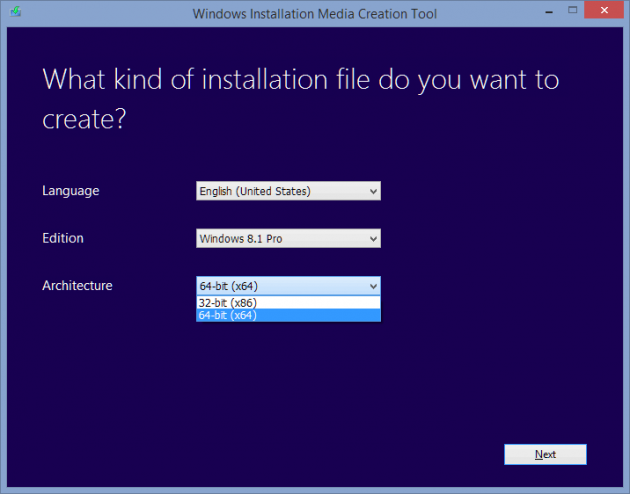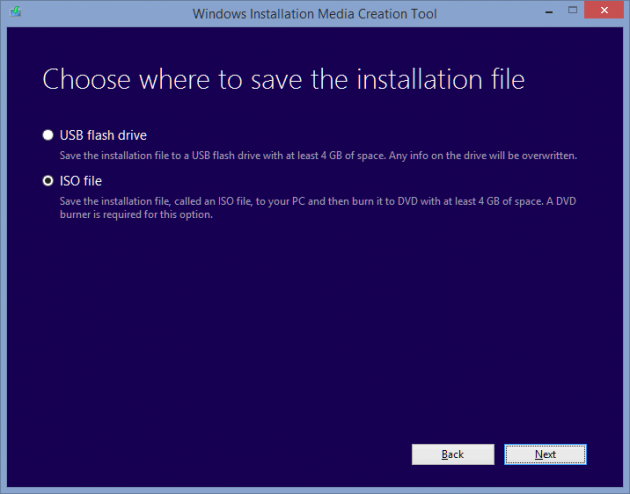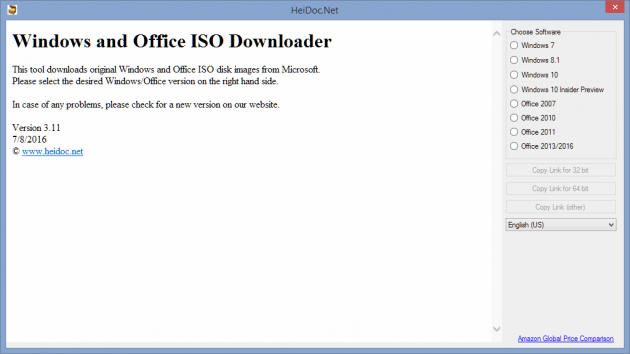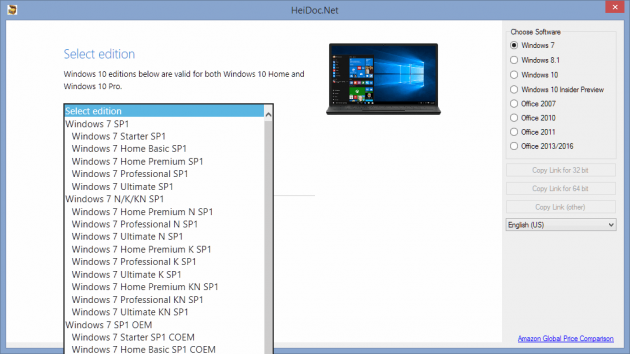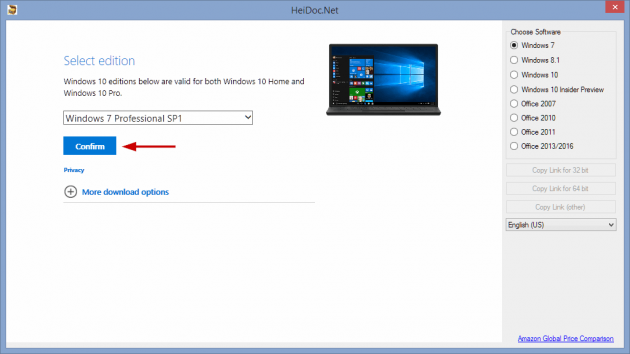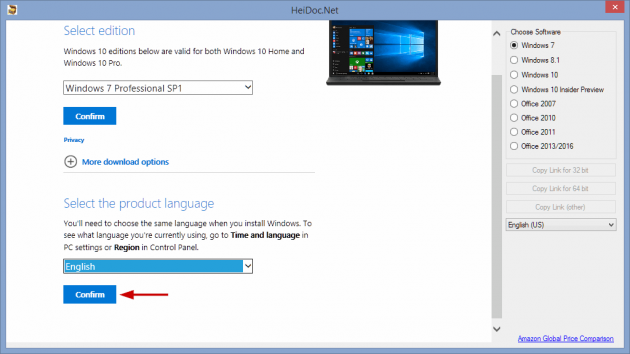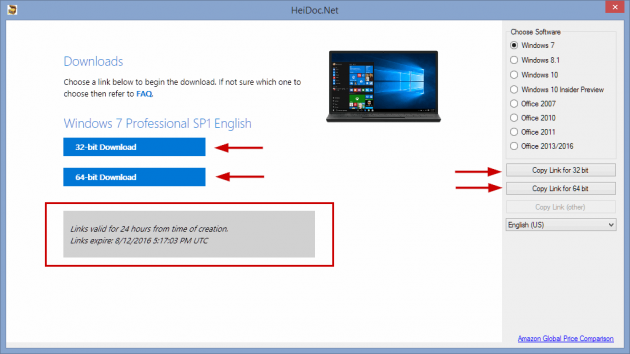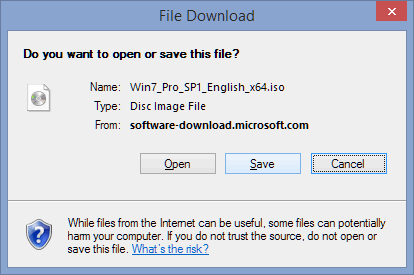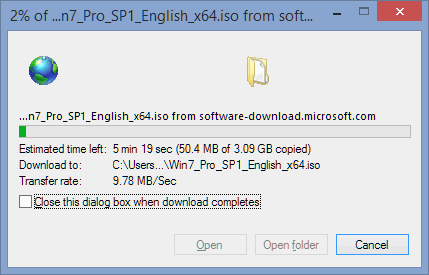Where to download official Windows 7, 8.1, 10 ISOs from? Legally, directly from Microsoft.
Microsoft offers ISO installation files for Windows 7, 8.1, and 10, but they are not always that obvious to find online. These ISOs come in handy when you need a full reinstall of the Windows OS and the original installation media you had, is lost. You will need to use a valid product key to complete your installation or, for Windows 8.1 and 10, you'll need to install it on the same hardware it was originally installed on, if Windows was previously activated on that same hardware.
Method 1: Download Windows 7, 8.1, 10 ISOs from Microsofts' servers
The easiest way to download Windows 7, 8.1, or 10 ISOs from Microsoft is by heading to this page https://www.microsoft.com/en-us/software-download/, where you can choose Windows 10, 8.1, and 7.
If you choose Windows 10 or 8.1, the next page will show information on how to use the Media Creation tool for these 2 Windows versions. Using the Media Creation tool for Windows 8.1 or 10 is similar. Once you download the tool by clicking "Download Tool Now" at the bottom of this page for Windows 8 and this page for Windows 10, you'll download a tiny portable .exe file that handles the actual ISO download.
We have a separate tutorial on just how to use the Media Creation tool for Windows 10 — How to Download the Windows 10 ISO files — so follow that guide for step by step instructions on how to create an ISO for Windows 10. Afterwards, in order to install Windows 10, you can use our guide on How to Create a Bootable USB Drive for Installing Windows 10 (3 methods).
For Windows 8.1, the Media Creation tool offers even more straight forward steps. It skips the Agreement and "Getting a few things ready" screens, and goes straight into choosing the Language, Edition, and Architecture (x86 or x64) you need.
After you select your desired language, Windows edition (8.1, 8.1 N, 8.1 Pro, 8.1 Pro N, 8.1 Single Language), and architecture (32-bit x86 or 64-bit x64), on the next screen you can choose to download an ISO for the Windows edition you selected.
With the ISO you are downloading, you can make a bootable USB thumb drive Windows 8.1 installation using Rufus or Windows 7 USB/DVD Download tool.
If you choose Windows 7, you'll first need to validate your Windows 7 product key, before proceeding further. A quote from the Windows 7 ISO download page says:
- This product requires a valid product activation key for download. Enter the 25 character product key that came with your product purchase in the field below. Your product key is located inside the box that the Windows DVD came in, on the DVD or in a confirmation e-mail that shows you purchased Windows.
- After the product key is verified, select a product language from the menu.
- Select either 32-bit or 64-bit version to download. If both are available, you will receive download links for both.
What you download here is Windows 7 with Service Pack 1. The ISO file you downloaded can be easily burned to a DVD by right-clicking it in Windows File Explorer and selecting "Burn disc image", or can be used to create a bootable USB installation disk with the Windows USB/DVD Download Tool, mirrored here.
Important: The above page works with retail license keys only, the ones you get when you purchase a box copy of Windows 7. If you have a pre-built computer that comes with an integrated Windows 7 key, that key would be an OEM type key and won't verify at https://www.microsoft.com/en-us/software-download/windows7. This applies to volume licenses and system builder OEM versions too. This basically excludes most Windows 7 users, so an alternative method is needed, like the one below.
Method 2: Download Windows 7, 8.1, 10 (or Office) ISOs using a 3rd party tool
Microsoft kept Windows ISO files available on Digital River a while back, but no longer. The ISO files were then moved to Microsoft's TechBench site, which stopped working around the Windows 10 anniversary update. At the moment of writing this guide, the TechBench site returns a "We are sorry, the page you requested cannot be found." message.
Luckily though, the ISO files are still hosted there and a 3rd party tool created by Jan Krohn exists and provides an intuitive interface for downloading these exact Windows ISO files, straight from Microsoft's servers.
Initially, the tool was created because downloading the Windows ISOs from the TechBench site was a challenging task, even for the most patient Microsoft fan, as Microsoft kept trying to push its Windows 10 media creation tool offer. A friendlier GUI was needed and this is how "Microsoft Windows and Office ISO Download Tool" came into existence.
Here's the step by step guide for using Microsoft Windows and Office ISO Download Tool, by Jan Krohn:
1. Download Microsoft Windows and Office ISO Download Tool.
It's a small, portable .exe file, which can be run without installing anything. You still need to have .NET Framework 4.6.1 and Internet Explorer 11 installed. A legacy tool is available on the same page, for users with only .NET Framework 3.5 installed.
2. Run the portable tool and choose your desired OS from the right sidebar.
You can choose between Windows 7, Windows 8.1, Windows 10, Windows 10 Insider Preview, Office 2007, Office 2010, Office 2011, Office 2013/2016.
3. Select the Windows Edition you need.
After you selected a Windows (or Office) version, you are prompted to select an Edition and Confirm.
N and K editions are also available. N is an edition available for the European market, with Media Player and DVD Maker removed from the installation, while K is an edition for the Korean market.
4. Select Language and confirm.
5. Download the ISO files.
Next, you'll be presented with options to download either the 32-bit or 64-bit ISO file for the Windows you selected. These download links are valid for 24 hours. Once you click download, you have to keep the tool open until the download process is complete.
On the right sidebar, you also get download links, which you can use to download the same ISO files with your browser or a download manager, although download managers have been loosing popularity in the past years.
Online Alternative
An online alternative to using this tool by HeiDoc.net is https://tb.rg-adguard.net/index.php.
This is a Russian website and offers an online interface to generate the ISO download links for Windows, straight from Microsoft's TechBench servers, just as the tool by HeiDoc.net above.
The interface there allows you to select the type of product you need (Windows Final or Insider, Office, ESD Windows install files, even Windows Virtual Machines from Microsoft ), then you can choose the Windows version you need (Windows 7, 8.1, various Windows 10 releases), the edition (Pro, Ultimate, etc - depends on the Windows version), language and type (32-bit or 64-bit).
At the end of the selection process, you are presented with download links for the ISO you choose, along with SHA1 checksums so you can verify the integrity of the file you download. Note once again that the ISO files will come directly from https://software-download.microsoft.com/.
That's it. These are your options for downloading official Windows ISO files from Microsoft's servers.
Next, if you're planning on using the ISO files to do a clean install of your Windows OS, these guides will come in handy:
- How to Create a Bootable USB Drive for Installing Windows 10
- Make a bootable USB thumb drive Windows 8 installation using Rufus or Windows 7 USB/DVD Download tool - The instructions for Rufus in this guide are the same for any Windows ISO, be it 7 or 8.1 or 10
- Create Your Own Custom Windows ISO With Drivers And Updates Included
If you want to test Windows 7, 8, or 10 in a virtual machine first, we have a guide for that as well: How to test Windows 10, 8, 7 for Free, Legally.