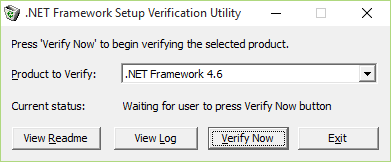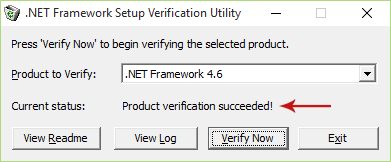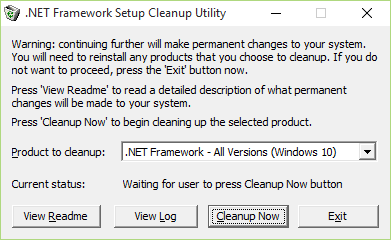How to Verify or Cleanup a .NET Framework Installation in Windows 10
You may or may not have heard of .NET Framework, the popular programming infrastructure that is used to help Windows run several applications. .NET Framework is a software framework developed by Microsoft for “building, deploying and running applications that use .NET technologies, such as desktop applications and Web services” (webopedia).
If you just take a look at the list of installed programs in your computer, you will probably find .NET Framework installed- in fact, you will find various different versions of it too. So what’s the deal with that? Well, some older applications require older versions of .NET Framework installed in order to run, but sometimes there is no backwards compatibility from newer versions of .NET Framework to older versions, thus the older versions must be installed as well. And that’s why you end up with several different versions of .NET Framework.
In some cases however, .NET Framework installations become corrupted and as a result specific programs can no longer work, and trying to uninstall .NET Framework doesn't work either. The point of this article is to provide you with instructions on how to verify and cleanup the .NET Framework installations in Windows 10, for the smooth functionality of your applications.
What you’ll need:
These two utilities were developed by Aaron Stebner many years ago, and were recently updated to support Windows 10 and .NET Framework 4.6.
Verifying .NET Framework Setup in Windows 10
It’s really easy to verify your .NET Framework setup in Windows 10:
Step 1: Download the .NET Framework Setup Verification Tool
Go to this page and download said tool. The download links are located at the upper part of the page, after the Introduction section.
Step 2: Extract and Run the Tool
Extract the downloaded package and run the program (you will be asked to agree to the License Agreement first). As you can see from the screenshot below, it has a simple interface with only a few buttons.
Step 3: Verify .NET Framework
Now from the product dropdown list select one of the available .NET Framework versions (the version you want to verify) and click the Verify Now button. The current status will change to “Product verification succeeded” if the chosen Framework’s installation is OK, or “Product verification failed” if the installation is corrupt. In the latter case, you can click on the View Log button to read more details about the issue or use the cleanup tool as described below.
Cleaning up .NET Framework Setup in Windows 10
If you are having problems with your .NET Framework installation/uninstallation then follow this procedure:
Step 1: Download the .NET Framework Cleanup Tool
Go to this page and download said utility. The download links are located at the upper part of the page, after the Introduction section.
Step 2: Extract and Run the Tool
Extract the downloaded package and run the executable contained in it (you will be asked to accept the License Agreement first). The program’s interface is very simple and easy to use (see screenshot below), just like the verification tool’s interface.
Step 3: Cleanup .NET Framework
From the product dropdown list you can either clear all .NET Framework versions by selecting the “.NET Framework – All versions (Windows 10)” option, or choose a specific version to clear. After making your selection click the Cleanup Now button and wait for the process to finish.
Notes
1. Before running the cleanup utility, you should first try uninstalling manually the .NET Framework version you are having trouble with. If that fails, then you should use the cleanup utility.
2. The cleanup tool will delete everything that has to do with the selected .NET Framework installation; in other words, the cleanup tool uninstalls .NET Framework completely. Therefore, it has to be re-installed again if an application requires it.
3. Each of these tools supports specific product versions. For a complete list of the supported .NET Framework versions, check the "Supported products" section in each tool's user guide (Verification Tool User's Guide, Cleanup Tool User's Guide).
Hopefully this guide helped you verify and cleanup your .NET Framework installation in Windows 10. Post in the comments section below if you are having a problem, question or just want to share your thoughts!