Quick Tip: How to Cast a Google Chrome tab to a Chromecast display faster using keyboard shortcuts on Windows and Linux
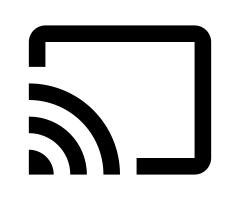 In this short tutorial we'll show you the fastest method to cast a tab from the Chrome browser to a Chromecast device in your network, using only your keyboard. This will work on Windows and Linux.
In this short tutorial we'll show you the fastest method to cast a tab from the Chrome browser to a Chromecast device in your network, using only your keyboard. This will work on Windows and Linux.
Step 1: Press ALT+f. This will open Google Chrome's menu.
Instead of "ALT + f", you can also use "ALT + e" or "F10 + Enter" in order to open the Chrome menu.
Step 2: Press c. This will select the "Cast" function.
Step 3: You will then have to click on the Chromecast device you want, from the list of active Chromecast devices. If you don't want to use the mouse, you can press the Tab key to advance through the list, then press Enter when the Chromecast device you need is selected.
Don't forget that your Chromecast device must be online in order to appear in the list of available devices above.
That's it. Too fast of a read for you? Then next, you could have a look at our guide How to Mirror Full Android Screen onto a PC or TV: Best Screen Mirroring Apps and Methods.
