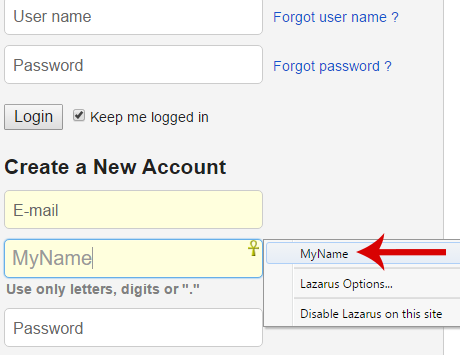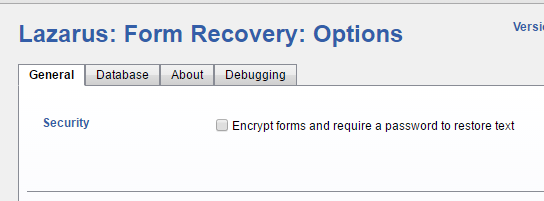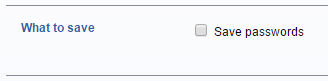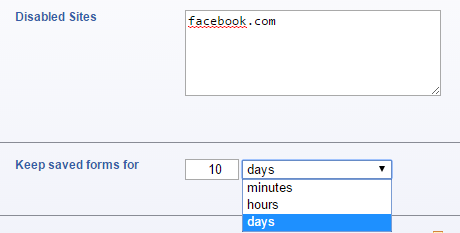How to Save Text from Forms in Chrome and Firefox
I’m sure you've all found yourselves in the following situation at least once: you're filling out an extended form, and suddenly, due to a misclick or a crash, the whole text disappears and you have to begin writing it again.
Fortunately though, there exists an extension which undertakes the task of storing text from forms, protecting it from an accidental deletion, a page refresh, a timeout, or a crash in Chrome and Firefox.
Temporary text in forms
Filling out forms is one of the most common tasks on the internet, especially if you want to create an account in a website or buy something from an e-shop. But while some forms have three or four fields, others seem endless.
The problem is that a lot can go wrong when filling out text forms. Some badly-structured pages force you to re-enter all the information from the beginning, if an error in a field is encountered. Other pages have a hidden timeout, and if it takes you a long time to complete the form, they won’t accept it, so you have to fill everything out from the start again.
And of course, there is always the factor of a mistake from your (or your computer’s) end, since you might click on a link that will take you to another page and lose the form, or perhaps the tab, browser, or the entire computer will freeze.
Technically, it would be simple for the browser to store the text from forms that haven’t been submitted yet, so as to bring it back in case it was lost, and save us some time and frustration. However, even the most popular browsers do not deal in any way with this issue, and we are forced to rely on add-ons and extensions for this job.
Lazarus: Form Recovery – “Resurrects” Text from Forms
Lazarus: Form Recovery is available as a Chrome extension and a Firefox add-on, and its job is to store the text you fill out in forms so that you can restore it whenever you want, no matter what happens.
After installing it in your browser, an Egyptian ankh symbol will appear in each field that the typing cursor is active (note: the ankh is the hieroglyphic character for the key of life, and is used as a symbol of immortality). So, after you have filled out a field, once you click on another field, the former will be automatically saved by Lazarus. And by clicking on the ankh, you can see all saved fields.
In Lazarus’ options menu, you can encrypt the saved data, so that they can be unlocked and used only with a password.
Also, Lazarus does not store passwords by default, but you can enable the respective option in the options menu. However, it is better to use a dedicated and powerful password manager like Dashlane or LastPass instead.
Last but not least, you can define specific websites where Lazarus will be disabled, as well as for how long you want to have information stored in the app, with the default setting being ten days.
It is recommended to add Facebook and Twitter on the exceptions list, since Lazarus is activated in fields such as the status update and comments. It is not yet optimized for Facebook specifically, so it’s better to keep it off while browsing on the website.
Most users don’t spend their time filling out forms, but everyone comes across a form once in a while, thus installing and this lightweight and handy extension will probably save you more times than you think.