How to Backup Your Google Data Using Google Takeout
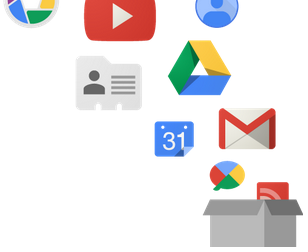 Previously when a user wanted to backup data held in Gmail, YouTube, Google+ or Calendar, there were few solutions that worked well. For email, GMVault.org was one such solution, but it works via the command line that not everyone is comfortable with using.
Previously when a user wanted to backup data held in Gmail, YouTube, Google+ or Calendar, there were few solutions that worked well. For email, GMVault.org was one such solution, but it works via the command line that not everyone is comfortable with using.
Recently, Google launched Google Takeout for all users (not just corporate accounts with Google Apps) to use. This service allows for the download of a backup copy of data held with Google covering a number of services.
The services available for backup now include Gmail, Drive, Circles+, Page, YouTube, Calendar, Profile, Google+ Stream, Blogger, Google+ Photos, Contacts, Hangouts, +1s and Messenger. All told, 18 different Google services now support data backups via a download ZIP file with that list expected to expand still more over time.
Getting Started With Google Takeout
The Google Takeout web site lets you create an archive and then select which services you wish to download. Backups default to a ZIP archive container but this can also be changed to another choice if needed.
Depending on which service you select to backup, the selection may open up to offer more specific choices. With Gmail, a choice of downloading all emails or only emails with specific labels is presented. This choice can dramatically change the download time involved.
Google with send an email notification once the archive have been prepared because the wait may be considerable if, for instance, there were 1,000 emails in the Gmail archive.
Once the archiving is complete, each prepared archive will be selectable for download by clicking the respective button. Details about each archive and the archive size are also shown to help users understand what each archive is and how much space is needed for local storage.
Viewing The Archives
The downloaded ZIP file can be unzipped and expanded out to view in more detail. For a group product download, each Google service has its own separate folder within a single archive file.
Drill down into the separate folders and the files in a file format native to how the files were originally submitted will be shown. Therefore, Google Drive files will appear as ODF, XLSX and PDF documents.
Google has provided an instructive page that explains what file types are used with the different service data that can be downloaded. In some case, there are also some suggests for what applications to use to view the downloaded files too.
Using External Email Apps versus Downloading Backups
It has been possible for quite a while to use an email application like Outlook or Thunderbird to connect to Gmail and download emails. This can be set to download all the emails or just the unread ones. In this way, someone can download their email, go offline and work through them, then go back online later and update Gmail with their new emails, replies, archived and deleted emails.
This is quite different from taking a backup via Google Takeout. While it is possible to download data from Google, it's not possible to update the backup and then sent it to Google afterwards. However, when pulling email from a Gmail server while using an email client, it is possible to interact with Google and update records.
There are distinct advantages and disadvantages to using the Google Takeout service versus pulling data out manually using a third party application. With most of the 18 Google services available for download via Takeout, there is no external application that can mimic this option or improve upon it.
Takeout is a considerable step forward for anyone who wishes to keep a copy of their own data for record-keeping or future reference.
