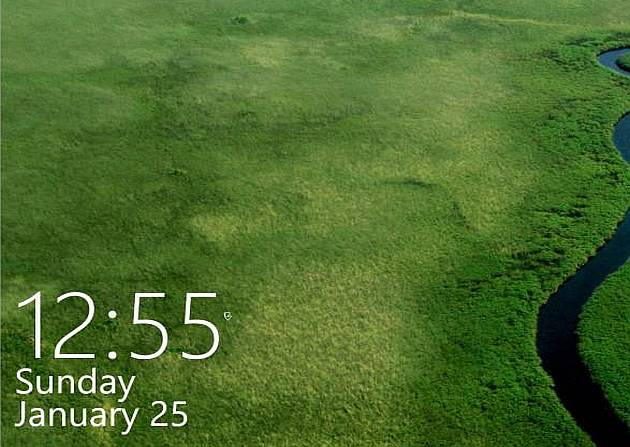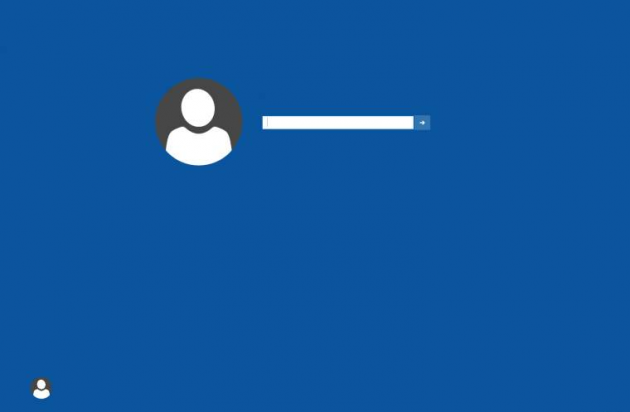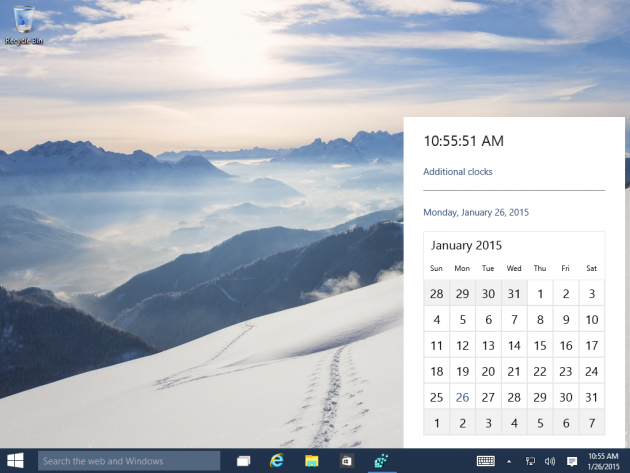Discover Hidden Login screen, Calendar and Clock in Windows 10 Build 9926
Microsoft are busy at the moment putting the finishing touches to the new Windows 10. New builds as being released as technical previews for users to install and give the new beta version of the operating system a spin.
Among the interesting new look and updated features are a few that are initially hidden away from users but with a little tweaking can suddenly appear for you to see and play around with.
New Login Screen Visuals
The Login screen has a separate set of visuals and an altered layout which can be accessed by making a change in the Windows Registry.
Do bear in mind that one wrong step and you could stop Windows from booting up or affect its reliability. It is also best to run the technical edition of Windows 10 in a virtual machine anyway to prevent this being a real problem as then your original operating system will still boot up with no problems.
Here are the exact steps to follow to change the login screen in Windows 10 Build 9926:
- Open Regedit.exe
- Navigate to:
HKEY_LOCAL_MACHINESOFTWARE\Microsoft\Windows\CurrentVersion\Authentication\LogonUI\TestHooks
- Double click on Threshold and change the value to 1
- Close Regedit.exe
Once the change has been made, when returning to the login screen the visuals will have been updated. The lock screen icons will now be in a different location. The circular user icon is there too. There may be further refinements to the Threshold look before the final release version of Windows 10, but clearly the login screen may be changing from what users experienced with Windows 8/8.1.
Calendar and Clock Widget
There is a hidden calendar and clock widget which is an improvement over the previous version. This Windows standard has been updated, but for some reason hasn't been enabled in the latest build.
If you wish to enable the new calendar and click widget, this can be done by getting into the Windows Registry and doing some tinkering. Again we repeat to bear in mind that making an incorrect Registry change could cause problems with Windows 10.
Here is how you enable to Calendar and Clock widget:
- Open Regedit.exe
- Navigate over to:
HKEY_LOCAL_MACHINE\Software\Microsoft\Windows\CurrentVersion\ImmersiveShell
- Right click and select New DWORD (32-bit)
- Name the new DWORD as UseWin32TrayClockExperience (ensure there are no spaces or extraneous characters with no spaces, exactly as written.
- Click on the Windows clock in the system tray
- Once the update has taken, you should now be able to view the new calendar and clock.
As with other design cues in Windows 10, the new calendar and clock has an extremely flat appearance. The feature is likely ready now for the retail version of Windows 10.