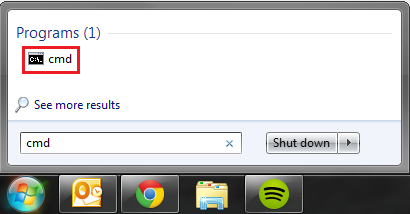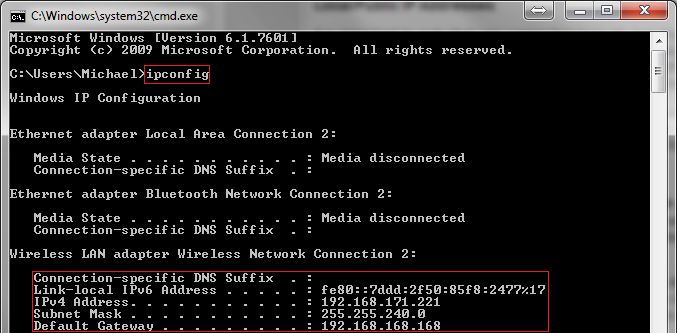What is an IP Address?
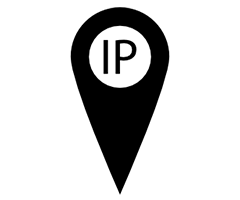 A networking term that you've probably heard before, but maybe didn't quite understand what it was exactly, is the IP Address. The entire term is actual "Internet Protocol Address", but most call it IP for short. This is essentially the address to your internet/network, much like the street address where your house or job is located. Without knowing your IP, outside sources won't be able to interact with your network, or send data to your network -- just like someone can't send a letter to a house without knowing it's address.
A networking term that you've probably heard before, but maybe didn't quite understand what it was exactly, is the IP Address. The entire term is actual "Internet Protocol Address", but most call it IP for short. This is essentially the address to your internet/network, much like the street address where your house or job is located. Without knowing your IP, outside sources won't be able to interact with your network, or send data to your network -- just like someone can't send a letter to a house without knowing it's address.
Local/Public IP Addresses
It is important to note that one connection typically has it's own IP, and then every PC/network device within that network has a local IP address. In a home network setting, you'll normally have an IP assigned to your computer that looks like this: 192.168.0.104, and your PC will use that IP to identify with your router, which has it's own IP (probably similar to your PC's). The router's IP is referred to as the Default Gateway, as it is essentially the gateway to your internet access.
When your router connects any PC on the network to a website or some other online connection with another server/network, it doesn't display that local IP address. Instead, it will display whatever your public IP is, and this is assigned by your ISP. It is almost as if you're in an apartment building and your local IP is the room number, whereas the public IP is the street address.
Dynamic/Static IP Addresses
By default, most networks and devices use a dynamic IP configuration. This pretty much automates everything, and allows the DHCP server to intelligently assign IP addresses to any new devices on the network. Dynamic network configurations help prevent multiple devices from using the same IPs, and also negates the work of manually setting up and IP address for each new device on the network.
In some situations, you may need to manually assign an IP address to a certain device, this is called a static IP address. With a static IP, you know that it won't ever change if the device is disconnected and later reconnected to the network. For most people, this wouldn't matter, but if you had certain firewall rules to allow connections to that device's IP -- you'd want it to stay the same to prevent another device from taking that address
How to find your IP Address
1. To find out your Public IP, simply go to http://www.whatismyip.com/ and it will tell you.
2. To find out your Local IP/Default Gateway, open up the windows search, type cmd, and press enter. Type in "ipconfig" and press enter. Information about each networking device on your PC will be shown, find the one you use. You should see both an IPv4 Address (this is your local IP), and a default gateway line.
Setting a Custom IP
If you want to set-up a static IP, you can do this a few different ways, but the easiest way is to use Simple Static IP. Simply download and install the utility, open it up, and you should see all of the current network configurations (similar to the info you'd find in the CMD --> ipconfig). Select the network device you wish to assign a static IP to, type it in, and allow the program to set it up for you. It will already have the default gateway information, and will figure out the proper subnet.
Some routers have a specific IP range that must be used, so it is best to use an IP in the same range already used. For example, if it was 192.168.0.105, you'd only want to change the three numbers in the final column. The range can be adjusted, but this is a more advanced process.