TweetDeck Introduces New 'Teams' Feature to Allow for Confidential Account Sharing
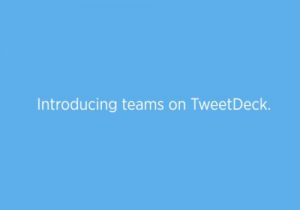 Today TweetDeck began rolling out an update that includes a new feature called Teams, which allows users to share access to an account without having to share the password of the account with members of the group. The new feature will allow companies, organizations, and other types of groups to post from a single group Twitter account while giving the account owner the option to keep the password confidential from members of the group.
Today TweetDeck began rolling out an update that includes a new feature called Teams, which allows users to share access to an account without having to share the password of the account with members of the group. The new feature will allow companies, organizations, and other types of groups to post from a single group Twitter account while giving the account owner the option to keep the password confidential from members of the group.
Obviously such privacy could come in handy in situations where a member of the group leaves or has nefarious intent against the group account. Before this update, every member of the group needed access to the account password in order to log in, so trust and discretion were the only preventative measures an account manager could take to protect the integrity of the account. This created a security and privacy concern in which group members could abuse their privileges to post unwanted tweets or change settings and credentials unbeknownst to the account manager.
Considering the risks involved and the potential for things to go wrong, it is actually surprising that this feature wasn't added sooner. If you're a user of TweetDeck and you currently manage a group account, here's the steps you can take to start using the 'Teams' feature:
- Log into TweetDeck using the credentials for the Twitter account that you intend to use as the shared/group account.
- From the TweetDeck navigation bar, select the account you wish to share (the same one you just used to log in).
- In the dialog that appears, you can type in the names of the Twitter accounts you'd like to share access with.
- Once you're done adding the names of the accounts you want in the Group, click the 'Authorize' button to send invitation emails to the accounts you've selected. The invitees will have to accept your invitation within TweetDeck in order to gain access to the group account. Once the invitation is accepted you'll receive an email stating that the member has been added to the team.
Note: If you're already sharing an account the conventional way (by giving the group members the account password), you can move to this safer method of account sharing by changing the password and revoking app access.
Once you've assembled your team you'll notice that there are two types of roles in the Teams feature – contributors and admins. You can designate some of your group members as admins and some as contributors. An admin can log into the account through their personal account (without knowing the password to the group account) and send/schedule tweets, follow/unfollow others, build lists, view all of the members of the team, and add/remove members from the team.
Contributors can also send/schedule tweets, follow/unfollow, and build lists, but they cannot view/add/remove team members and they cannot log into the account outside of TweetDeck. Only the manager of the account (the one who knows the password) can update the accounts' credentials/password, and they are also the only one who can log into the account on platforms other than TweetDeck (i.e. - the Twitter mobile app or Twitter.com).
Check out the tutorial video from Twitter to learn how to start using the new Teams feature in TweetDeck.
