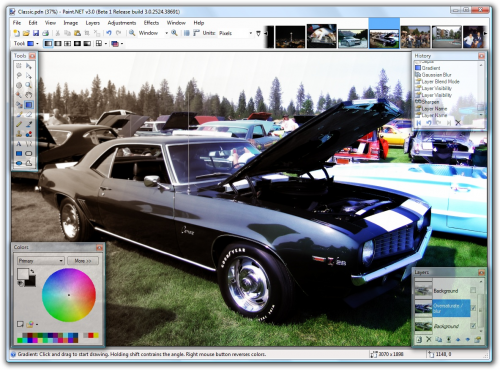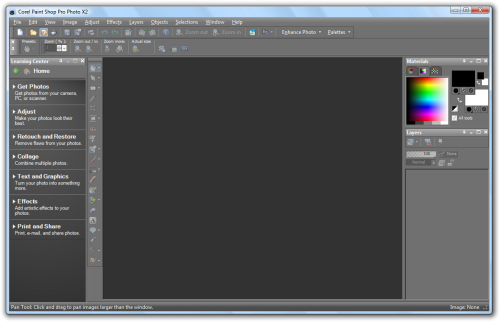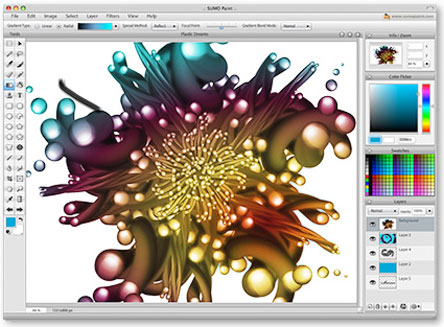Top five alternatives to Adobe Photoshop
One of the most widely used image editing tools is Adobe Photoshop, and for years Photoshop has been the go-to program for pretty much anyone who wants to edit pictures or create graphics. However, Photoshop can be a bit costly, even with Adobe's new Creative Cloud initiative. Also, some people just don't really like using Photoshop for whatever reason, and would like to use an alternative program. If you fall under either of these two categories, you'll want to take a look at these five options that you could use, instead of Photoshop.
First, let's take a look at a very popular, and completely free to use image editing program. Paint.NET is essentially an upgraded version of MS Paint, as it uses a very similar interface, but offers way more features than MS Paint. Some of the features that make this software so useful, is the layer functionality, action history, and a big color palette that is easily accessible. You'll get these features with Photoshop as well, but the real selling point for Paint.NET, is that there's no sale to be made, as it's free.
To be honest, this isn't going to be a good solution for you if you're into making really high quality graphics -- it's pretty much for those who are on a beginner to intermediate level, that want something a little more useful than MS Paint. Nevertheless, it's a really great program and has plenty of features.
The second option stays within the free realm, but offers quite a bit more than Paint.NET. One of the issues with GIMP, is that the interface can be somewhat difficult to navigate, and buggy in certain areas. For the most part, GIMP runs really well, and you're able to create some really cool effects, as well as custom graphics. Essentially, just like Paint.NET is an upgrade of MS Paint, Photoshop is an upgrade of GIMP.
Despite the fact that GIMP is difficult to get acquainted with at first, the interface is actually fully customizable, so once you've learned how to use everything, you can organize it however you'd like.
# 3 - PaintShop Pro X6 - homepage
A major contributor to Photoshop's success, has been the massive database of user created custom brushes. With PaintShop Pro, you can use any Photoshop compatible brushes, which is really quite fantastic. Beyond that, it's still a really great program, but will run you about $64 -- that's a very small cost in comparison to Adobe Photoshop. Even though you can create some cool graphics with this program, it does seem to cater more to those who just want to edit and re-master photos.
With all that being said, PaintShop Pro is a really great alternative to Photoshop, if you're willing to shell out some cash, but not necessarily enough to buy an Adobe product. I'd also like to highlight the interface, which has been completely renovated in the most recent version, and it looks awesome.
# 4 - Sumopaint
Here's a really interesting option, because it comes in three different forms. Sumopaint can be used completely free, but to do so, you need to use it online in a browser -- you also don't get 100% of the features. For $9, you can go Pro, and unlock all of the available features, as well as remove all of the advertisements normally seen in the free version. For $19, you can go Pro Plus, you'll be able to download a desktop application, which is exactly like the Pro version, but you don't need to be online to use it.
This software is probably the most similar to Photoshop as far as interface goes, and it offers tons of really cool features. The free version is plenty good, but by upgrading to pro, you'll unlock 35+ brand new features and effects. I'd definitely recommend trying out the web version first to see if you like it, and if you do, $19 is not a lot of money to spend on a high quality image editing program.
For those who simply want to edit their photos and make some basic graphics, I'd recommend you check out any of the above four programs first. But Inkscape is definitely worth mentioning, as it almost doubles as both a Photoshop alternative, as well as an alternative to Adobe Illustrator. Like Paint.NET and GIMP, it's 100% free, there's no pro version or anything you need to pay for, and you get some very unique features.
Inkscape has a pretty cool interface as well, I especially enjoy the bottom bar color palette, which gives quick access to different shades or colors commonly used in the image.
Hopefully you're able to find something that suits your needs from this list, and it definitely won't make your wallet as light as Photoshop would. There's a lot of fantastic image editing programs available on the internet, but these five are guaranteed to be worthwhile.