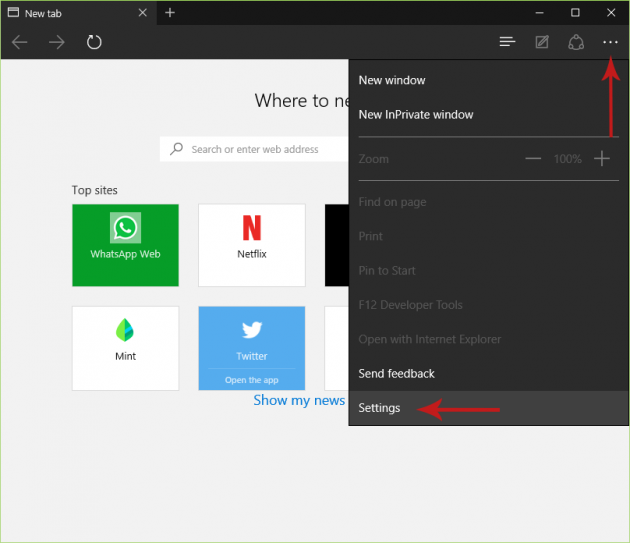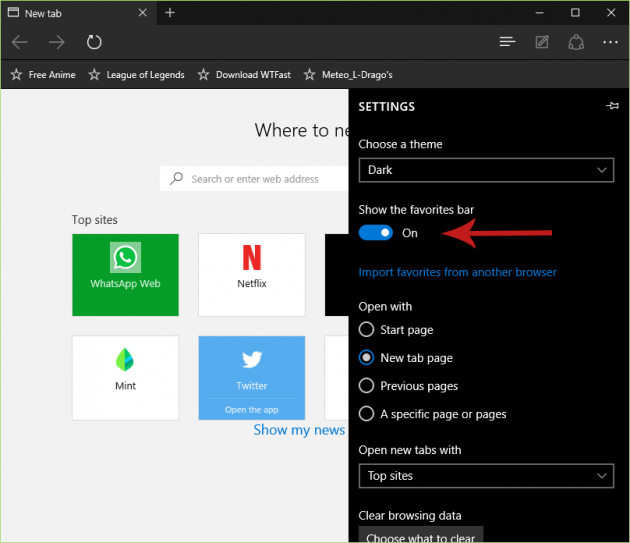How to Enable the Favorites Bar in Microsoft Edge
The favorites bar is not enabled in Microsoft Edge by default, and you could say that it’s one of the things that happen for no reason at all. The favorites bar should be enabled by default in the Edge browser, but since it doesn’t, here is how to enable it manually.
Enabling the Favorites Bar in Microsoft Edge
1. Open Microsoft Edge.
2. Click (or tap) the button with the 3 dots located at the top right of the window, and then select Settings from the menu that opens.
3. From the Settings window, set the option for the Favorites bar to On (it’s set to Off by default).
4. Enjoy your favorites bar in Microsoft Edge!
But even so, the favorites bar in Edge is not exactly what you call “highly customizable”, (e.g. there is no “icons-only” option) and that pushes Windows 10 users away from Microsoft Edge even further. There is hope however, that future updates will include many features and settings that are currently lacking in the new browser, and the browser might even support Chrome extensions.
Are you using Edge yourself? Why/why not? Let us know your opinion in the comments section below!