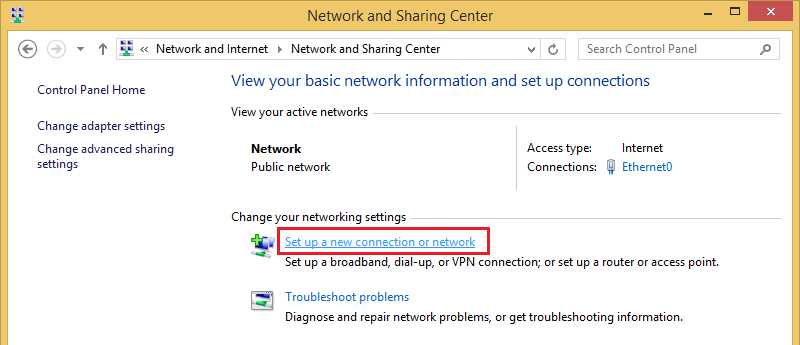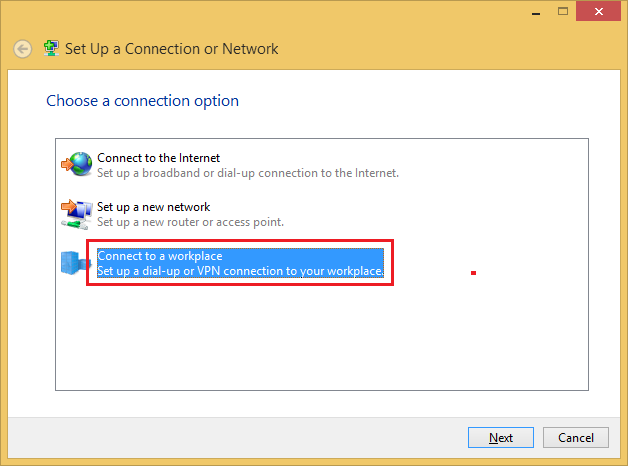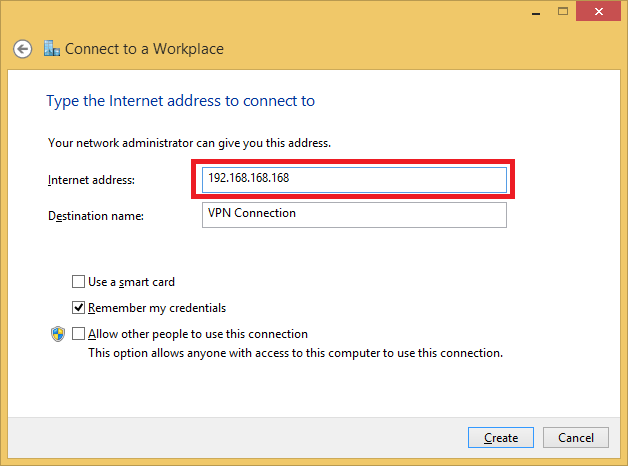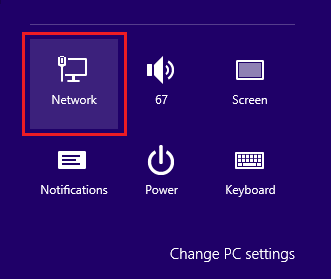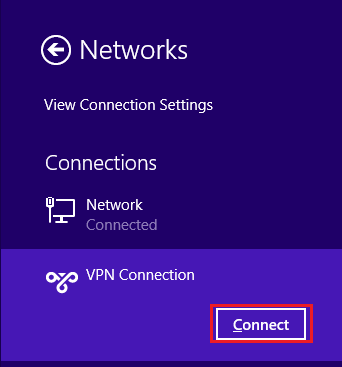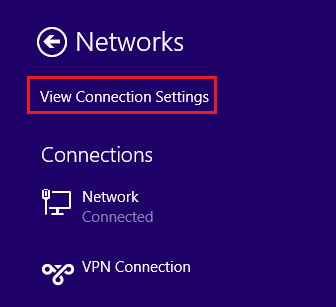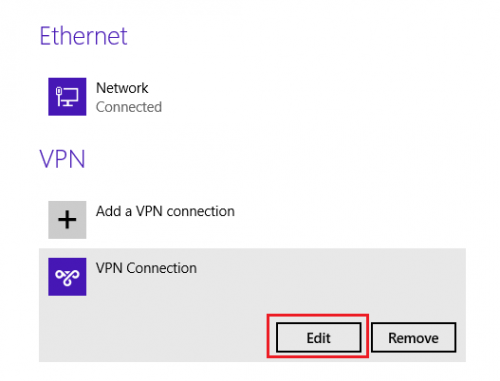How to Create and use a VPN Connection in Windows 8
Ever wondered what the term VPN means? Maybe you've got one at your work, and you've been tasked with setting it up on your laptop so you can work from home. There are a number of different uses for a VPN, and reasons why you'd need to use it. A lot of companies provide some sort of third party software that is used to connect to the VPN, but others may require you to set it up in Windows -- which isn't too difficult in 8/8.1.
What is a VPN, and how do I get one?
 VPN stands for Virtual Private Network, and it essentially allows you to connect to another network from your current network. Once connected, you can access services on that network, browse files on the shared drives, and connect to other PCs on the network. A VPN can also be used to mask your identity when browsing or downloading files. It won't necessarily keep all things out of the eyes of your ISP, but to any sites you visit, it will look like you are coming from the VPN location.
VPN stands for Virtual Private Network, and it essentially allows you to connect to another network from your current network. Once connected, you can access services on that network, browse files on the shared drives, and connect to other PCs on the network. A VPN can also be used to mask your identity when browsing or downloading files. It won't necessarily keep all things out of the eyes of your ISP, but to any sites you visit, it will look like you are coming from the VPN location.
There are a couple of different ways to set-up a VPN, and this guide will show you how to create a VPN connection from a single computer to another network, that can be toggled on/off. Via your firewall, you can actually configure a VPN tunnel that connects your entire network to another network, but that's a whole other process.
Setting up your first VPN
1. First, go to your control panel by right-clicking the Windows icon in the bottom-right corner of your screen, and selecting control panel.
2. Next, go to Network and Internet, and click on Network and Sharing Center. Click on "Set Up a new Connection or Network".
3. From the options listed, click on "Connect to a workplace" and click Next.
4. Select "Use my Internet Connection (VPN).
5. On the next page, you'll need to enter the network address, which will either be in a domain or IP format. This information will be provided by your network administrator, and it is going to be different for each connection.
6. After Windows finishes connecting to the network, you'll need to provide credentials to finish the connection. Again, these are provided by your network admin, and you'll need both a username and a password. You can check the box that says "remember my credentials" if you don't wish to type these in every time you connect.
Connecting/Disconnecting from your VPN
1. Move your mouse to the bottom-right corner of the screen, and click "Settings"
2. Click "Network" from the small icons listed.
3. You should see a list of your connections, go ahead and find the VPN connection you made, select it, and click Connect. You can simply repeat this process and click "disconnect" to end the connection at any time.
Editing an Existing VPN
1. Move your mouse to the bottom-right corner of the screen, and click "Settings" when the menu options appear.
2. Click "Network" from the options that appear, then click on "View Connection Settings".
3. Here, you can select the connection you wish to re-configure, and click on "Edit"
4. Click the Edit button on any of the settings with-in the next page. You can set the network address, username/password, connection name, proxy settings, and a couple of other things from here.
VPN Providers
If you don't have a VPN, but would like to get a private connection, there are quite a few providers that offer relatively cheap monthly rates. You will definitely lose some connection speed if you use a VPN, regardless of your set-up, but some are less noticeable than others. Private Internet Access and Cyber Ghost VPN are both great places to start, and just two of the many great providers out there.
If you're into building your own VPN, here's our guide on How To Make Your Own Free Personal VPN For Total Anonymity.