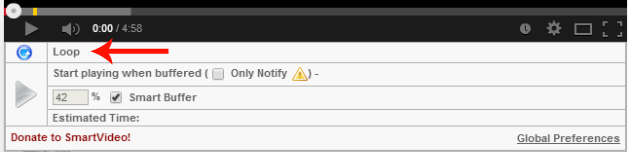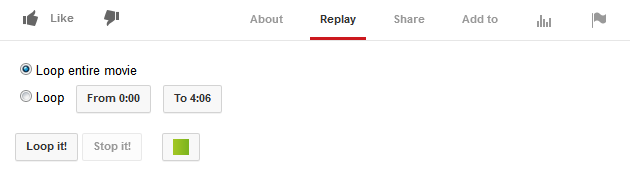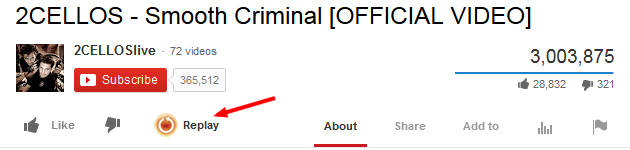How to Auto Replay a YouTube video on Chrome, Firefox, Opera
Update: Youtube now allows you to natively loop/repeat a video on desktop browsers supporting HTML5. Simply right-click on the video and choose "Loop". That's all there is to it - at the end of the video, it will simply start over, endlessly, until you reverse the setting by unticking "loop" once more, close the tab, or jump to a new video. That's right, the "loop" setting does not stick when moving to a new clip, so, if you want to repeat the new clip as well, you must re-enable loop.
Quick tip for Android: simply use the ListenOnRepeat app, since there is no native way to loop a video in the official Youtube app.
Original article continues below.
Let's say you found an awesome video on YouTube, perhaps something like "Thunderstruck" by ... 2CELLOS (or maybe "Smooth Criminal" by the same band) and you like it so much that you want to put in on Auto-Repeat. How do you do that? Start by hitting play below while you read the rest of the tutorial.
Here's how to loop a YouTube video on Chrome
It's fairly easy if you use one of these 3 extensions:
Any of these 3 extensions will fulfil its Auto-Replay task flawlessly, but not all have the same features.
In terms of features, Auto Replay for YouTube™ is the simplest of the 3, SmartVideo offers more options, and Magic Actions is the most complex one, so make your choice based on your needs. We'll not dive into all the options each extension offers since we'll cover this in a separate article, so we'll stick to the 'loop' feature.
If you're concerned about memory consumption, than take a peak using Chrome's built-in Task Manager. Hit Shift+Esc and compare these extensions' usage. In my daily use I noticed 'Auto Replay' doesn't show up in Chrome's Task Manager at all, while 'SmartVideo' uses 3 times more memory than 'Magic Actions' which settles at about 9MB RAM.
Let's see the interface additions each extensions offer and where to enable the 'loop' option from.
1. Auto Replay for YouTube™ adds a small bottom left box under each YouTube video. You can check the 'Auto Replay' box or click '»' to expand it for more loop options.
Default Look
Extended Look
When extended, you can choose a time interval for the video and the number of loops to do. This is quite useful if you want to skip a long intro from a video.
In terms of offered features for this simple task of looping videos, 'Auto Replay' has the most useful ones.
2. SmartVideo For YouTube™has a Global Preferences window where you can fiddle with different settings, including the option to 'Loop all videos', but this is not our main focus here. What's interesting is the regular interface which appears when hovering the mouse over a video (can also be disabled from Global Preferences).
The 'On Hover' Interface with a simple 'Loop' option
3. Magic Actions for YouTube™ adds one line of options under each video and one of these options is the 'Auto Replay' one.
The Magic Actions' added GUI with various options
How about Firefox? Here's how to loop a YouTube video on Firefox
Use one of these 4 Add-Ons:
1. YouTube Auto Replay adds a 'Replay' tab between "About' and 'Share' under each YouTube video. You'll see here the options to 'Loop entire movie' or choose a time interval.
The options under the added 'Replay' tab
2. Youtube Video Replay offers a simple option to loop the videos and that's it. It adds a 'Replay' button near the Like/Dislike buttons.
The 'Replay' button with no extra options
3. SmartVideo For YouTube offers a similar GUI like its Chrome's version above.
4. Magic Actions for YouTube™ has the same interface like it does on Chrome, but with fewer options. Nonetheless, the 'Loop' button is there for you to use.
Not a Chrome or Firefox fan? Here's how to loop a YouTube video on Opera
Simply use one of these 2 Add-Ons:
- SmartVideo For YouTube
- Magic Actions for YouTube™ (Opera 15+)
Both have a similar interface like they do on Chrome and Firefox.
How about country restrictions?
If you find that the video you are trying to loop is country restricted, this guide from BytesIn is here to help: How To Bypass YouTube region restrictions.
Conclusion
Hope this guide helps with your auto replay obsessions. Share your feedback with us, below.