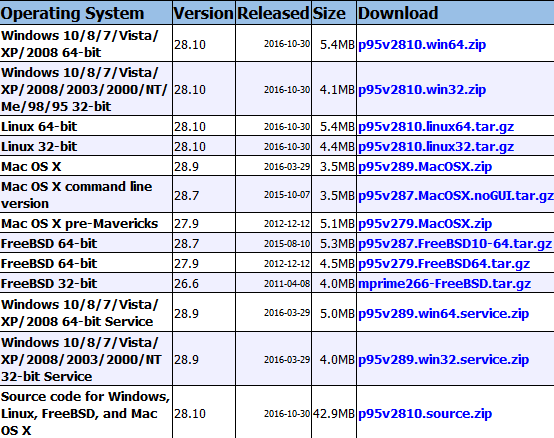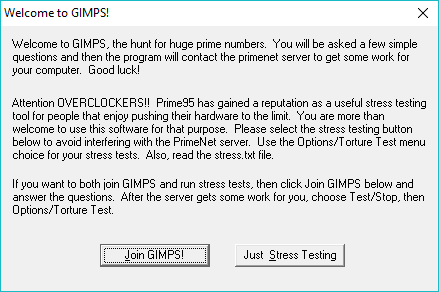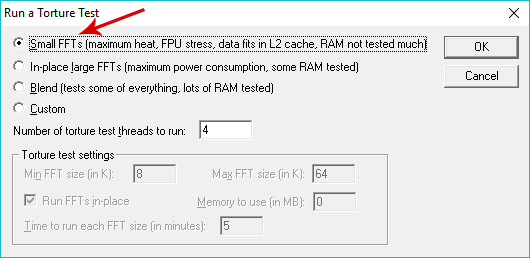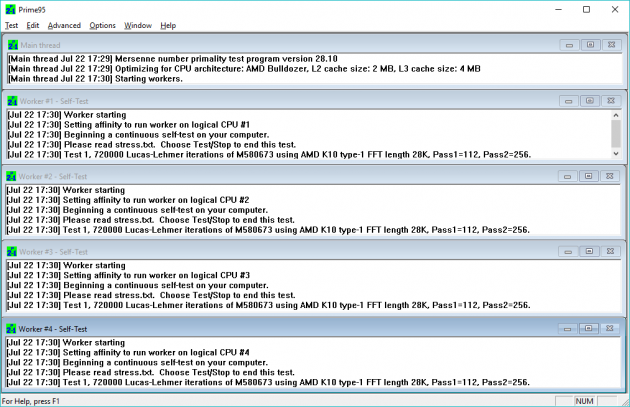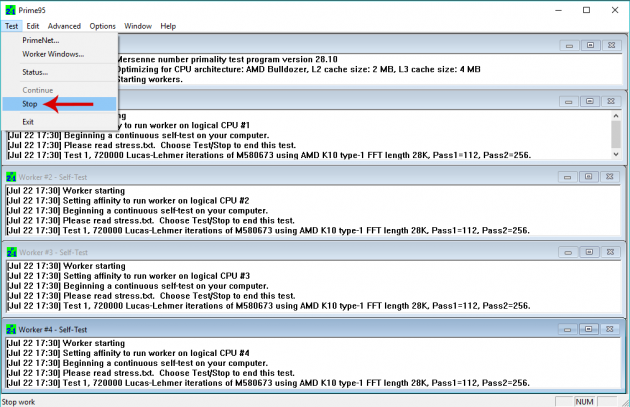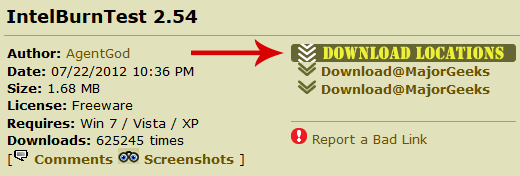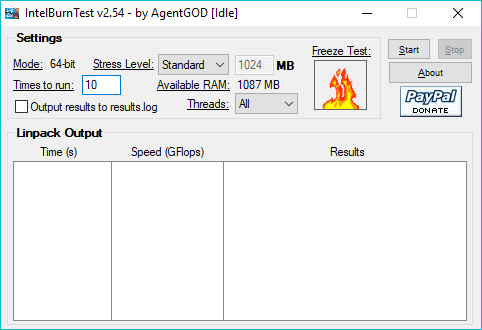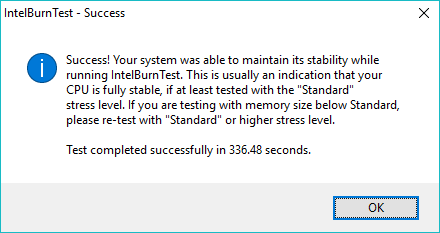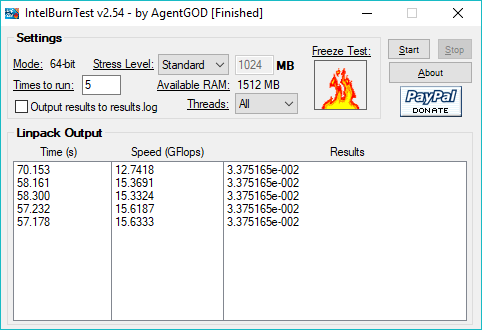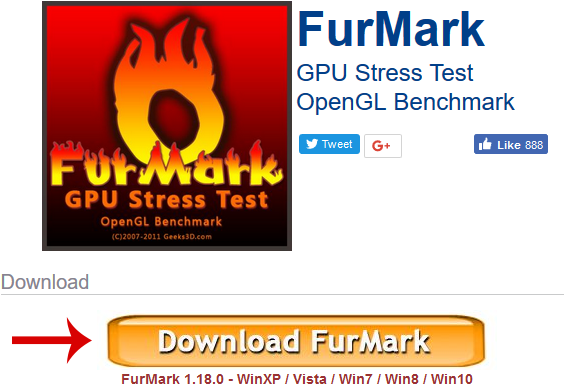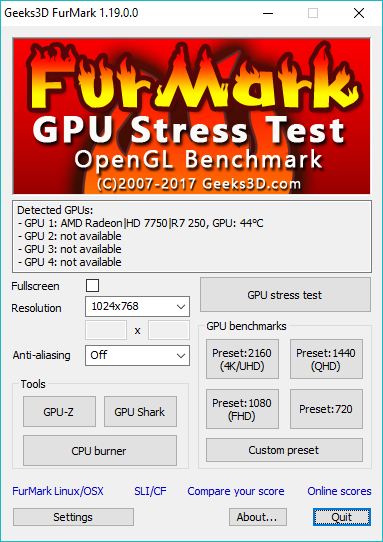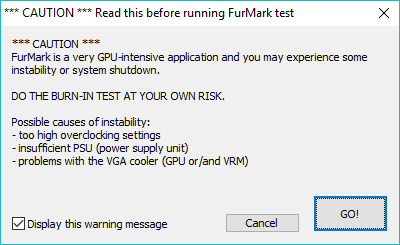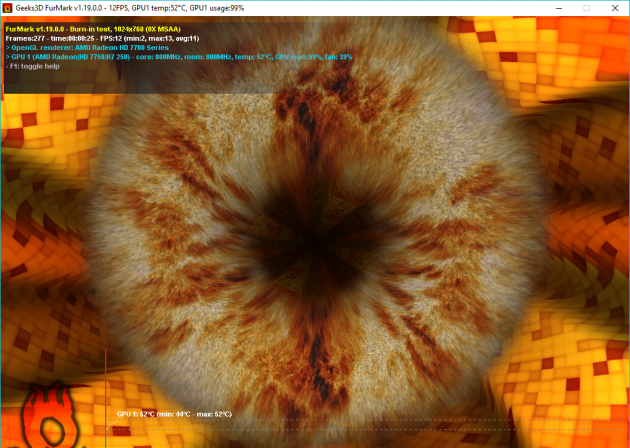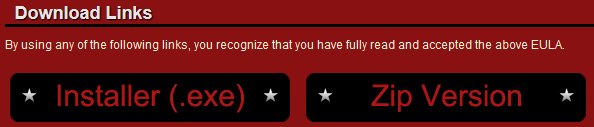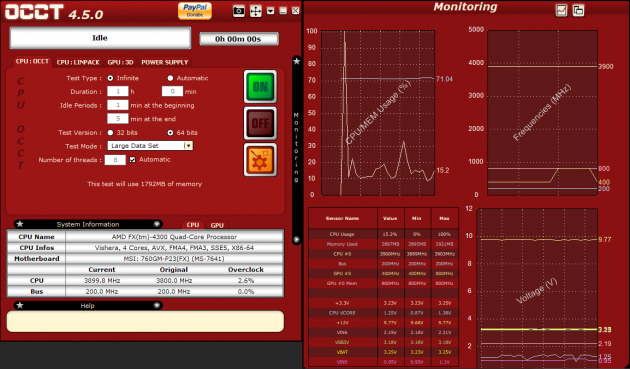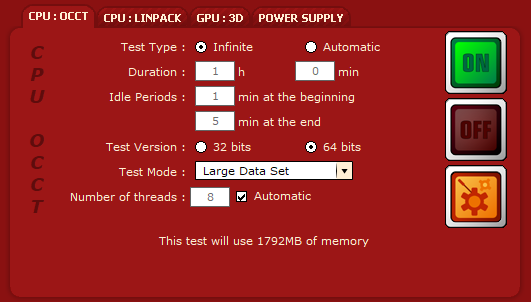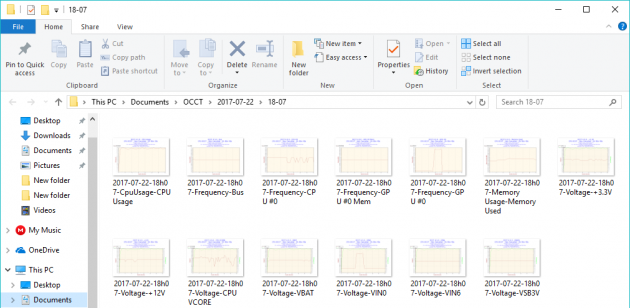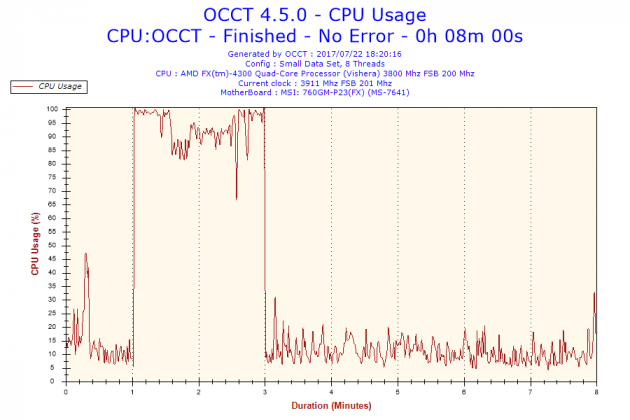How To Perform Stress Tests For Your CPU And GPU To Reveal Any Hidden Issues
Testing the CPU and graphics card for potential problems or for checking their stability after overclocking is an important task that should not be neglected. For a complete computer testing, you need the so-called stress test, which reveals weaknesses by forcing the computer to its limits.
- What is a computer stress test?
- When is a stress test necessary?
- Before the tests
- CPU stress tests
- GPU stress tests
- General stress tests
What is a computer stress test?
Stress testing is operation in which you load your computer with very demanding processes in order for it to reach is maximum capabilities. This way you can detect any problems that the hardware may have.
In this guide we will go through methods for testing the CPU and graphics card.
When is a stress test necessary?
The basic reason for running a stress test is to look at how stable the system is. Especially if you have performed overclocking in any of the aforementioned subsystems, by testing the CPU and graphics card you can ensure its stability.
Additionally, CPU and GPU tests can reveal issues that did not occur when using the computer in less demanding ways. So, if overclocking is your hobby, or experience many crashes that are not software-related, then you’ll need the freeware programs that we'll describe below.
Before the tests
Prior to performing the stress tests, you need to prepare your system properly. For better results, either in a stress test or benchmark, you need to take care of the following things.
Temperatures
First of all, when you perform a stress test, the temperatures of your computer rise sharply. You should make sure that these temperatures do not exceed the maximum allowable limits. These thresholds ​​vary depending on each hardware model. Generally, the maximum acceptable limits for processors range to 70 degrees Celsius, while for graphics cards they are slightly above to 80-90 degrees Celsius.
But the safest way to find the exact maximum temperatures for your components is reading the instruction manual of the corresponding subsystem. Alternatively, you can find these specifications on the manufacturer's website by searching for your particular model.
Knowing the maximum temperature allowed, you can use an application for monitoring it when testing the computer. This way you can ensure that the system will not be damaged during the stress test. A very simple and useful tool for this task is HWMonitor.
Computer capabilities
The computer should be able to make the most of its capabilities during the stress tests. To do this, you need to close any running applications. It is really important to close applications that start with Windows, which consume resources in the background.
Ideally, a stress test should be run immediately after Windows starts, and the only running program should be for measuring temperatures.
Finally, disable any sleep or hibernation settings, and make sure that you do not have a power saving plan enabled.
With these in mind, you are now ready to start testing the computer.
CPU stress tests
The processor, although it does not get damaged easily, is the most important component of the computer that you should stress test. Especially in the case of overclocking, it is absolutely necessary to test its stability.
In CPU testing, applications typically make complex calculations or large data processing so as to bring it to its limits.
Prime95
Prime95 is perhaps the most popular free stress test application for the CPU. So, visit its website and download the corresponding version depending on your OS.
Then, right-click and extract the contents of the downloaded archive to any directory of your choice and run Prime95.exe. A welcome window will appear first; click on the Just Stress Testing button to proceed.
In the next window, depending on the test you want to run, select the corresponding option. Since at this stage you want to test only the CPU, select the Small FFTs option and click OK.
The stress test will being automatically, which you can leave running for as long as you think is necessary. Usually 2-4 hours are enough to show any instability problems that may exist. However, many users prefer to leave the program running for 8-24 hours, for more accuracy in the results.
At the same time, as we mentioned previously, you should monitor the temperatures of your computer to make sure that they are below the allowable thresholds.
When you decide that you want to stop the test, open the Test menu option from the menu bar and click on Stop.
If any problem occurs during the process, then the program will stop and report FATAL ERROR to one of its workers.
IntelBurnTest
Another very popular program for CPU testing is IntelBurnTest. Its creators claim that it is just as good as Prime95, except that you do not have to leave it running it for hours- about 8 minutes is enough.
So, download the program by clicking on the Download Locations button in this webpage, extract it and run IntelBurnTestV2.exe.
The program’s interface is very simple and does not need any detailed explanation.
In the Times to run option you have to specify how many times you want the test to run. Its developers recommend at least 5 times, but not more than 20. The default value is 10 and is probably ideal.
In the Stress Level option you can define how much memory the test should use. The default value Standard is ideal in this case as well.
Click on the Start button to being the test.
In IntelBurnTest you do not need to manually stop the process. Once the test has ran as many times as you defined, it will stop and report the results.
You can understand that the test was successful by reading the numbers on the Results column. If the results are the same for all passes, then your system is stable. If there is a problem, then the numbers will vary greatly.
GPU stress tests
Overclocking the graphics card is quite common, especially for gamers. If you have overclocked your graphics card, then a stress test is definitely required. Of course you can run the following tests even without overclocking, especially if you want to see the capabilities of your card, check its maximum temperatures and detect any potential problems.
FurMark
FurMark is one of the most popular stress tests. It's a pretty heavy OpenGL benchmark, and it’s designed to measure the performance of the graphics card.
To download FurMark, visit the application’s website and click on the orange Download button.
The installation pretty simple and straightforward; just run the downloaded file, accept the license agreement, choose installation location and click Install.
Once you open the program you can see that it has a fairly simple interface. First, you can enable the Fullscreen box if you wish, since you won’t be doing anything else during the test, and select your resolution as well.
Anti-aliasing is set to Off by default, but if you want to strain your GPU even more, you can set it to 2x, 4x, or 8x.
Once we're ready with the settings, click on the GPU stress test button. The program will inform you that you may encounter several problems.
At your own responsibility, and if are monitoring temperatures, you are ready to press GO! to begin testing the graphics card.
Do not be afraid of the next screen- it's not the eye of Sauron, it's the FurMark graphics. At the top left corner you can view the temperatures, FPS, and various other information about your card. At the bottom of the screen there is a graph that measures the temperature throughout the test.
It is important to watch the animation to check for any artifacts. For example, if you notice black dots, or anything else weird, then you will have to stop test pressing the Escape key.
As with Prime95, you can run the test for as long as you want. Usually, 30 minutes is enough. If the temperature and FPS are stable during this time period, then your GPU has passed the test.
General stress tests
In addition to stress tests aimed at testing specific components, there are also general stress tests.
OCCT
OCCT is a free stress test application that incorporates four tests, aimed at testing the CPU, GPU, and power supply. Additionally, it displays the temperatures of each subsystem separately, and shows the current usage of the CPU, RAM, etc.
According to its creators, the OCCT uses the most accurate troubleshooting algorithm for processors and graphics cards.
Download and usage
You can either download the installer or a portable version of the program.
Once you open OCCT, its two windows will be displayed.
From the window on the right you can see information about your computer's usage resources and temperatures. In the window on the left you can view the options that you have for the stress tests.
- CPU: OCCT - This is the best test for finding processor errors. Although it produces lower temperatures than Linpack, it is faster in identifying errors.
- CPU: Linpack - This is a test that reaches maximum temperatures. It will make your processor really, really hot. It is ideal for finding problems related to overheating, but for everything else, the first test is enough.
- GPU: 3D - According to AMD, this is the best test for debugging the graphics card, but also for testing performance in high temperatures.
- Power Suply - This test is designed to test the strength of your power supply. For this purpose, it uses a combination of Linpack and 3D to force the power supply to deliver as much power as possible.
For more information on the above tests, click here.
Performing stress tests
You can choose the duration of each stress, or you can let them run indefinitely. Also, it is worth noting that the Large Data Set option in Test Mode is designed to detect instability, while the Small Data Set is designed to raise the temperatures.
By clicking the On button you can start the test, and by clicking the Off button you can stop it manually.
When the stress test that you have selected is completed, or terminated due to an error, the graph results will be saved in the OCCT folder. Therefore, you will have a detailed report on every part of the stress test (temperatures, voltages, usage of subsystems).
For example, from the reports you can see how much the CPU was used during the test, and whether any errors occurred.
As with most stress tests, 2-4 hours are enough to make sure your computer is in good condition.
If you have any suggestions, problems or thoughts, let us know by posting in the comments section below!