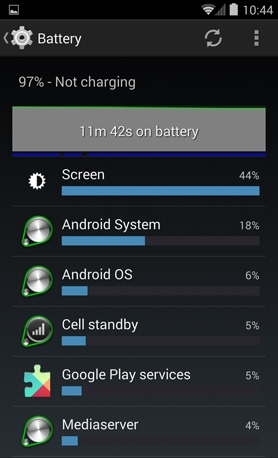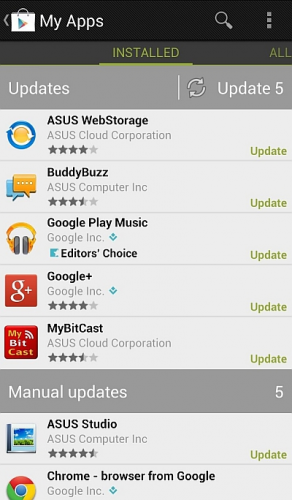Fix Annoying Android Problems
Fixing issues that come up on the Android OS to make life a little easier is often a good idea. Usually there is a simple fix in the Droid menu system; other times an app can do the trick.
Extending Battery Life
Extending battery life is crucial for smartphone devices as a dead battery renders the device useless for a spell.
Adjusting your brightness level using the pull-down Notification bar is one way to reduce power consumption (or switch it to automatic). Changing your Location settings and switching to battery saving mode is another way (for Samsung Galaxy S5 owners, you have an ultra power saving mode too).
Also consider turning off Location services with GPS if you don't need it. Most apps don't really need to know where you are at all times of the day and night.
A free app like JuiceDefender can be an aid in reducing battery usage too. It has several profiles for how restrictive the software will be on other apps on the device that consume too much power.
Smart WiFi Toggler is another useful addition which will turn off your Wi-Fi when you have stopped using it for a while.
Cleaning The Cache
A droid device accumulates a lot of old data and junk along the way. It is a good idea to use either Clean Master - Free Optimizer or App Cache Cleaner to get rid of this storage hog. Can speed up applications getting slowed down referencing old files frequently and frees up internal storage space.
Getting Connected
Sometimes connections like Wi-Fi, 3G or 4G LTE just aren't cooperating. Bluetooth isn't finding local devices you know are there. In such circumstances it can be a good idea to switch to Airplane Mode to power down the communications. Give it a few minutes and see if that clears things up when you turn communications back on. Often it shakes the cobwebs free.
Syncing Stopped
Occasionally the sync function will stop working. Don't assume that your Droid has just thrown a fit. Check whether your net connection is presently down. If it isn't and you're having problems syncing with your Dropbox account, verify if their web site is functional. Have you recently changed your login details and forgot update the Dropbox app? See if there is an external reason for the stoppage before assuming your device has a hardware connection issue.
Keep Updated
Apps can sometimes stall and crash. But if it happens too often, check to see whether there are any updates for this app that perhaps have resolved this issue in the meantime.
Updates can be configured from the Settings area to auto-update only with a Wi-Fi connection, with a cellular data connection also, or only manually update. Accessing the Play Store, the left-hand menu provides the option to see what apps you currently have installed and whether there are updates waiting to install.