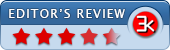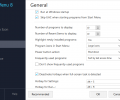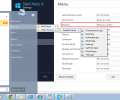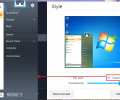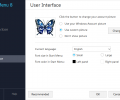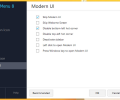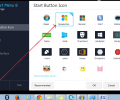Start Menu 8 6.0.0.2
- Developer Link 1 (sm8-setup.exe)
- Download3k US (sm8-setup.exe)
- Download3k EU (sm8-setup.exe)
MD5: 3a6fa9408ea1ccf2fd194f43d5072d28
All files are original. Download3K does not repack or modify downloads in any way. Check MD5 for confirmation.
Review & Alternatives
"Start Menu 8 brings back Start Menu to Win8."
Overview
The Metro interface introduced in Windows 8 and 8.1 was not able to impress most of its users and rather received a lot of criticism. This happened probably because the Windows users are accustomed to and are comfortable with the old and simple Start Menu that they have been using from so many years and the Microsoft's idea to present them a Start screen that resembles the home screen of a tablet did not go down well with them. In order to bring the good old Start Menu back to your Windows 8/8.1computer screens, IOBit created a program named “Start Menu 8” that can be used as a replacement for the not-so-loved Metro interface. With this program, you can revert back to your favorite Win 7 Start Menu and its button and even choose to skip the Metro interface at the time of system boot.
Installation
Installation procedure for Start Menu is a child's play as all you need to confirm is the setup destination folder. In the last step, the installer recommends you to install Advanced SystemCare Ultimate which is an anti-virus cum system utility suite, but you can uncheck this option and skip its installation. This program can be used not only on Windows 8/8.1 operating systems but the following ones as well: Windows XP/ Vista / 7.
Interface
As soon as it is installed, the old Start Menu takes residence in your system (and the Metro interface is out!). The settings window can be invoked by pressing the hot key combination “Alt + S” (default) and all the program's configurations can be done from this window. The interface of this program is straightforward and very intuitive, so even a layman can change the settings for the Start Menu with great ease. Tabs for different setting options are shown on the left side and their respective screens on the right side; the options shown are – Start Button Icon, Style, General, Menu, User Interface, and Modern UI.
Pros
-
No need to manually setup or configure this program in your Windows, since it will automatically bring back the Start button and its menu after it is installed on the system
-
Moreover, you can skip the Metro interface altogether at the system boot and instead directly go to the desktop screen at the system startup
-
Stylize the look and feel of your Start Menu with 'Style' option that will let you view the menu in Flat Syle or in Classic Windows 7 style, plus you can adjust the transparency of the menu as well
-
There are plenty of icons to choose from to set as your Start button including – Classic, Minimal, Win 7, Win blue, Metro, emot, House, Umbrella, and many more
-
You can enable the option to run the Start Menu at system start up and even choose to skip UAC (User Account Control) when starting programs from the Start Menu
-
It empowers you to limit the number of programs to be displayed in the Start Menu and the number of recent items to be displayed can also be defined
-
Other configurations that you can make in the Start Menu are – Highlight a newly installed program, adjust Program's icon size in the menu, assign the action for Power button (shut down, sleep, lock, and so on), and even sort the frequently used programs on time and name basis
-
You can use the default hot keys “Alt + S” and “Alt + R” to quickly access the settings window and Run window, respectively. You can even assign different hot keys for these windows, if you want to
-
Personalize the user interface of the Start Menu as you have the option to add your Windows Account Picture or a custom picture as the account picture and even have the freedom to hide the picture altogether
-
Select your preferred language for the interface of Start menu, define the font size in the menu (Small or Large), and assign the font colors for left panel and right panel of the menu
-
Another interesting feature of this program is that you can define the programs in the menu as a link (that will directly open a program) or as a menu (makes it work like a dropdown list which can be expanded to view its contents)
-
Some amendments can also be made in the Modern UI as you can enable or disable these options – Skip Welcome screen, deactivate sidebar, skip Modern UI, and press Windows key to open Modern UI
Cons
-
There tends to be a slight lag for the changes to take effect in the Start button or the menu
-
Switching between Modern UI and traditional Start menu is not user-friendly
Alternatives
Some alternative programs that can help you in replacing the Metro Interface are – Classic Shell, FastKeys, Start8, and StartIsBack.
Conclusion
Start Menu 8 is an easy and user-friendly option to bring back the Start Menu you have always known and loved. Even if you have got comfortable with the Modern UI of Windows 8, still you will be able to use some of its features to further customize your Start Menu. In summary, this a nice program which can prove to be helpful for novice and technical uses alike, and that too free of cost.
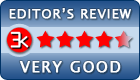
Requirements: Microsoft® Windows® 8, 1GHz processor or faster processor
What's new in this version: + Improved algorithms for less resource usage and smoother user experience. + Optimized search engine for more accurate results. + Recent history can display more programs. + Smarter Screenshot tool. + Fixed known bugs.
Antivirus information
-
Avast:
Clean -
Avira:
Clean -
Kaspersky:
Clean -
McAfee:
Clean -
NOD32:
Clean
Popular downloads in Desktop Enhancements
-
 Vista Transformation Pack 9.0.1
Vista Transformation Pack 9.0.1
Transform Windows XP to Vista alike for free! -
 Universal Vista Inspirat Brico Pack Ultimate 2 1.0
Universal Vista Inspirat Brico Pack Ultimate 2 1.0
An update for Vista Inspirat Brico Pack. -
 Vista Visual Styles Pack 6.0
Vista Visual Styles Pack 6.0
Change your old Windows XP theme. -
 VistaMizer 4.3.1.0
VistaMizer 4.3.1.0
Give your Windows XP the Vista look! -
 Licking Dog Screen Cleaner Screen Saver 2.0
Licking Dog Screen Cleaner Screen Saver 2.0
Licking Dog Screen Cleaner Screen Saver -
 Acez Jump Start Screensaver 1.2
Acez Jump Start Screensaver 1.2
Activate your screen saver from your desktop! -
 UberIcon 1.0.4
UberIcon 1.0.4
Adds effects to your Desktop and Explorer. -
 Classic Shell 4.3.1
Classic Shell 4.3.1
Enhance the usability of Windows! -
 RocketDock 1.3.5
RocketDock 1.3.5
Application launcher simliar to the OSX Dock. -
 free Image 2 Icon Converter 3.2
free Image 2 Icon Converter 3.2
Convert from all images to transparent icons