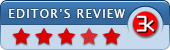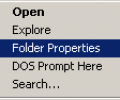NirExt 1.01
- Developer Link 1 (non https nirext.zip)
- Download3k US (nirext.zip)
- Download3k EU (nirext.zip)
MD5: b3f8d3d5b1a1c81b16b23d3e6a506c9e
All files are original. Download3K does not repack or modify downloads in any way. Check MD5 for confirmation.
Review & Alternatives
"Adds 3 useful context menu extensions."
Overview
NirExt is a small utility that adds 3 additional context menus to the Windows Explorer app. Context menus are ones that can be brought up on the screen when having either selected or hovered over something and right-clicking. This brings up a menu with menu options relevant to the selection. The intention is to make this smarter and faster than routing through the menu system for the right command.
The first is Folder Properties which lets the user change the icon associated with any folder in the system. The tool tip that appears when hovering over the folder can also be changed to a different text entirely. This is brought up via the context menu when selecting a folder.
The second is Advanced Run which is a tool that lets the user execute a run command and add a command line (with some extra options beyond that) before loading the file. This context menu is brought up when selecting an executable file.
The last tool is Create Shortcut which lets the user create a new shortcut for any selected file. The shortcut can then be dropped directly into a folder for the Desktop, Start Menu, Programs folder under Start Menu, Common Desktop, Common Start Menu, or Common Programs folder under Start Menu.
Installation
The tool is accessed by running the included executable file. All three tools are pre-selected when initially running the executable file, so the user actually de-selects what they do not want to install to the Windows Explorer app.
There was no adware, toolbars, spyware or malware included with the file archive.
NirExt requires Windows 9x, NT, 2000, or XP.
Interface
The interface essentially appears when taking a relevant action like selecting an executable file or a folder to bring up either the File Properties, Advanced Run or Create Shortcut related option in the context menu.
For example, to change the folder icon, go to that folder, then click "Select Icon" menu option. To change an icon associated with a program or DLL, select that item and click the "Select Icon" button. In order to remove a custom folder icon later, click the "Remove Folder Properties" button.
Pros
- Adds three new features to Windows Explorer
- Create a shortcut icon for any file in Windows Explorer
- Add custom folder icon for any folder or executable or DLL
- Easily add a command line to the run command
Cons
- None.
Alternatives
FreeCommander XE is a file manager replacement for Windows Explorer.
Conclusion
NirExt is a good way to add new functionality to Windows Explorer with three new tools.

Antivirus information
-
Avira:
Clean -
Kaspersky:
Clean -
NOD32:
Clean
Popular downloads in Desktop Enhancements
-
 Vista Transformation Pack 9.0.1
Vista Transformation Pack 9.0.1
Transform Windows XP to Vista alike for free! -
 Universal Vista Inspirat Brico Pack Ultimate 2 1.0
Universal Vista Inspirat Brico Pack Ultimate 2 1.0
An update for Vista Inspirat Brico Pack. -
 Vista Visual Styles Pack 6.0
Vista Visual Styles Pack 6.0
Change your old Windows XP theme. -
 VistaMizer 4.3.1.0
VistaMizer 4.3.1.0
Give your Windows XP the Vista look! -
 Licking Dog Screen Cleaner Screen Saver 2.0
Licking Dog Screen Cleaner Screen Saver 2.0
Licking Dog Screen Cleaner Screen Saver -
 Acez Jump Start Screensaver 1.2
Acez Jump Start Screensaver 1.2
Activate your screen saver from your desktop! -
 UberIcon 1.0.4
UberIcon 1.0.4
Adds effects to your Desktop and Explorer. -
 Classic Shell 4.3.1
Classic Shell 4.3.1
Enhance the usability of Windows! -
 RocketDock 1.3.5
RocketDock 1.3.5
Application launcher simliar to the OSX Dock. -
 free Image 2 Icon Converter 3.2
free Image 2 Icon Converter 3.2
Convert from all images to transparent icons