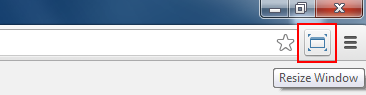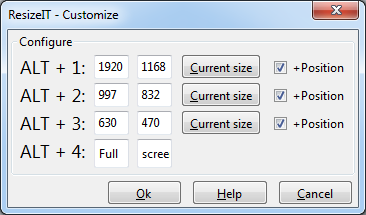How to resize a Google Chrome or Firefox window to a specific size
Are you in need to screen capture a browser window of a fixed size for your article or presentation? There are 2 methods on how to do it. We covered method 1 in our article How to resize any window on your PC to a specific size. This method works on Windows, regardless of the browser used. Use it if you are on Opera, Safari, Maxthon, Dragon, etc. For Chrome or Firefox, here's method 2: simply use an extension.
For Chrome, install Window Resizer.
After installation, the icon for Window Resizer will appear on top right, near the end of the address bar. Click on it to access the preset window sizes or access the Settings.
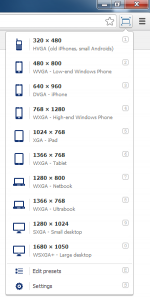 |
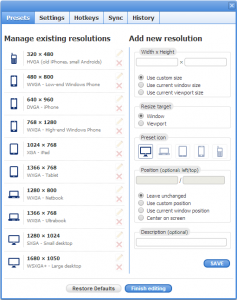 |
| Selecting Window size | The Settings Tabs |
That's it. Select your desired size and Chrome will resize to that size, or add your own sizes in Presets.
For Firefox, install ResizeIT.
Hit Ctrl+Shift+A to open the "Add-ons Manager" from where you can hit settings on ResizeIT. You currently have the option to assign 3 custom sizes to the keyboard shortcuts ALT+1, ALT+2, ALT+3, while ALT+4 stays default on "Full screen". The next planned version of the add-on, currently awaiting approval, will add more keys to map (5, 6, 7, 8, 9 and 0) and add the "Settings" dialog under "Tools" in the Menu bar.
That's it. Configure your desired sizes and use them with the available hotkeys, ALT+1, 2 or 3.