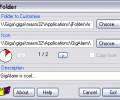jFolder 1.9
- Developer Link 1 (jfolder.zip)
- Download3k US (jfolder.zip)
- Download3k EU (jfolder.zip)
MD5: 59daf6ed678ea174c6b5ce83b98a22a5
All files are original. Download3K does not repack or modify downloads in any way. Check MD5 for confirmation.
Quick Review
"Folder icon customisation utility"
jFolder is a small, lightweight Windows software that allows users to customize the appearance of icons for drives and folders. The program is written in Assembly Language, making it highly efficient and easy to use. With jFolder, users can choose the icon and tool tip of any folder, giving the same effect (if desired) of system folders like the recycle bin or "My Documents." Normal icon files can be used, as well as the icons within some Executable files. The software can be downloaded with a size of 20 KB and installed with 40 KB. The software is compatible with Windows 8, 10 and 11.
The installation process is straightforward, users just need to run "Setup.exe" and follow the instructions. To remove jFolder, users can use the "Add/Remove Programs" option in the Control Panel. jFolder stores all its data files in the designated application data area, often "C:\Users\USERNAME\AppData\Roaming\Sinner\jFolder" but if desired, users can choose to save it in the same directory as jFolder by either running the program from a removable drive or by deleting the "DefSet.txt" file from the jFolder directory.
Using jFolder is simple, users select their folder by using either the Choose button or by dragging it into the window. Next, they select the icon file. If the file is a DLL or an EXE file and it has more than one icon, then users can use the browsing buttons to select the icon. Finally, users can type a description/comment if they want. When ready, users press "Go!" and once "Go!" is pressed, "Cancel" changes to "<Undo" and "Go!" changes to "Finish". Pressing of the "Finish" button terminates the program. Pressing of the "<Undo" button reverts to the folder setup (if there was one) prior to this one. Pressing "<Undo" a second time makes the folder un-customized.
The drive icons feature does not work for Windows XP. For drives, the method is very similar, but there are some important differences. First of all, the description and the "Copy Icon" setting are ignored. Secondly, to undo the changes, users must restart jFolder and leave the Icon edit box blank while selecting the drive. To select a drive it must be in this format; "c:", that is three characters with drive letter, then the semi-colon and the back-slash.
In summary, jFolder is a simple, efficient, and easy-to-use software that allows users to customize the appearance of icons for drives and folders. The software is written in Assembly Language, making it highly efficient, and it is compatible with Windows 8, 10 and 11. The software is lightweight and easy to install and use. Users can customize their folders and drives with custom icons and tooltips, giving them the same effect as system folders, making it easier to identify them. The software also allows users to undo changes and remove all customization. It's a useful tool for personalizing and organizing your computer.
What's new in this version: v1.9 rebuild project
Antivirus information
-
Avast:
Clean -
Avira:
Clean -
Kaspersky:
Clean -
McAfee:
Clean -
NOD32:
Clean
Popular downloads in Desktop Enhancements
-
 Vista Transformation Pack 9.0.1
Vista Transformation Pack 9.0.1
Transform Windows XP to Vista alike for free! -
 Universal Vista Inspirat Brico Pack Ultimate 2 1.0
Universal Vista Inspirat Brico Pack Ultimate 2 1.0
An update for Vista Inspirat Brico Pack. -
 Vista Visual Styles Pack 6.0
Vista Visual Styles Pack 6.0
Change your old Windows XP theme. -
 VistaMizer 4.3.1.0
VistaMizer 4.3.1.0
Give your Windows XP the Vista look! -
 Licking Dog Screen Cleaner Screen Saver 2.0
Licking Dog Screen Cleaner Screen Saver 2.0
Licking Dog Screen Cleaner Screen Saver -
 Acez Jump Start Screensaver 1.2
Acez Jump Start Screensaver 1.2
Activate your screen saver from your desktop! -
 UberIcon 1.0.4
UberIcon 1.0.4
Adds effects to your Desktop and Explorer. -
 Classic Shell 4.3.1
Classic Shell 4.3.1
Enhance the usability of Windows! -
 RocketDock 1.3.5
RocketDock 1.3.5
Application launcher simliar to the OSX Dock. -
 free Image 2 Icon Converter 3.2
free Image 2 Icon Converter 3.2
Convert from all images to transparent icons