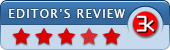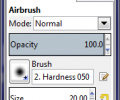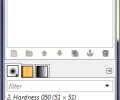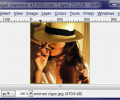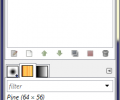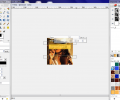Gimp 3.0.2 Revision 1
- Developer Link 1 (gimp-3.0.2-setup-1.exe)
- Developer Link 2
- Download3k US (gimp-3.0.2-setup-1.exe)
- Download3k EU (gimp-3.0.2-setup-1.exe)
MD5: 4b2dafcb54791f4863f14ea387989dbe
All files are original. Download3K does not repack or modify downloads in any way. Check MD5 for confirmation.
Review & Alternatives
"The GNU Image Manipulation Program"
★ Winner of Best Image Editor in 2017 and 2014.
Overview
Comprehensive, powerful, professional and totally free, Gimp has all the chances of becoming your next favorite image editor. This feature-packed free Photoshop alternative is a culmination to the three years of work of software enthusiasts. As of now, GIMP, GNU Image Manipulation Program, has a community of no less enthusiastic fans and supporters.
Installation
GIMP installation comes clean from bundled software. Installation has two options: complete and quick. Users get to choose program components they wish to install, as well as file associations that the installer will create. Overall, it is a quick no-worries process. GIMP requires Windows XP SP3 or later.
Interface
When launched for the first time, GIMP greets users with colorful screen that displays the progress of GIMP looking for data files and querying plug-ins before it launches. The green progress bar notifies the user which process is currently running. This can take a while for the first time. The next time you open the program, it launches a lot faster.
The program’s interface consists of several modules. They are simple, intuitive and quite self-descriptive. Even though there are no names for the icons, the descriptions pop-up when you point the mouse at them. It may take some time to get used to the placements, but eventually the intuitiveness takes over.
There are three separate floating windows – toolbox, work and navigation panel, the main window. GIMP loads selected files quickly. After that, users can apply filters, tools, add text and much more. The truth is, GIMP can do pretty much everything one would want to do to a digital image.
Overall, the layout is simple, but intuitive because it is logical. GUI is attractive. Besides, there are extensive Help files and a buzzing community on dedicated Forum, so seeking advice will not be a pain.
Features
GIMP is compatible with all sorts of plug-ins. A paint and drawing tool, a batch processor, file converter, photo retoucher, GIMP offers extensive plethora of sophisticated features, such as filters, layers, effects.
Pros
- Single-window mode will be appreciated by the users who have been using Gimp before the last release. Gimp puts floating modules in a single window. This selection is preserved when you quit the program and launch it next time.
Multi-column dockable dialogue windows will appeal to advanced users working with multiple monitors.
- On-canvas text editing feature is really cool because it displays any change you make to the text in real time. The editing window is transparent, yet visible enough to adjust font, color and size of the text. Other features of text editing tool are numeric control over baseline offset and kerning.
- When in single window mode, opening multiple files is bliss because the tab view is implemented here. Tab view is very much appreciated in any software due to its convenience, and Gimp plays the features very well making it easy managing multiple files. Each tab has a miniature thumbnail of its image facilitating switching between the files. Thumbnails for the images are a lot better than text labels for the files.
- Layer groups will appeal to editors working with complex images because it allows organizing layers in tree-like structure.
Cage transform tool allows users apply advanced editing on particular areas of an image. Again, a feature appealing to advanced users and professional photographers.
Cons
- As for on-canvas text editing tool: to get a list of fonts, users need to type the first letter of a particular font to activate the drop-down menu with a list of font. There, you will see the fonts starting with the letter you specified. Not exactly convenient.
- Separate Save and Export features are somewhat confusing, but it is possible to get used to them. Save is for saving the file in XCF, Gimp’s native format. Export is for saving the file in other formats. Not exactly a Con, but the advantages of this distinction remain unclear.
Alternatives
Adobe PhotoShop an expensive, but omnipotent monopolist. XNView a free, yet powerful image editor.
Conclusion
Advanced users and professional photographers will appreciate the feature-rich utility that withstands almost unlimited tweaking. Novice users will find this tool easy to manage for basic editing, too. Its features allow for a profound image editing and transformation. This program is free, and it has a large number of devotees who prefer it over the above-mentioned Photoshop. We recommend Gimp as a powerful, yet accessible image editor, expandable and extensible.
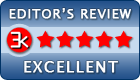
Antivirus information
-
Avast:
Clean -
Avira:
Clean -
Kaspersky:
Clean -
McAfee:
Clean -
NOD32:
Clean
Popular downloads in Photo & Graphic
-
 Bandicam Screen Recorder 8.2.2.2531
Bandicam Screen Recorder 8.2.2.2531
Best Game, Video, Screen Recording Software -
 PhotoScape 3.7
PhotoScape 3.7
A fun and easy photo editing software. -
 Magic Photo Editor 7.5
Magic Photo Editor 7.5
Easilly blend photo onto another picture. -
 SketchUp Make 16.1.1450 32-bit / 17.2.2555 64-bit
SketchUp Make 16.1.1450 32-bit / 17.2.2555 64-bit
An easy-to-learn 3D modeling program. -
 jAlbum 38.2
jAlbum 38.2
Highly customizable web galleries for any site. -
 Shipping Container House Plans 1.1
Shipping Container House Plans 1.1
Shipping Container House Plans Software -
 VEGAS Pro 22.0.0 Build 248
VEGAS Pro 22.0.0 Build 248
Provide the ultimate all-in-one environment -
 Corel PaintShop Pro 2023 25.2.0.58 Update 2
Corel PaintShop Pro 2023 25.2.0.58 Update 2
All you need to create fantastic photos! -
 Just Color Picker 6.1
Just Color Picker 6.1
Free colour picker and colour-editing tool. -
 JR Split File 1.2
JR Split File 1.2
Split a large file into smaller files