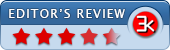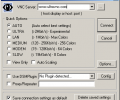UltraVNC 1.6.1.0
- Developer Link 1 (UltraVNC_1504_x64_Setup.exe)
- Developer Link 2 (UltraVNC_1504_x86_Setup.exe)
- Developer Link 3 (Ultravnc_w2k_1215.zip)
- Download3k US (UltraVNC_1504_x64_Setup.exe)
- Download3k EU (UltraVNC_1504_x64_Setup.exe)
MD5: bcb151ca791441c78c2b2aa95eeaf863
All files are original. Download3K does not repack or modify downloads in any way. Check MD5 for confirmation.
Review & Alternatives
"UltraVNC: remote desktop support software."
Winner Best software in 2014 -Â Remote Control.
Overview
In the last few years, sharing between users has become a really mundane concept as everyone has something to share, whether we’re talking about music files, video, documentation or software. Nowadays, even computers are shared! Not with others, of course, but the remote administration of a computer is a very useful process. For example, you can finish documents at home that you have not been able to complete in your time at work, or vice versa. Whilst the Windows operating system does offer a remote desktop solution, you are limited and do not have complete control over it. Don’t worry because this is the part where UltraVNC comes into play. Equipped with lots of features, UltraVNC is the tool that will make your life a whole lot easier.
Installation
Sporting a setup kit of just 1MB in size, the installation process of UltraVNC is a breeze. Fast and smooth, you will not have any problems. Two applications will be unfolded by the installer on your system: a viewer and a server. The server must reside on the remote computer while, locally, you can view it by using the viewer application. You should be happy to find out that UltraVNC supports all of the available versions of Windows and it doesn’t contain any adware/spyware or other programs. Let’s move on to the interface!
Interface
It is easy to configure as both the viewer and server are highly configurable and have a lot of settings. Any type of user will feel at home setting up UltraVNC. It is a simple tool that even the most novice of users out there will have little problem with! As for the interface, the desktop screen of your remote computer substitutes it! What is more, getting the best image quality and connection possible can be set up in a very simple manner. The Server Property page deals with options for actions to be taken when the last client disconnects, incoming connections, file transfer options, authentication, plugin management, and it is comprised of several sections. Socket connections can be accepted through the Incoming Connections section and JavaViewer can be enabled too. Setting the number of ports that can be used and the number of displayed connections and allow loopback connections are simple tasks with the UltraVNC.
Pros
Multiple clients are supported by UltraVNC and the server can be configured to start an action exactly when the last client disconnects. The server can operate in idle mode, waiting for connections, but you can also logoff or lock the workstation. Local and viewer inputs can be disabled through the Keyboard and Mouse settings and thus, only remote viewing is allowed. Authentication plays a big role in UltraVNC as a password allocated to each machine is needed for viewing the remote desktop.
Cons
On long distance hookups, it can become pretty slow.
Alternatives
Alternatives to UltraVNC include the following tools: TeamViewer, LogMeIn, Remote Desktop Connection, TightVNC and many more remote tools.
Conclusion
All in all, UltraVNC is a very good remote desktop client/server that will certainly get the job done.

Antivirus information
-
Avast:
Clean -
Avira:
Clean -
Kaspersky:
Clean -
McAfee:
Clean -
NOD32:
Clean
Popular downloads in Network tools
-
 SoftPerfect Network Scanner 25.12
SoftPerfect Network Scanner 25.12
Fast multipurpose IP, SNMP, NetBIOS scanner. -
 Netman 6.41
Netman 6.41
Netman - PC Remote Access & Control Software -
 TeamViewer 11.0.64630
TeamViewer 11.0.64630
Remote control and online meetings -
 Ammyy Admin 3.0
Ammyy Admin 3.0
Ammyy Admin - Free Remote Desktop Sharing -
 Free IP Scanner 3.5
Free IP Scanner 3.5
A very fast IP scanner and port scanner. -
 Tiny DHCP Server 1.3.5609
Tiny DHCP Server 1.3.5609
Tiny Dhcp Service for Windows. -
 Angry IP Scanner 3.9.1
Angry IP Scanner 3.9.1
A very fast and small IP scanner. -
 uTorrent 3.6.0 Build 47196
uTorrent 3.6.0 Build 47196
Efficient and feature rich BitTorrent client. -
 Internet TV & Radio Player 5.5.2
Internet TV & Radio Player 5.5.2
Watch TV and listen radio stations on your PC -
 StrongDC++ 2.42
StrongDC++ 2.42
Client for sharing in Direct Connect network.