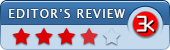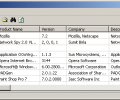MyUninstaller 1.77
- Developer Link 1 (non https myuninst.zip)
- Download3k US (myuninst.zip)
- Download3k EU (myuninst.zip)
MD5: 037be6d876b1e4ab0570f4e0f28e5249
All files are original. Download3K does not repack or modify downloads in any way. Check MD5 for confirmation.
Review & Alternatives
"Alternative to the standard Add/Remove Applet"
Overview
MyUninstaller is a different way to remove software from Windows rather than using the traditional Windows Add/Remove applet from the Control Panel to perform the task.
The package can uninstall an application or delete the install entry within a list of installed programs some of which may no longer have the actual program installed (so cannot be removed from the list of installed apps usually). The list of installed applications can be saved to either an HTML or text file which can provide a kind of snapshot for users who wish to save a reminder of what their properly-configured Windows system looks like.
There is additional information about each program entry which is not displayed in the Add/Remove applet. These are the product name, version number, company, uninstall string, installation folder, and several other entries. This can be useful in further understanding which installed program entry relates to, especially if two files names are quite similar.
The utility will trigger the running of the official uninstaller for the package selected. It does not physically uninstall the packages itself. It helps to begin the process by access the uninstaller or in the case of programs that are missing but still have an entry, it will remove the installed entry from the list for the user.
Installation
The package unpacks to a trio of files. The executable file can be loaded directly, so the package does not need to be installed.
The package is flexible with what version of Windows is requires. Windows 98 to Windows 7 will all work with MyUninstaller.
Interface
The interface is very basic with MyUninstaller. No flash or visual flourishes are in sight here.
A simple menu system at the top, tiny toolbar buttons which are mostly quite obvious, and list of installed programs below this. Selecting a program name with the left mouse button and then right clicking on the program brings up an extensive context menu system with many choices to pick between.
Pros
- Simple uninstaller
- Will trigger the appropriate uninstall package for the selected program to remove
- Provides more information on each program that the Add/Remove applet does in Control Panel
- Runs quickly
Cons
- Uninspired interface
Alternatives
Revo Uninstaller and Wise Program Uninstaller are both good options.
Conclusion
MyUninstaller is a different way to go when it comes to uninstalling programs from Windows. It can load faster than Add/Remove, provides more information about installed programs, and can remove program install information where the application no longer exists.
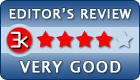
Antivirus information
-
Avast:
Clean -
Avira:
Clean -
Kaspersky:
Clean -
NOD32:
Clean
Popular downloads in System Utilities
-
 Realtek AC'97 Drivers A4.06
Realtek AC'97 Drivers A4.06
Realtek AC 97 sound driver. -
 Windows 7 Service Pack 1 (SP1) 32-bit & 64-bit (KB976932)
Windows 7 Service Pack 1 (SP1) 32-bit & 64-bit (KB976932)
The first service pack for Windows 7. -
 Realtek High Definition Audio Driver for Vista, Win7, Win8, Win8.1, Win10 32-bit R2.82
Realtek High Definition Audio Driver for Vista, Win7, Win8, Win8.1, Win10 32-bit R2.82
High definition audio driver from Realtek. -
 .NET Framework 2.0
.NET Framework 2.0
The programming model of the .NET -
 Driver Cleaner Professional 1.5
Driver Cleaner Professional 1.5
Improved version of Driver Cleaner -
 RockXP 4.0
RockXP 4.0
Allows you to change your XP product key -
 Realtek AC'97 Drivers for Vista/Win7 6305
Realtek AC'97 Drivers for Vista/Win7 6305
Multi-channel audio CODEC designed for PC. -
 DAEMON Tools Lite 12.3.0.2297
DAEMON Tools Lite 12.3.0.2297
The FREE Virtual CD/DVD-ROM-EMULATOR. -
 AutoCorect 4.1.5
AutoCorect 4.1.5
Diacritice la comanda, punctuatie automata. -
 SIW 15.11.1119
SIW 15.11.1119
SIW - System Information for Windows