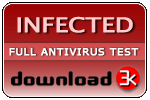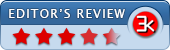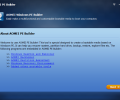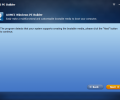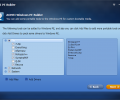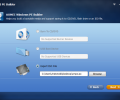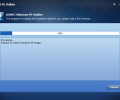AOMEI PE Builder 2.0
- Developer Link 1 (PEBuilder.exe)
- Developer Link 2 (PEBuilder.exe)
MD5: ed554e6caa6a01ecb5a73404c42ece6c
All files are original. Download3K does not repack or modify downloads in any way. Check MD5 for confirmation.
Review & Alternatives
"Free Create Windows PE Bootable USB/CD/DVD."
Overview
Many users, mainly technicians and system administrators, at some point need to access a Windows environment in a computer with a damaged boot record, file system or other problems that make booting unfeasible. Fortunately, AOMEI has created PE Builder- a free software used to create a bootable environment based on Windows PE (Pre-installation Environment) which includes many tools that will help you perform various essential tasks (for example 7-zip, Everything, IrfanView, NotePad++ and others). PE Builder has a user-friendly interface that resembles a Windows environment (has desktop, taskbar, start menu and Windows Explorer).
Installation
You don’t have to worry about the program taking up a lot of space in your disk (it’s very small actually) and the installation procedure is easy and straight-forward. Simply run the installer, follow the instructions and the main installation process will begin. It’s only a matter of seconds until it finishes, so don’t worry about that either.
Our antivirus reports has shown that the program is safe to use and contains no malicious items (trojans, viruses, etc.) or any 3rd-party advertised software, so be confident and proceed with the setup hesitating.
PE Builder can be installed in any machine running Windows 7, 8, Server 2008 R2 and Server 2012 (XP is off the table), but once you create a bootable PE you can use it in all PC and Server systems (including Windows XP, 2000, Vista, 7, 8, 8.1, Server 2000/2003/2008/2011/2012, etc.).
Interface
AOMEI’s software have a special touch when it comes to their design; and PE Builder is not an exception. One of its special traits is simplicity. No crowded parts or tons of buttons; only the absolutely necessary functions are included.
Once you run it, you will be presented with the main screen which gives you some general information about the program and what it does. Clicking the “Next” button located in the bottom right corner (and is found in every screen) will take you to the first step of the process to creating a bootable media, where you select the desired boot mode (UEFI or BIOS; if your system only uses BIOS, then no options will appear). Afterwards, you must select which of the available tools you want to include in it. In the step after that you choose where you want to save the bootable PE (CD/DVD, USB device or ISO file). Click “Next” once more and the program will begin the creation process with those settings; when it’s done, your bootable media will be ready for usage.
Pros
The first thing that comes to mind when working with PE Builder is, “Well, it can’t be THAT easy!”, but it actually is. You have to go through only 3 steps to create that bootable pre-installation environment that contains many useful tools and features. Even if you are not a very experienced user, you can use PE Builder without problems.
So, what does this software actually have? In the first step of the procedure you have to select which of the available portable programs and features you want to include in the PE you want to create. The set of portable tools for file management tasks consists of Notepad++, IrfanView, Q-Dir, SumatraPDF, Everything, Recuva and 7-Zip. The integrated network tools are PENetwork, FileZilla and QTWeb, while the system management tools are QSFMount, BOOTICE and NTPWEdit. Apart from those, PE Builder installs in its bootable media a disk partition manager (AOMEI Partition Assistant Standard), a backup/restore software (AOMEI Backupper Standard), Windows system recovery & repair, and last but not least Windows Disk Management. If you wish to add your own files, drivers or portable programs, you can do so as well.
The bootable PE can be burnt to a CD/DVD, installed to a USB drive or exported as an ISO file. When you have successfully created it, you’re ready to use it. Simply insert the CD/DVD/USB drive to your computer and boot from it. The GUI is the same as if you were using a Windows environment normally; it uses Windows Explorer and has a desktop with a Start menu and a Taskbar. This means that you don’t have to use command line arguments to control the tools, but you can do pretty much anything you want to do in the PE.
Unlike most Windows PE environments, with AOMEI PE Builder you don’t have to pre-install AIK/WAIK (Windows Automated Installation Kit).
Universal drivers such as USB, SCSI adapter, HDC, NET driver, and more, are included.
It doesn't matter if your system is using UEFI or BIOS; both are supported.
Cons
It would be nice if there was support for installation in more OS, such as Windows XP.
Alternatives
Well, Windows Pre-installation Environment (free) is the original bootable PE by Microsoft that you can use instead of AOMEI PE Builder.
Conclusion
AOMEI created this program not for a specific group of users, but for anyone really; be it amateur users or professionals.

Requirements: Windows 10/8.1/8/7/Vista/XP and Server 2003, 2008 (R2), 2012 (R2), 2016
What's new in this version: 1. Support to download Windows 10 recovery environment to create Windows PE. 2. Support to cancel the operation during the process of creating Windows PE. 3. Added dual-boot function: a Windows PE supports both EFI and Legacy BIOS boot modes. 4. Fully support Windows 10/Vista/XP.
Antivirus information
-
Avast:
Clean -
Avira:
Clean -
Kaspersky:
Clean -
McAfee:
Clean -
NOD32:
Infected
Popular downloads in System Utilities
-
 Realtek AC'97 Drivers A4.06
Realtek AC'97 Drivers A4.06
Realtek AC 97 sound driver. -
 Windows 7 Service Pack 1 (SP1) 32-bit & 64-bit (KB976932)
Windows 7 Service Pack 1 (SP1) 32-bit & 64-bit (KB976932)
The first service pack for Windows 7. -
 Realtek High Definition Audio Driver for Vista, Win7, Win8, Win8.1, Win10 32-bit R2.82
Realtek High Definition Audio Driver for Vista, Win7, Win8, Win8.1, Win10 32-bit R2.82
High definition audio driver from Realtek. -
 .NET Framework 2.0
.NET Framework 2.0
The programming model of the .NET -
 Driver Cleaner Professional 1.5
Driver Cleaner Professional 1.5
Improved version of Driver Cleaner -
 RockXP 4.0
RockXP 4.0
Allows you to change your XP product key -
 Realtek AC'97 Drivers for Vista/Win7 6305
Realtek AC'97 Drivers for Vista/Win7 6305
Multi-channel audio CODEC designed for PC. -
 DAEMON Tools Lite 12.3.0.2297
DAEMON Tools Lite 12.3.0.2297
The FREE Virtual CD/DVD-ROM-EMULATOR. -
 AutoCorect 4.1.5
AutoCorect 4.1.5
Diacritice la comanda, punctuatie automata. -
 SIW 15.11.1119
SIW 15.11.1119
SIW - System Information for Windows