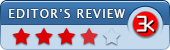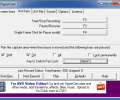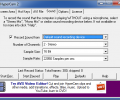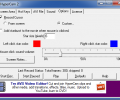HyperCam 2.29.01
- Developer Link 1 (non https HC2Setup.exe)
- Download3k US (HC2Setup.exe)
- Download3k EU (HC2Setup.exe)
MD5: 9324fa8412292b58dffe3f5fea5cf60e
All files are original. Download3K does not repack or modify downloads in any way. Check MD5 for confirmation.
Review & Alternatives
"AVI screen & sound capture for Windows"
Overview
HyperCam is a powerful video capture software that can record actions performed on a Windows desktop and also records sound. The software saves captured movies as standard AVI (Audio-Video Interleaved) video files that can be opened by every media player and can be edited. Movies captured with HyperCam can be used for software presentations, demos, tutorials, software training, and for fun activities. It supports changing the frame rates and compression quality prior to capturing a video. However, it is not designed to capture other videos playing on the screen (like the ones playing in Media Player, RealVideo, QuickTime).
Installation
HyperCam’s installation is very quick and simple. In the first few steps, you might be asked to install some additional offers (like Search Product and Skype) which are not mandatory to select, so it is recommended to refuse these offers. During the last step, you can opt to launch HyperCam as soon as installation is complete. It is compatible with Windows 2K / XP / XP 64-bit / Vista / Vista 64-bit / 7 / 7 64-bit / 8 / 8 64-bit.
Interface
The user interface is very clean and easy-to-understand but it could have been given more modern design, rather, it has a bland look. The small window of the software has several tabs, each of which is meant for a specific function. The default tab shown in window is for ‘Screen Area’, the function of this is to adjust the recording area and the type of recording. Other tabs include Hot Keys, AVI file, Sound, Options, License. The main buttons at the bottom like Start Recording, Start Paused, Play, Defaults, and Help, remain static even while opening different tabs.
Pros
- Unlike some other similar software that record the entire window, HyperCam lets you optimize the size of video file by capturing a particular window, a specific area you are working on or even entire window. Moreover, the frame can be moved or zoomed (in or out) while recording is in progress to highlight specific actions.
- Support for Hot Keys is available with which you can pre-define shortcut keys and keyboard combinations to perform main actions like start recording, pause, play
- The tool is quite handy for tutorials and presentations as it can record sound from the computer’s microphone
- It even allows to customize the output file by altering its Frame rate, Frame Compression quality, and the type of Video Compressor
- Screen notes let you explain images to audience without having to record your voice, wherein you can comment on any part of the desktop. The note’s characteristics like font, screen position, size, background color, and frame color can also be configured
Cons
- The installer shows several special offers which can overwrite home page of computer, so one needs to be  cautious to uncheck these options while installation
- The look and feel of the software is a bit old-fashioned
Alternatives
There are several alternate softwares to HyperCam which are quite capable for the same job. These are: CamStudio, Fraps, Camtasia Studio, Jing (Win, Mac), and Debut Video Capture Software. All these software are well established and provide much more functions than simply recording the desktop actions, for example, Fraps can be used with video game that uses DirectX and OpenGL; Jing can capture video of desktop and upload it to Web, FTP, computer or clipboard; Quicktime can be used for watching Internet videos, HD movie trailers or personal media clips. Any one of these softwares is as good as using HyperCam.
Conclusion
Although, there are many other software present which provide many other options, HyperCam is still a very reliable option for recording desktop actions for professional purpose like presentations, tutorials etc, or even for personal use.
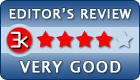
Requirements: Windows 8, 7, Vista or XP, 32 or 64-bit
What's new in this version: Fix for screen area selection under screen magnification 150% or more.
Antivirus information
-
Avast:
Clean -
Avira:
Clean -
Kaspersky:
Clean -
McAfee:
Clean -
NOD32:
Clean
Popular downloads in Photo & Graphic
-
 Bandicam Screen Recorder 8.3.0.2533
Bandicam Screen Recorder 8.3.0.2533
Best Game, Video, Screen Recording Software -
 PhotoScape 3.7
PhotoScape 3.7
A fun and easy photo editing software. -
 Magic Photo Editor 7.5
Magic Photo Editor 7.5
Easilly blend photo onto another picture. -
 SketchUp Make 16.1.1450 32-bit / 17.2.2555 64-bit
SketchUp Make 16.1.1450 32-bit / 17.2.2555 64-bit
An easy-to-learn 3D modeling program. -
 jAlbum 38.2
jAlbum 38.2
Highly customizable web galleries for any site. -
 Shipping Container House Plans 1.1
Shipping Container House Plans 1.1
Shipping Container House Plans Software -
 VEGAS Pro 22.0.0 Build 248
VEGAS Pro 22.0.0 Build 248
Provide the ultimate all-in-one environment -
 Corel PaintShop Pro 2023 25.2.0.58 Update 2
Corel PaintShop Pro 2023 25.2.0.58 Update 2
All you need to create fantastic photos! -
 Just Color Picker 6.1
Just Color Picker 6.1
Free colour picker and colour-editing tool. -
 JR Split File 1.2
JR Split File 1.2
Split a large file into smaller files