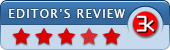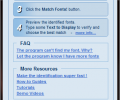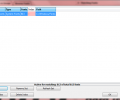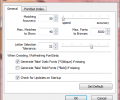Find my Font Win_Free 3.4.02
- Buy $49.00
- Developer Link 1 (non https FindMyFont_Free-3.4.02.exe)
- Download3k US (FindMyFont_Free-3.4.02.exe)
- Download3k EU (FindMyFont_Free-3.4.02.exe)
MD5: b9b1a816c23dffcad4efc766cfb94a92
All files are original. Download3K does not repack or modify downloads in any way. Check MD5 for confirmation.
Review & Alternatives
"Identifying fonts in digital images"
Overview
Thousands of fonts exist on the internet and that’s what makes it so difficult to figure out which one is used in a picture you found. Find My Font is a unique software that scans any image you give it and displays a list of fonts similar to the one in that image. The font doesn’t need to be installed in your computer, as the program also searches in a big online font database for accurate results.
Installation
Very easy setup with no need for special configuration. In one of the installation steps you can choose if you want to include some test image files that will help you better understand how the program is used, and that’s it. Installation begins right after that step and finishes in a few moments. The supported operating systems are Windows XP, Vista, 7 and Mac OS X (download Mac version).
Interface
The interface is so friendly that will make you want to use the program again and again. All the colors are soft and pleasant for the eyes. The same goes for the buttons, which are discreet but quite helpful. There is a useful start guide appearing on the left of the window every time you open the program, but you can disable it by unchecking the appropriate option in the bottom.
The main window consists of 4 separate sections:
- Identify Fonts in Image -Â This is where you click on letters that appear in the picture to separate them from the rest of the image so that it becomes clearer which font is used. Next to it is another tab in which you can browse the available fonts and search them by their names.
- Selected Letters -Â There you can see a preview of the previously selected letters and input a text to match.
- Matching Fonts is the results area, where a list of all possible fonts is displayed. You can limit the search to your computer or the online database only, depending on your needs. To start the process you can either click the “Match Fonts!” button or press enter.
- In Font Preview you can type a few words to see how they look like in one of the fonts you selected from the found ones in the results area.
Pros
The procedure followed in order to find the wanted font is really easy. After you open the image file, you can click anywhere on it to select different parts of the picture. The program recognizes without trouble font characters, so you won’t have a hard time isolating them.
If the font is somewhat messy, you can rotate the image or zoom-in for a better view of the letters. Another exciting feature is that you can take screenshots of open windows and view them directly in Find my Font. This way you don’t have to manually take a screenshot, save it and then open it in the program.
Cons
There are no cons. You don’t have to worry about its accuracy, as it can find the correct font even in the most difficult situations.
One thing to be aware of is that although the author calls this edition Free, it is actually limited to a 30 days usage.
Alternatives
WhatTheFont! is an online service where you can submit images and get the closest matches in their database. It is not as good as Find My Font, because for decent results the characters in the image have to be distinct, horizontal and very plain in general.
From the author of Find my Font:Â "One more point contrasting WhatTheFont and Find my Font. WhatTheFont will do a good job identifying fonts but it will never tell you if you already have the font and it will always try to sell you the font. It will not identify or suggest any of the thousands of free fonts out there (ie dafont)."
Conclusion
Find My Font is a helpful software whether you are a designer, typographer or just like collecting fonts for the fun of it. It’s a rare utility that you shouldn’t miss out on.
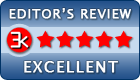
Requirements: Processor: Intel 500 MHz, RAM: 512MB, HD: 150MB
What's new in this version: * Fixed SAi Server connection issue * Fixed Help and font installer issues
Antivirus information
-
Avast:
Clean -
Avira:
Clean -
Kaspersky:
Clean -
McAfee:
Clean -
NOD32:
Clean
Popular downloads in Photo & Graphic
-
 Bandicam Screen Recorder 8.2.2.2531
Bandicam Screen Recorder 8.2.2.2531
Best Game, Video, Screen Recording Software -
 PhotoScape 3.7
PhotoScape 3.7
A fun and easy photo editing software. -
 Magic Photo Editor 7.5
Magic Photo Editor 7.5
Easilly blend photo onto another picture. -
 SketchUp Make 16.1.1450 32-bit / 17.2.2555 64-bit
SketchUp Make 16.1.1450 32-bit / 17.2.2555 64-bit
An easy-to-learn 3D modeling program. -
 jAlbum 38.2
jAlbum 38.2
Highly customizable web galleries for any site. -
 Shipping Container House Plans 1.1
Shipping Container House Plans 1.1
Shipping Container House Plans Software -
 VEGAS Pro 22.0.0 Build 248
VEGAS Pro 22.0.0 Build 248
Provide the ultimate all-in-one environment -
 Corel PaintShop Pro 2023 25.2.0.58 Update 2
Corel PaintShop Pro 2023 25.2.0.58 Update 2
All you need to create fantastic photos! -
 Just Color Picker 6.1
Just Color Picker 6.1
Free colour picker and colour-editing tool. -
 JR Split File 1.2
JR Split File 1.2
Split a large file into smaller files