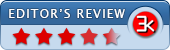TechSmith Capture (Jing) for Mac 1.3.13
- Developer Link 1 (TechSmithCapture.dmg)
- Developer Link 2 (jing.dmg)
- Download3k US (TechSmithCapture.dmg)
- Download3k EU (TechSmithCapture.dmg)
MD5: 5139d1d5f10366153a1a495e9004b84f
All files are original. Download3K does not repack or modify downloads in any way. Check MD5 for confirmation.
Review & Alternatives
"Instantly capture and share images and video."
Overview
The line between taking stills of a screen and recording it is blurred with our next app. Firstly, it is called Jing. What is Jing? Jing is a very simple tool. It is a screen shooting application on steroids. Whilst shift-command 3 will screenshot your Mac and shift-command 4 will offer a selective screenshot, Jing for Mac provides a lot of features such as shooting videos, creating pictures and uploading your creations onto several media servers. One of the best tools and capture distribution systems on the market, Jing is an excellent tool that you shouldn’t miss out! Let’s dwell deeper into the heart of Jing for Mac and discover its amazing set of features that you will simply love. Let’s get down to it!
Installation
In order to install the Jing app, you need a Mac and an internet connection. A super lightweight tool, Jing for Mac will be instantly installed onto your computer system. And this is no joke, as it boasts a very small setup kit of just 6MB, so you can imagine that the download will be a breeze. There are two versions of Jing: a free one and a Pro version, that is certainly well worth the money! After you are taken through the installation process, Jing for Mac will be installed in your selected folder on your hard drive. You should be happy to find out the fact that Jing doesn’t come with adware/spyware or other installed programs. As a result, what you see is what you get! Keep in mind that there is also a version available for the Windows platform that offers more or less the same feature as its Mac counterpart. Let’s move on to Jing’s interface and discover how its developers managed this crucial aspect of the tool.
Interface
As soon as the program is installed onto your Mac, it will pop up in the right corner of your screen in the form of a small, yellow ball that looks like a sun. If you hover over it you will get access to the tool’s options. The first option is Capture, the second one is History and the third one is called More. The latter gives you access to, you’ve nailed it, more options! The “sun” can be moved at any time if you don’t like its default location simply by using a hotkey combination. A great feature of Jing is that it boasts a clear and intuitive interface that will pose no problems to novice users. The moral of the story is that even your grandma can use Jing! The program is attractive and has taken a simple approach to screen capturing that shows in the smooth navigation and overall ease of use.
Pros
Begin capturing by hitting the “Capture” button and you will instantly be given a crosshair on your cursor and wherever you hover, that’s where it will capture. If you want to capture the whole screen, just click once on your cursor and it will tell you the dimensions of your opened window which you can modify. You will also be treated with a preview so that you can see exactly what your finished result will be. At the bottom of the screen, you are presented with several more useful features of Jing for Mac. You can capture an image, a video, turn on the webcam, perform a redo selection or hit the Cancel button and nullify your last screenshot.
The sharing and editing capabilities are the second part of Jing for Mac. Keep in mind that, first and foremost, Jing is a screencasting app, so don’t expect advanced features. Only basic editing tasks can be done, such as drawing some arrows, rectangles and name your pictures and videos. You also get a few choices when it comes to the sharing capabilities of Jing for Mac. Email, IM, or blogs can be used to instantly share your masterpieces with your friends and family.
Cons
Jing has limited options for editing and you can only video record for 5 minutes. Let’s hope a future version fixes these issues.
Alternatives
Let’s have a look at some of the alternatives to Jing. These include: Greenshot, Shutter, Snipping Tool, PicPick and many more screen capture tools.
Conclusion
In a nutshell, Jing for Mac is a very good screencasting tool that’s even more advanced in its premium version, so consider purchasing that for full utilization of its fantastic features.
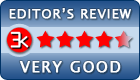
Antivirus information
-
Avast:
Clean -
Avira:
Clean -
Kaspersky:
Clean -
McAfee:
Clean -
NOD32:
Clean
Popular downloads in Photo & Graphic
-
 Bandicam Screen Recorder 8.2.2.2531
Bandicam Screen Recorder 8.2.2.2531
Best Game, Video, Screen Recording Software -
 PhotoScape 3.7
PhotoScape 3.7
A fun and easy photo editing software. -
 Magic Photo Editor 7.5
Magic Photo Editor 7.5
Easilly blend photo onto another picture. -
 SketchUp Make 16.1.1450 32-bit / 17.2.2555 64-bit
SketchUp Make 16.1.1450 32-bit / 17.2.2555 64-bit
An easy-to-learn 3D modeling program. -
 jAlbum 38.2
jAlbum 38.2
Highly customizable web galleries for any site. -
 Shipping Container House Plans 1.1
Shipping Container House Plans 1.1
Shipping Container House Plans Software -
 VEGAS Pro 22.0.0 Build 248
VEGAS Pro 22.0.0 Build 248
Provide the ultimate all-in-one environment -
 Corel PaintShop Pro 2023 25.2.0.58 Update 2
Corel PaintShop Pro 2023 25.2.0.58 Update 2
All you need to create fantastic photos! -
 Just Color Picker 6.1
Just Color Picker 6.1
Free colour picker and colour-editing tool. -
 JR Split File 1.2
JR Split File 1.2
Split a large file into smaller files